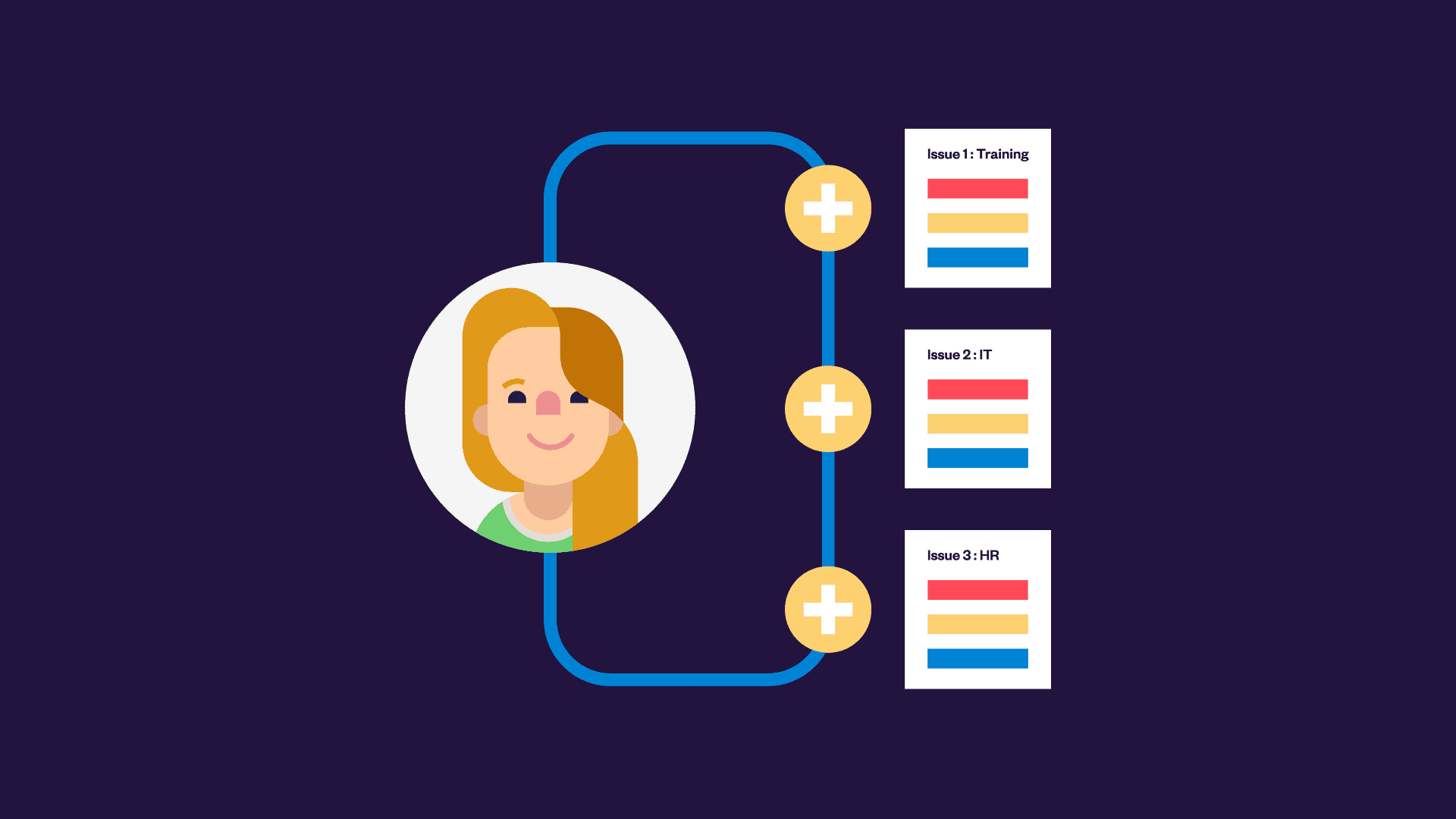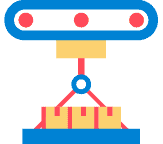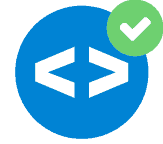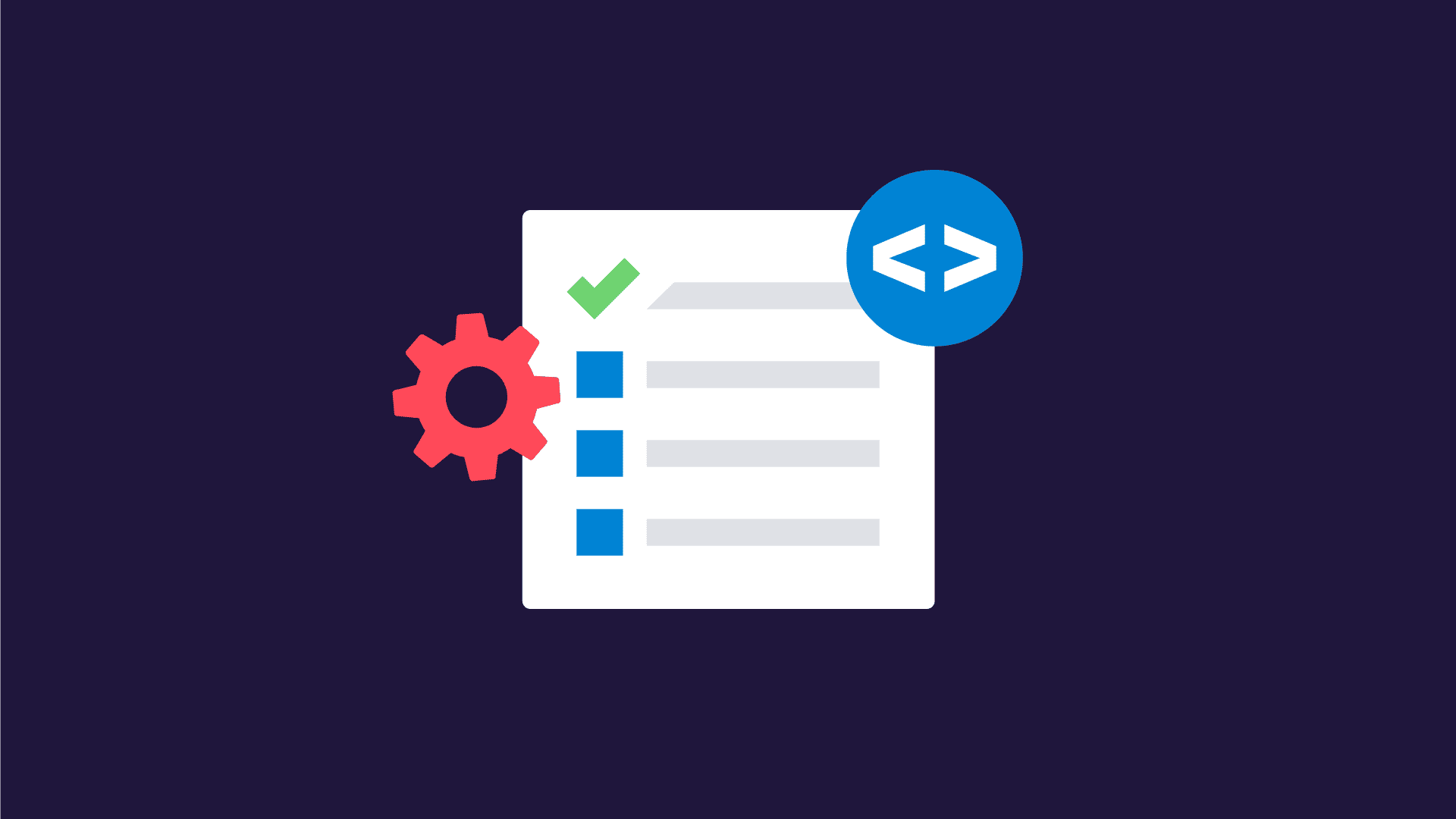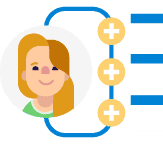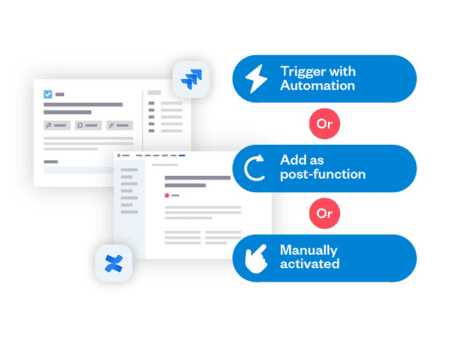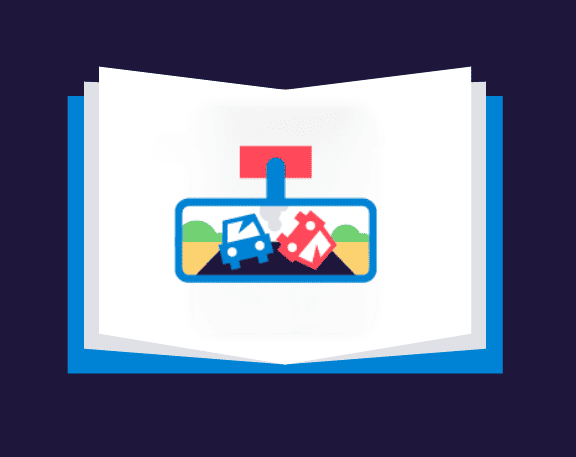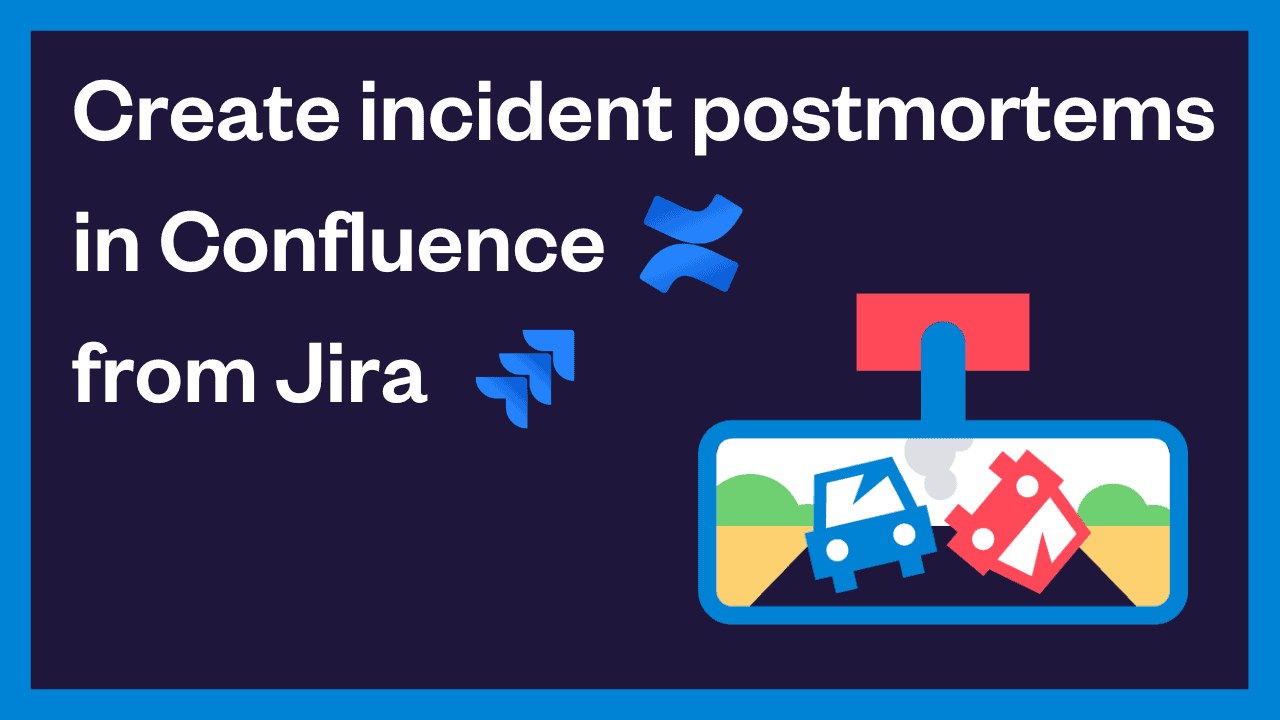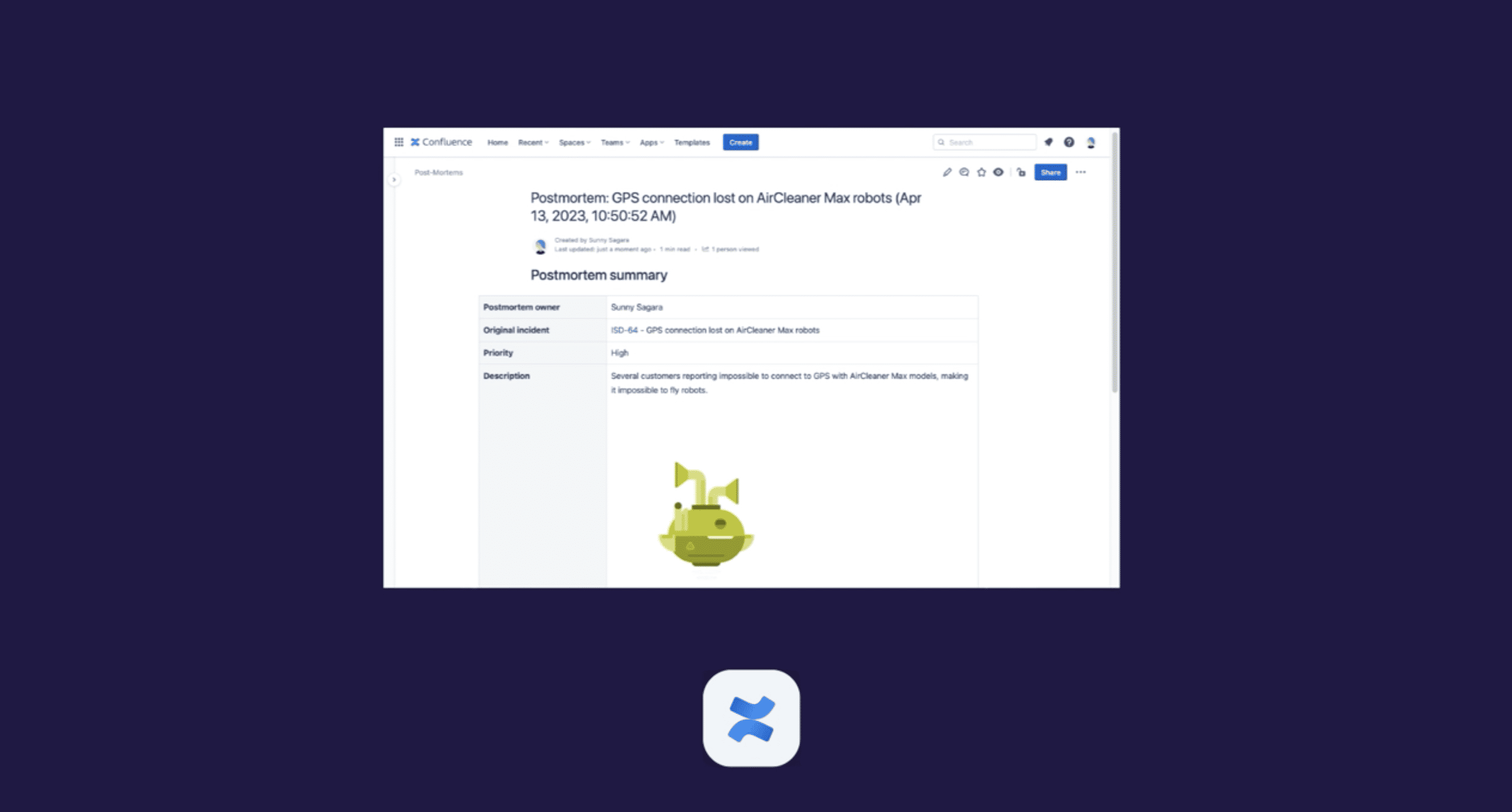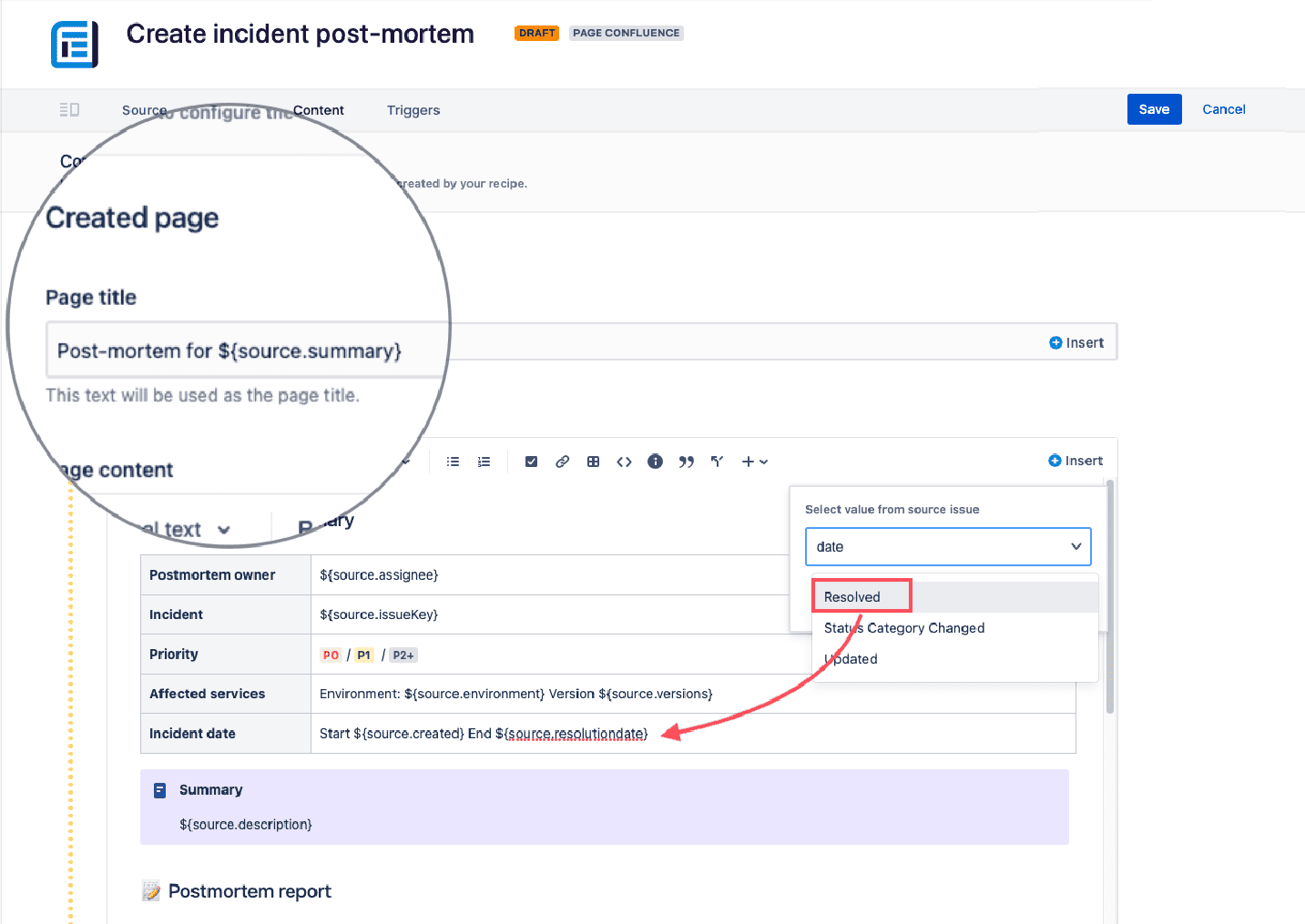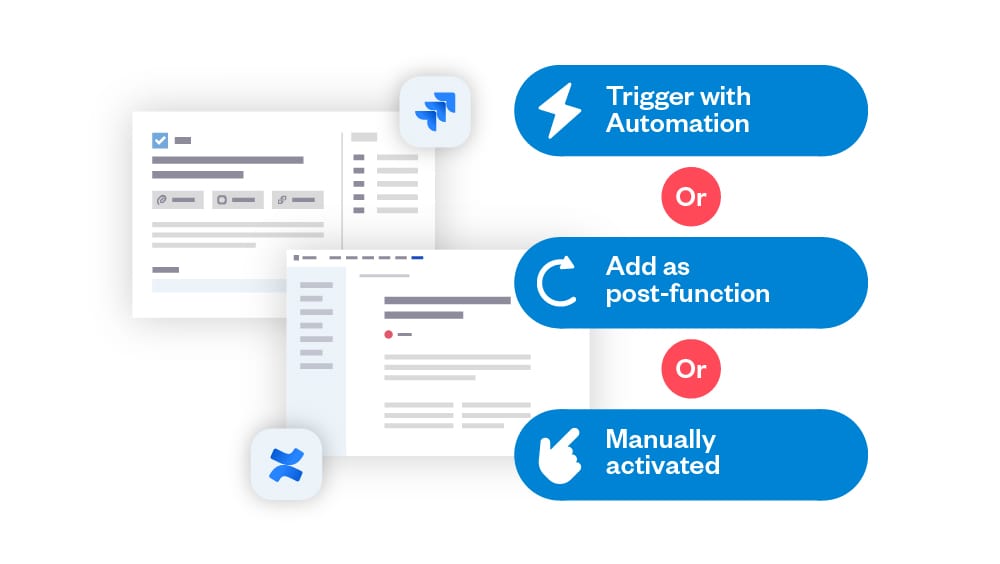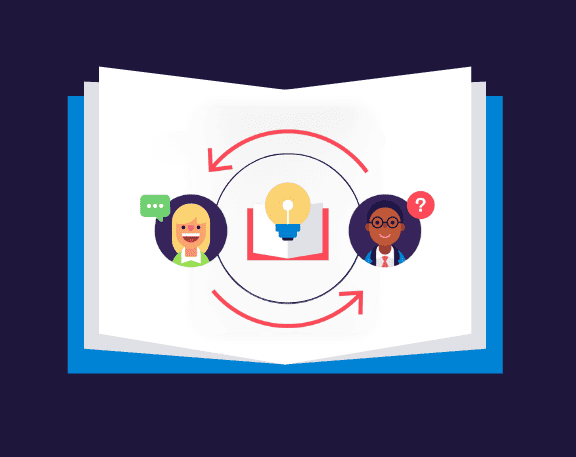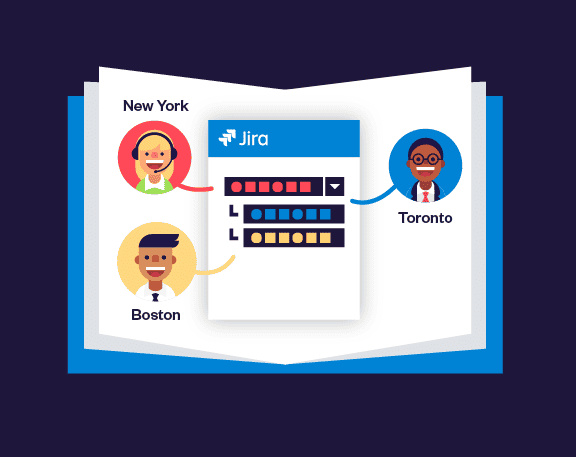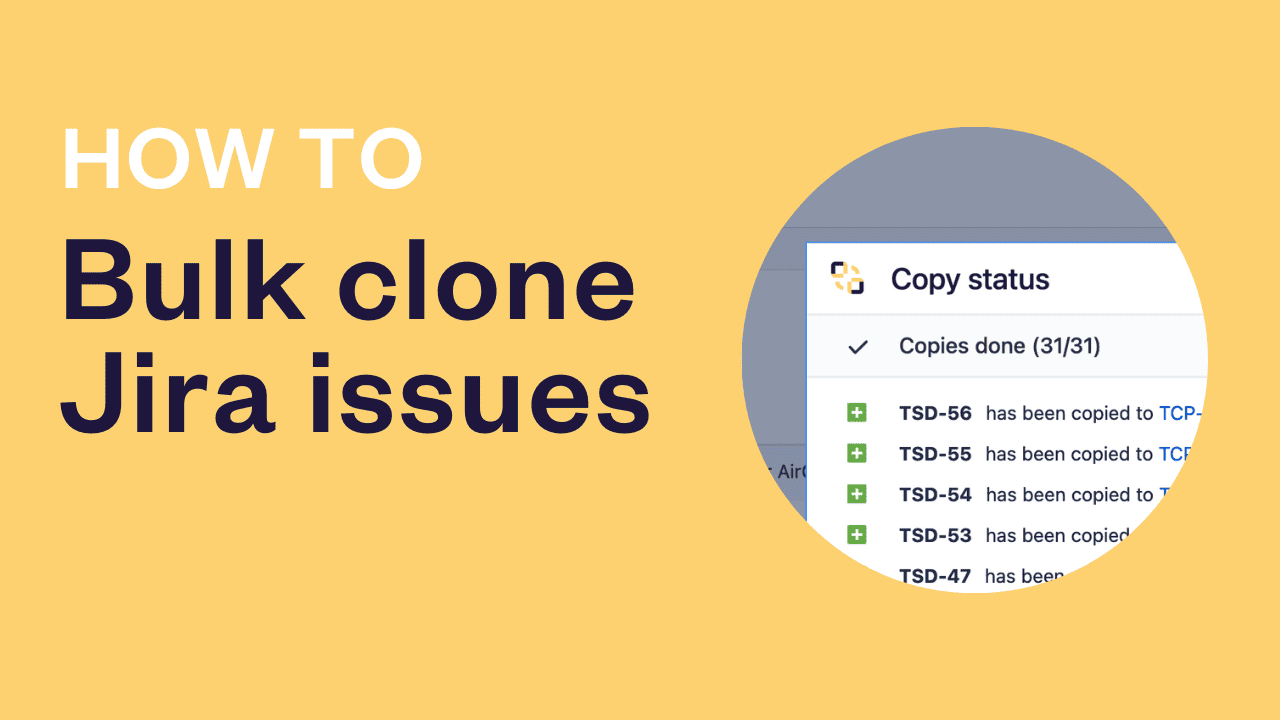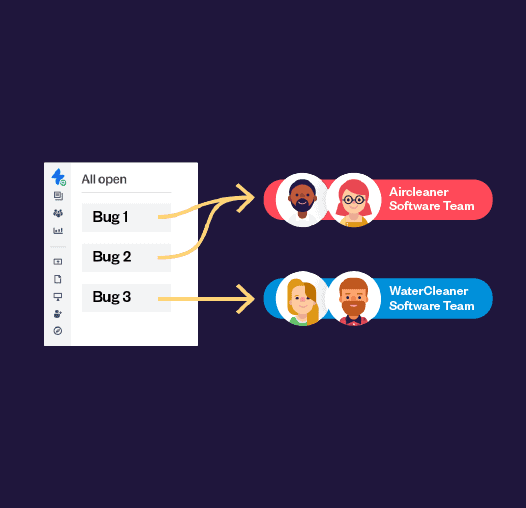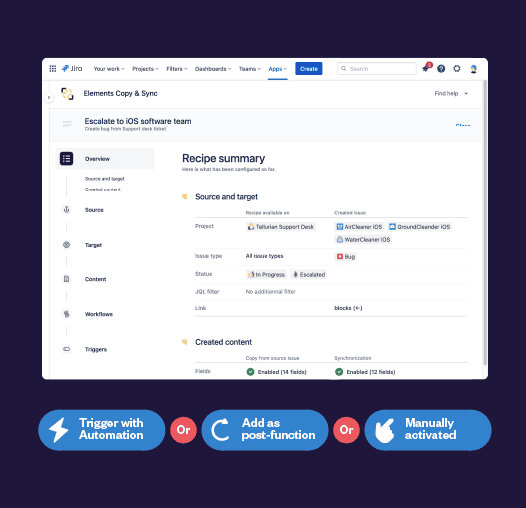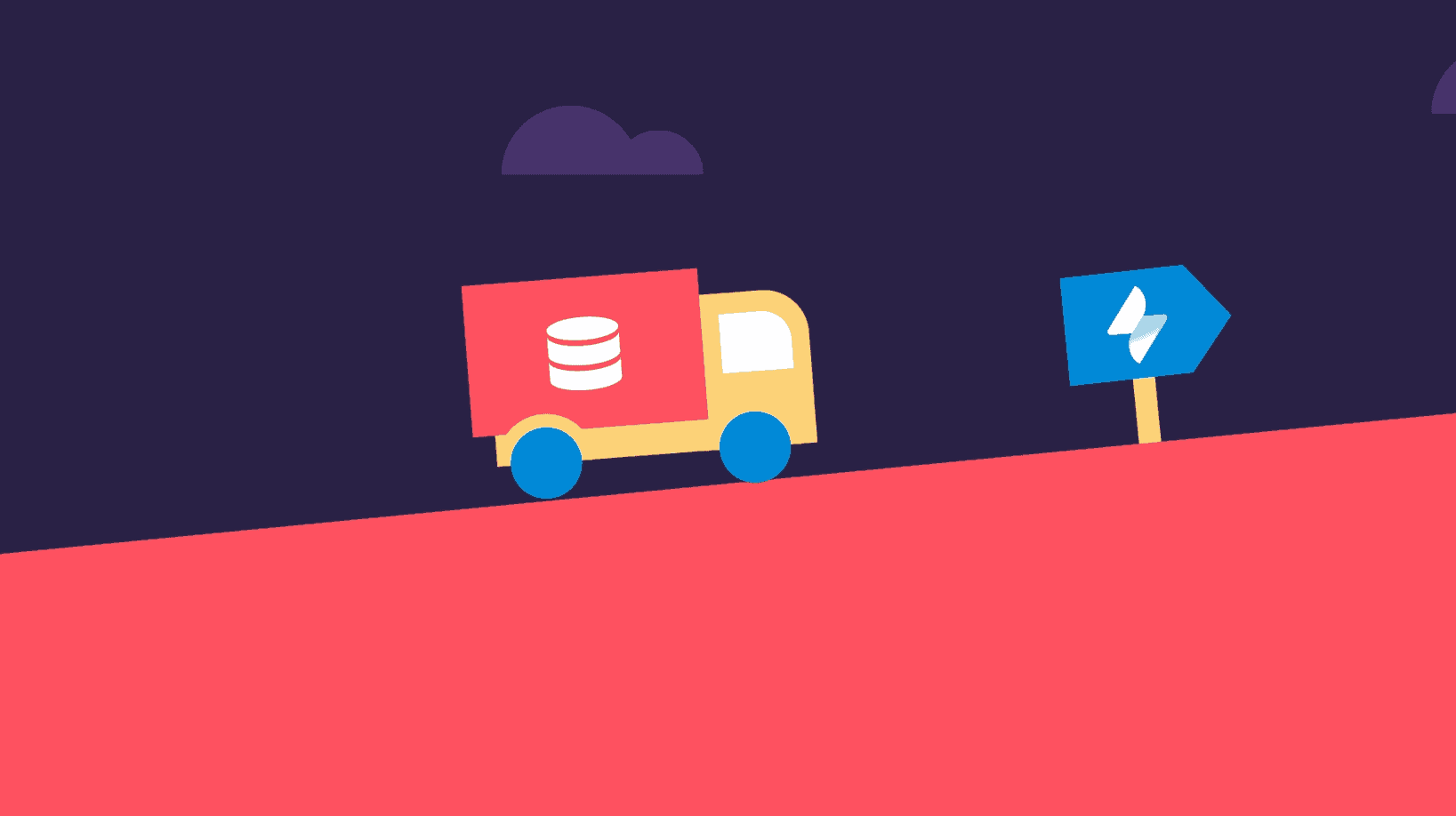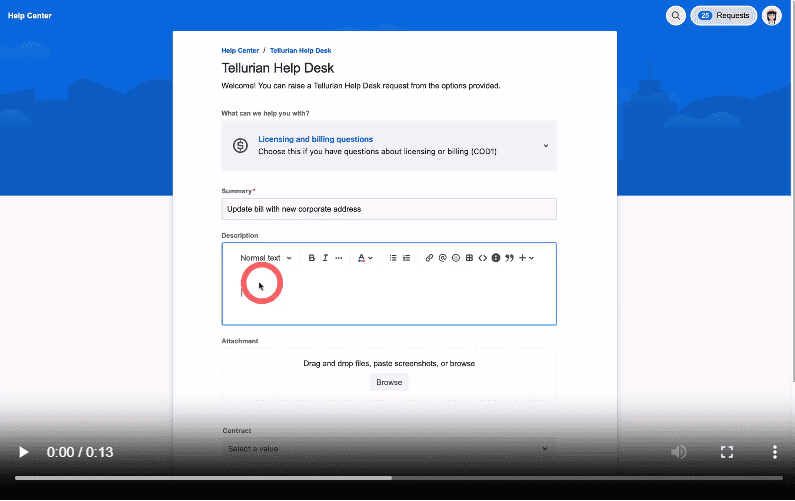Use case benefits
Simplify the work of HR teams using Jira Work Management
Each employee onboarding is slightly different, but based on a common process. With the dynamic multiple issue option, you can create a custom number of issues based on a field like components, labels, or a select list. You’ll have the right balance between standardization and customization without a cumbersome process.
Key information is already in the source issue, but copying and pasting to each new issue is long and error-prone. No-code field mappings let you customize how fields are populated in the new issues and level up your efficiency. Use information in the source issue, like a date, component, or custom field to customize the content of each issue.
Get at-a-glance visibility on deadlines for onboarding tasks with the timeline view of Jira Work Management. Elements Copy & Sync can even automatically calculate a due date based on an initial date in the source issue, so you can focus on getting the work done.
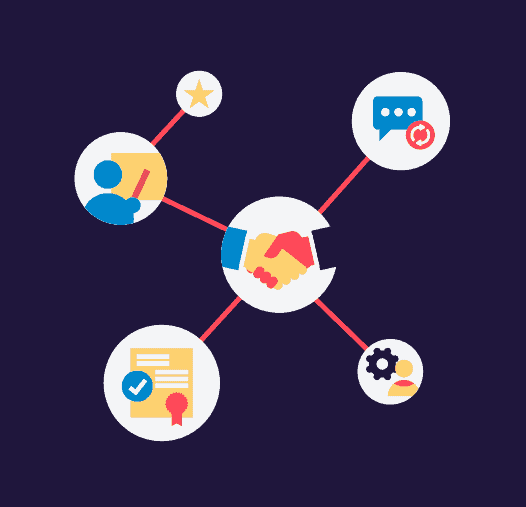
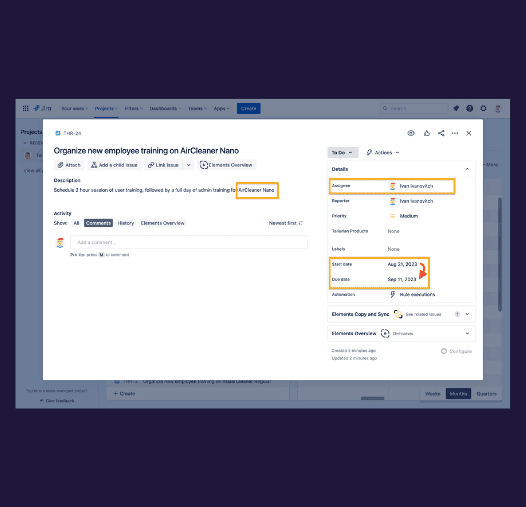
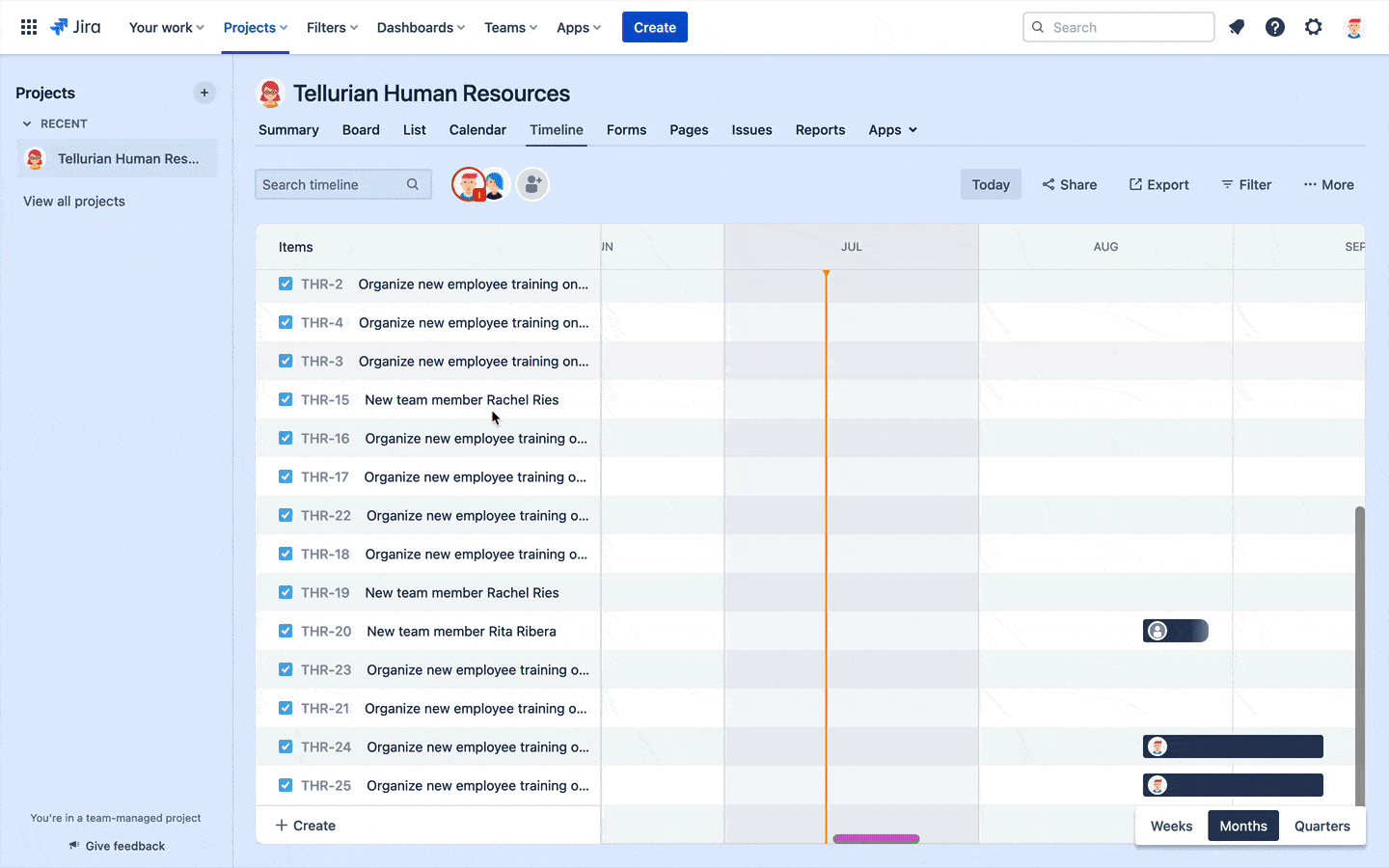
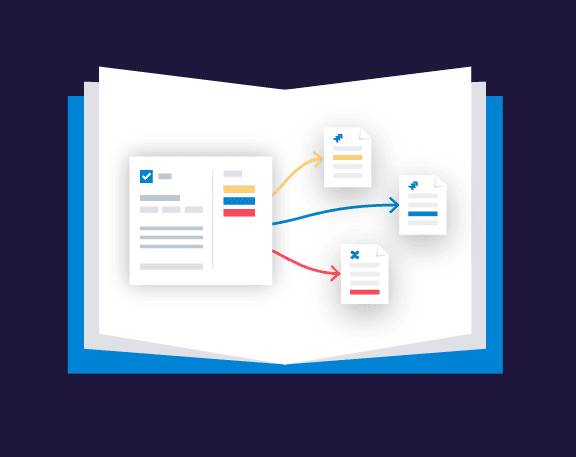
Tutorial
Create issues dynamically based on the component field
With Elements Copy & Sync, you can define dynamic recipes which lets you create several Jira issues. The number of issues created is completely dynamic, and based on values from the source issue such as: labels, components, user pickers, checkboxes, group pickers, select lists, or version pickers.

Have questions about creating multiple issues at once?
FAQ
Can I create multiple subtasks in Jira at once?
Yes, you can create multiple subtasks by using the subtask recipe type. Learn more about subtask recipes on the documentation, or watch this video to see how they are configured.
Can I create different types of issues? For example 1 task, 1 story, and 1 bug?
You can set up a template of multiple issues to create, with different issue types selected, but the number of issues to create is static, as opposed to dynamic issue creation. To learn more, read this tutorial: Create multiple issues based on a template
Can I add a link between the “parent” issue and the new issues created?
Yes, you can configure the link you’d like between the source issue and the new issues created in the target section. Learn more about the monitoring options here.
I want to create multiple issues only if a checkbox custom field is checked. Is that possible?
Yes, you can either set precise JQL for the source issues that can trigger the recipe, or trigger the recipe with Automation, depending on your team’s processes. Learn more about setting criteria for your source issues here.
More use cases
One app, 100+ use-cases
Discover more ways your team can use Elements Copy & Sync to standardize your processes.
Use case benefits
Automatically create multiple testing issues
For repetitive tasks like software testing, it’s a pain to regularly have to create subtasks with the same content. Subtask recipes allow you to pre-configure up to 25 subtasks to be created at once, so you can focus on the actual software testing and not copying & pasting issue descriptions.
Key information is already in the parent issue, but copying and pasting it to each subtask is long and error-prone. Customize the content of the subtasks and level up your efficiency by inheriting field details from the parent issue, like an affect version, component, environment, or custom field and even attachments or comments if necessary.
Create the subtasks you need for software testing based on your team preferences: trigger it when the source issue is transitioned to a specific status, call the recipe from Automation when a build status changes (or any other DevOps trigger), or let your team activate it manually from the issue menu.
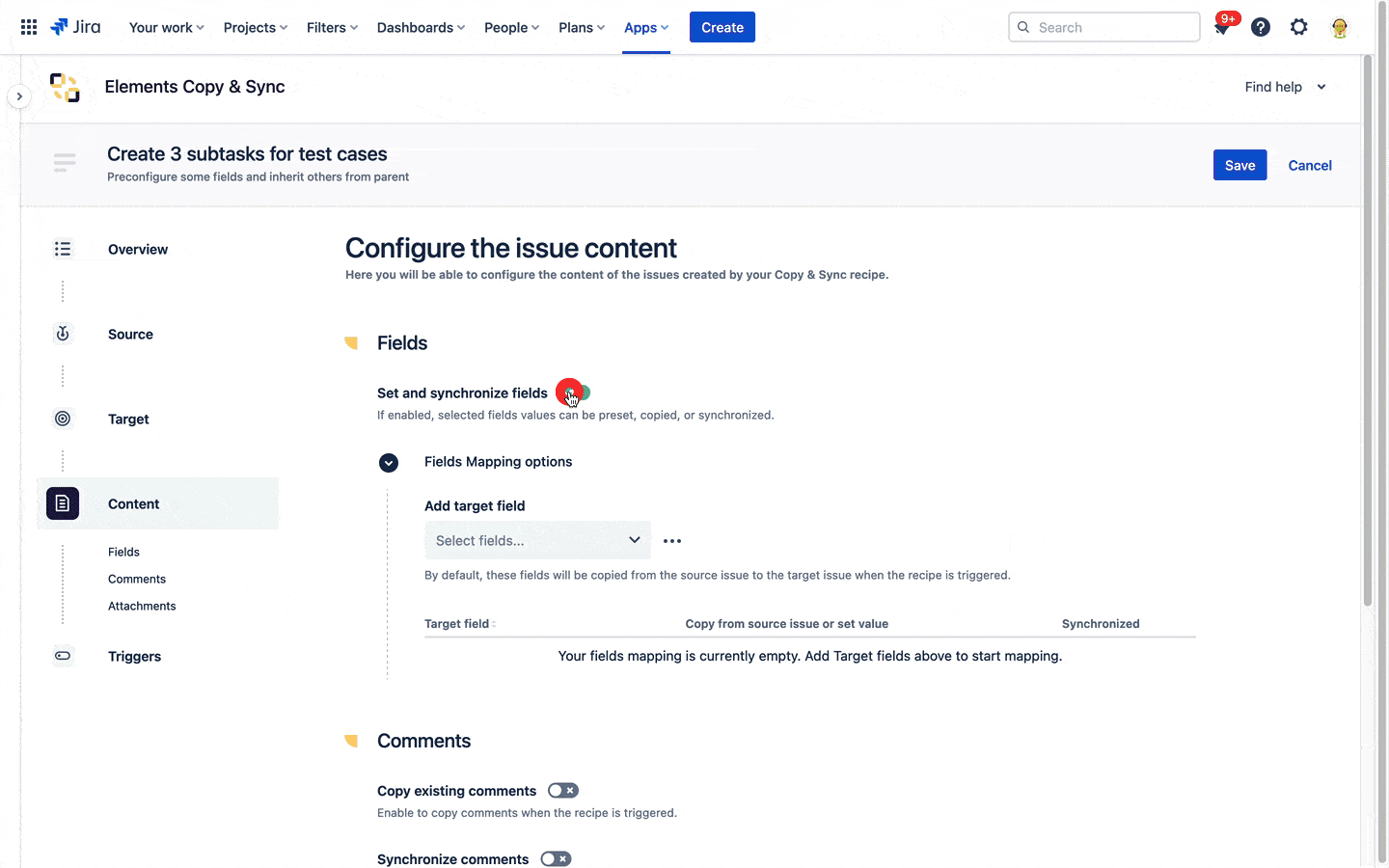
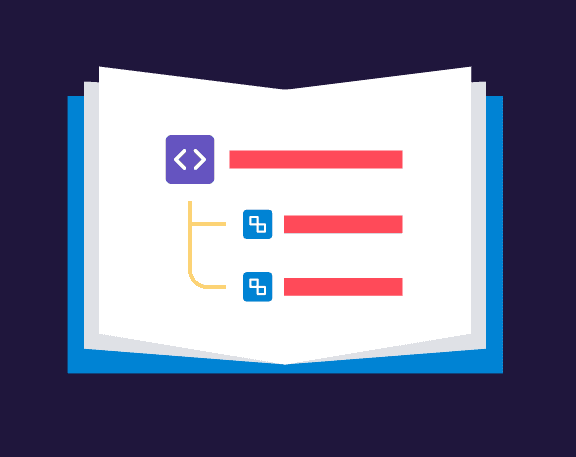
Tutorial
Discover subtask recipe types
With Elements Copy & Sync subtask recipes, you will be able to easily create up to 25 subtasks at once, each one initialized with the values you need, either static or copied from their parent issue. You will also be able to synchronize fields, comments, and attachments between the parent issue and its subtasks.

Have questions about creating subtask templates in Jira?
FAQ
Can I copy different things to each subtask?
Yes, by choosing to set a value for each subtask for the fields you want to copy, you can configure different values for each subtask. For example, copy from the same field in the parent issue for one subtask, set a static value for another, and set a dynamic value for another. Learn more about the field mapping possibilities.
If a value changes in the parent issue, can it be updated in the subtask?
Values copied from the parent issue to the child issue can be synchronized if there are changes by activating the synchronization option in the field mapping. Learn more about synchronization options.
More use cases
One app, 100+ use-cases
Discover more ways your team can use Elements Copy & Sync to standardize your processes.
Use case benefits
Use support agents’ comments to create pre-filled knowledge base articles
Create knowledge base articles or FAQs that include detailed instructions from a support agent by inserting the ‘last comment’ variable onto your template. Embedding Jira comments onto new Confluence pages with Elements Publish will help you quickly build out an entire library of how-to’s and FAQs.
Insert the key data from your JSM request, like the last comment, into standard Confluence templates like the How To and the Troubleshooting templates Or a custom template your team created. You can also design your article layout directly in Elements Publish. Blueprint or custom layout: your new knowledge base articles can look great.
Depending on the process that works for your team, you can let agents choose when they create a new knowledge base article, or set it and forget it so there’s no extra step for agents. Elements Publish recipes can be triggered manually, as a post-function on a transition, or by any of the triggers in Automation for Jira thanks to our public REST API.
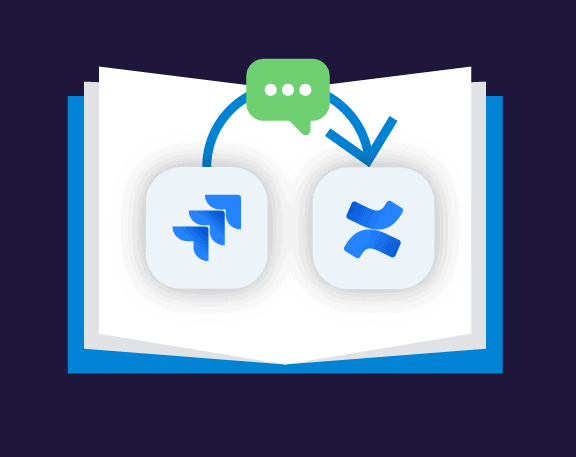
Tutorial
Copy Jira comments to Confluence pages
As a Jira administrator, you want to make relevant information from a Jira issue, including what is in comments, available on a Confluence page. Jira comments can be inserted into the body of a Confluence page, making the information searchable for Confluence users.

Have questions about publishing Jira comments to Confluence?
FAQ
Can I choose which comments are published?
You can choose between all comments, first comment, or last comment.
Use case benefits
Leverage the information from your incidents tracked in Jira by publishing it to Confluence
Elements Publish recipes allow you to pre-configure the parent page, design a template that mixes static content and details from your Jira issue, and link to the new page in the Jira incident. With everything prebuilt, Jira users can focus on the root cause analysis, not copying and pasting.
Inject information from Jira onto the post-mortem page: issue details, field values, attachments, and even labels. Get the layout you want by inserting issue details into tables or adding panels, action items, or statuses. You can even use issue details or field values to dynamically set the page title.
Elements Publish recipes can be triggered manually by Jira users, added as a post-function to a transition, or integrated into an Automation rule. Fine-tune who can create the post-mortem by adding user conditions based on user groups or identify.
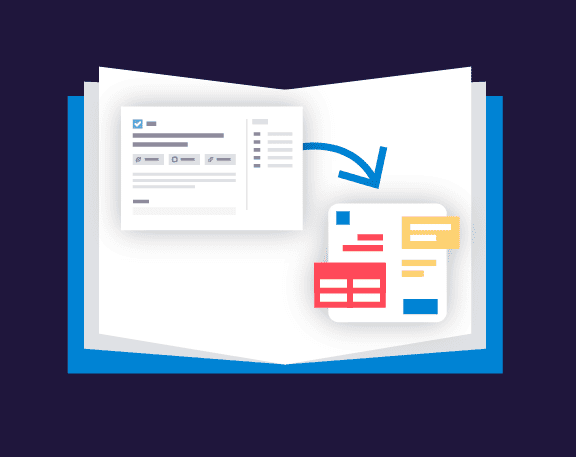
Tutorial
Make your team’s processes even more efficient by inserting Jira data into Confluence templates
If your team is already using Confluence templates which meet their needs, there is no reason why that should change. Learn how you can embed issue data from Jira into Confluence templates with no coding or webhooks to configure.

Have questions about inserting Jira fields into Confluence templates?
FAQ
What fields can I insert on Confluence templates?
There are over 20 different types of fields you can insert. You can find the full list of fields you can copy from Jira to Confluence on our documentation.
Use case benefits
Build a customer support experience that delights
Jira Service Management customers shouldn’t have to manually fill in endless forms to submit a request to your support. Elements Connect fields can auto-populate drop down fields with options coming straight from your HubSpot CRM. Customers then only have to select the relevant options, write a description of their problem, and the support team will take care of the rest.
Resolve issues faster by displaying customer data from HubSpot inside Jira Service Management. Using Elements Connect, you can give support agents a complete view of the customer context so they provide fast, accurate answers to clients’ issues.
Help your support team prioritize requests based on customer data that can be related to the account, the assets… or any HubSpot object. The support manager can create queues in Jira Service Management based on data from HubSport, or even set the SLA based on the value of the contact.
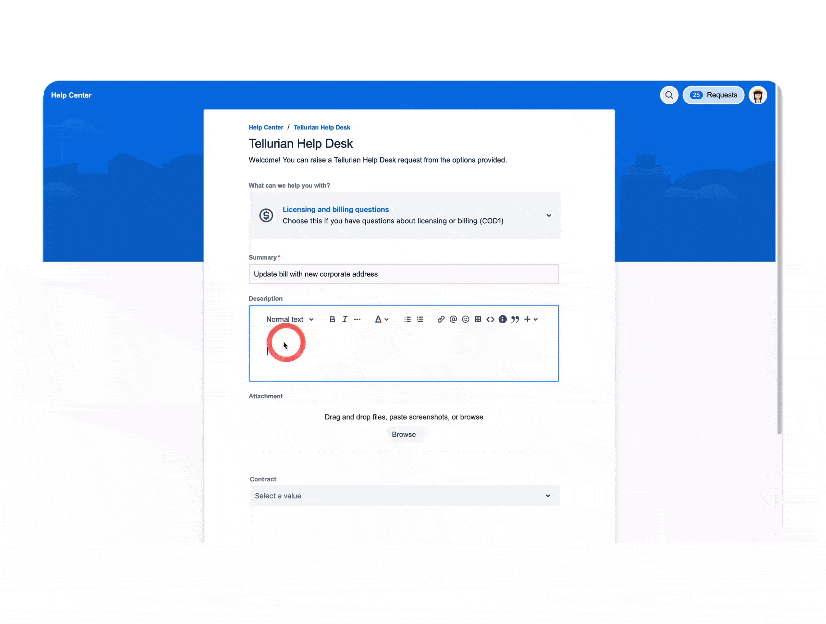
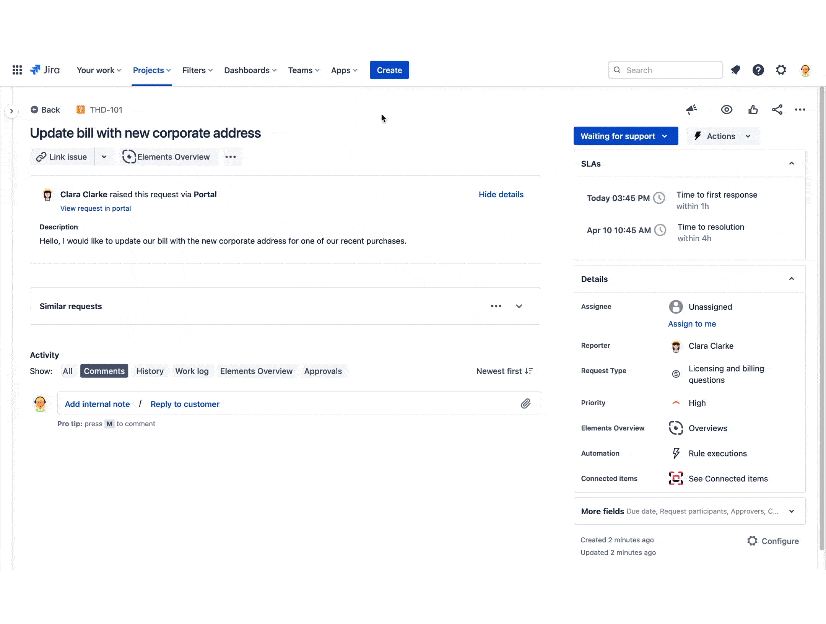
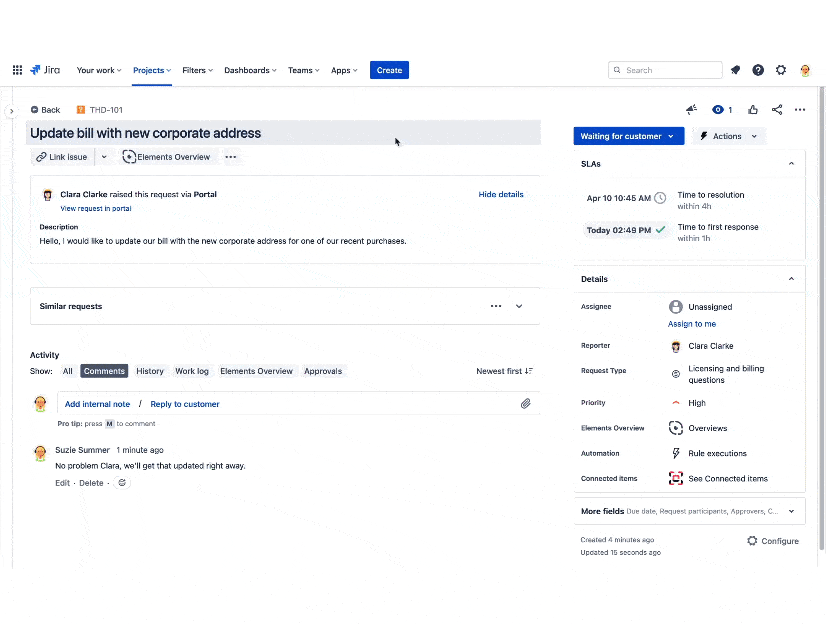
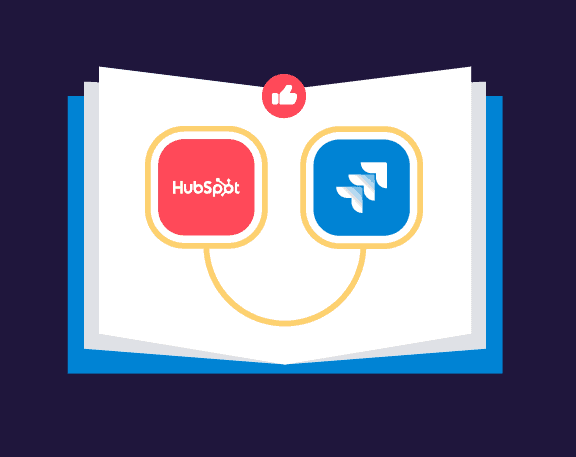
Tutorial
Query the HubSpot REST API and enrich the information in Jira issues
Learn how to add HubSpot as an Elements Connect datasource to populate a select list with customer stored in the CRM tool. It’s ideal to provide support or pre-sales teams with customer information stored in HubSpot, such as contact details, associated deals, etc.

Have questions about bringing data from HubSpot into Jira?
Use case benefits
Create new projects with standardized issues as part of a consistent process
Set up templated deliverables in Jira and easily add them to new projects with Elements Copy & Sync. When your processes repeat often, you can create template issues like Initiatives, Epic, stories, or tasks in a Master or template project, then clone everything into a new project from Jira search results. Even the attachments and comments can be copied.
The Jira issue templates in your Master project may include fields you sometimes want to copy, other times clear, or even set with static options. To reduce the manual work when filling a new project, Elements Copy & Sync no code field mapping options allows you to decide with each recipe which fields will be copied, cleared, or changed.
Have you updated the detailed process to follow in the description of a template issue, perhaps diagrammed in an attachment? Or changed a component or label? By activating synchronization from source to target in the recipe, there is no need to manually update each cloned issues after a change in the Master project.
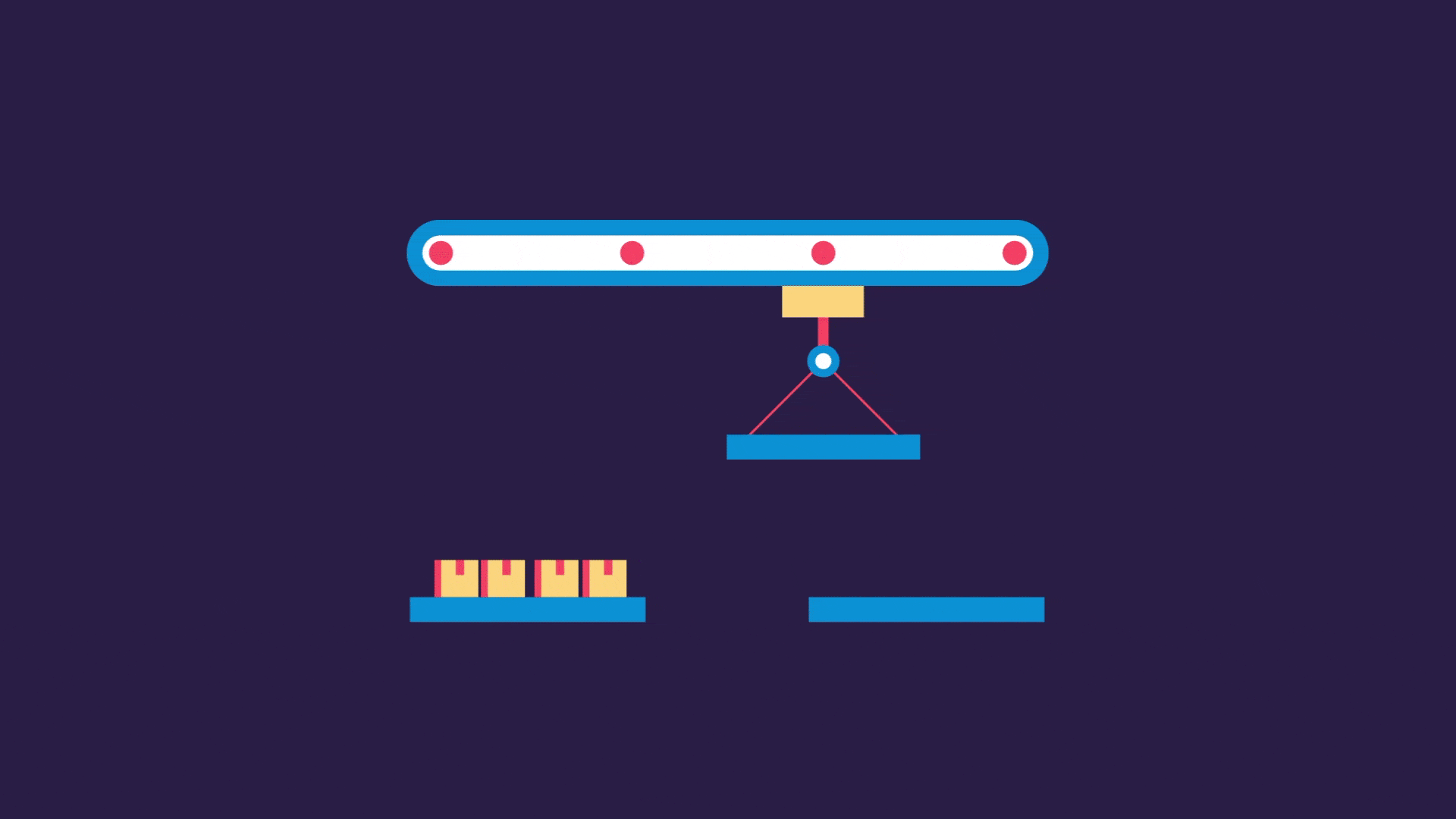
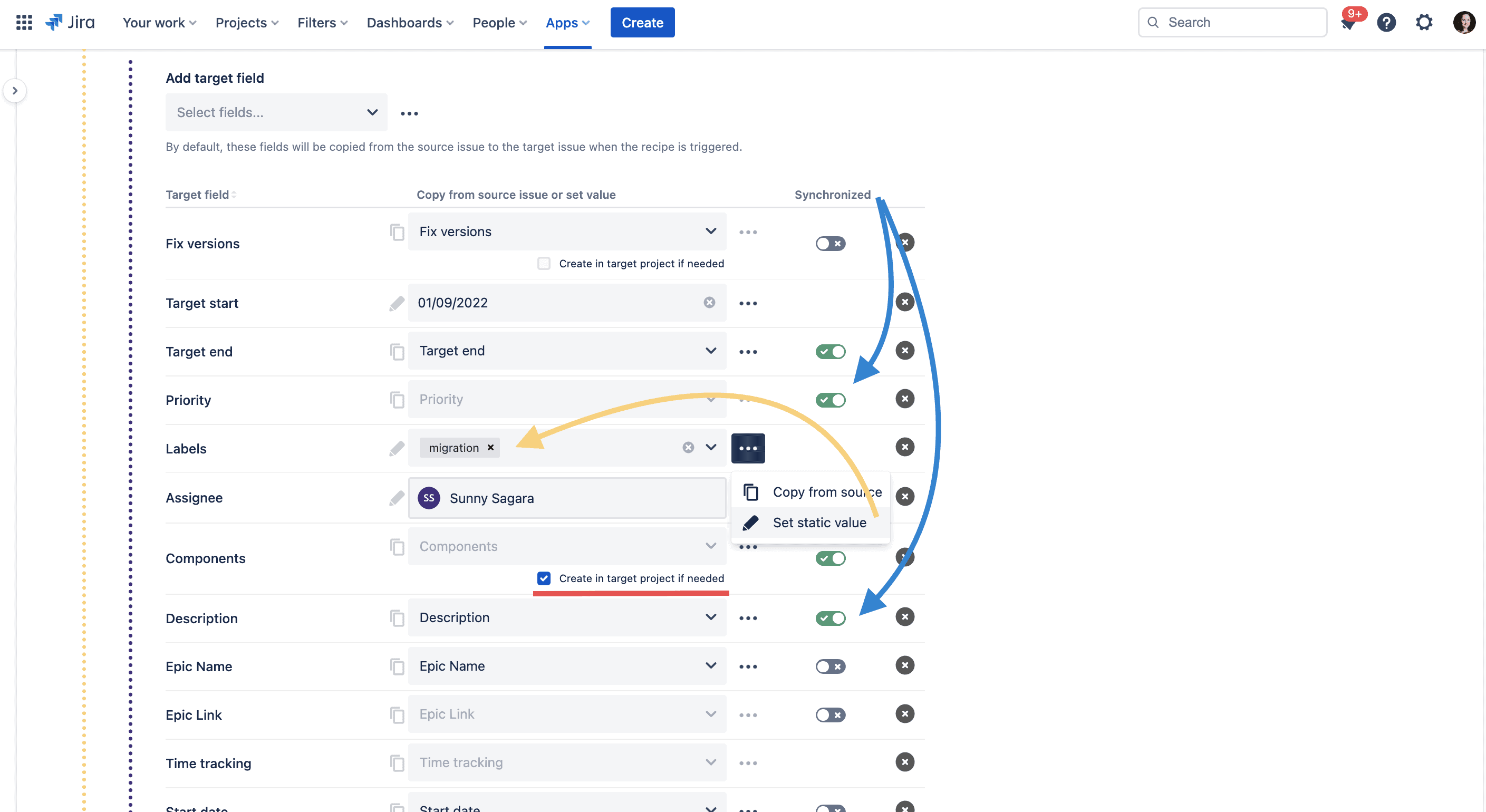
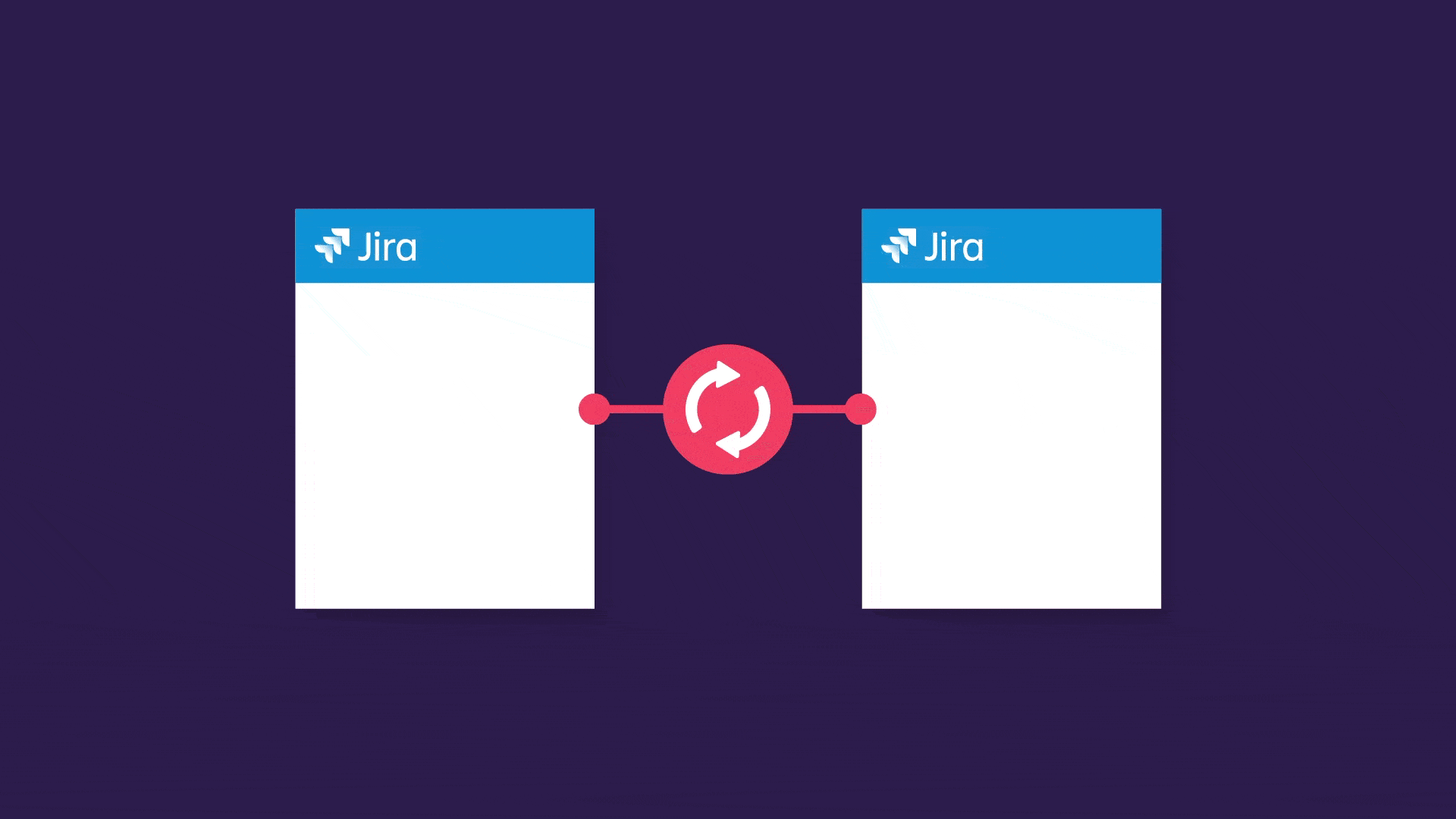
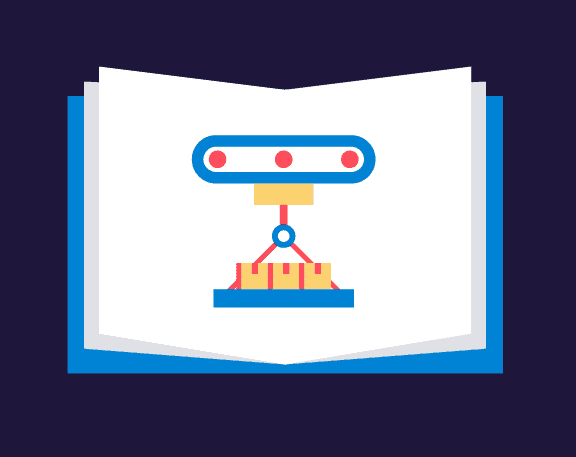
Tutorial
Bulk copy up to 1000 Jira issues at once
As a Process Manager, you use Jira to store and reuse a “library project” which contains hundreds of issues. Copying hundreds of issues manually is not a satisfying solution. Thanks to Elements Copy & Sync, it is possible to duplicate all these issues at once based on a Jira search result or a Jira Filter.

Have questions about bulk copying Jira issues?
More use cases
One app, 100+ use-cases
Discover more ways your team can use Elements Copy & Sync to standardize your processes.
Use case benefits
An efficient way to clone and move issues from Jira Service Management to your Jira Software project
Configure automatic escalation of issues from JSM to Jira Software so your Service agents don’t have to copy and paste details between issues. Configured by the Jira administrator, recipes allow you to decide which details you want to copy. To make maintenance simple, a project picker can be used to select the target Software project.
To automate your escalation process as much as possible, you can add Elements Copy & Sync recipes to post-functions so issues are copied as soon as the original support request is transitioned. Or you can trigger the recipe when an SLA is breached by using the REST API in an Automation rule.
Copy and synchronize comments one way or bi-directionally between issues so developers and agents can collaborate seamlessly. Workflow status synchronization makes life easier for agents by automatically resolving the support request when the Software issue is closed.
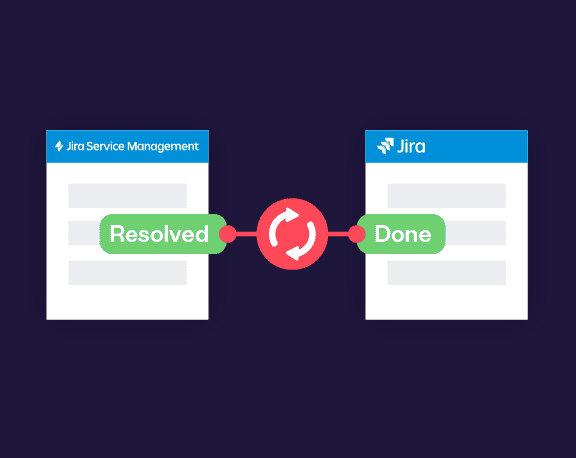
Tutorial
Synchronize the status of two issues
When a support ticket is escalated to a development project, it often means that the support ticket won’t be closed until the escalated issue has been fixed by the software team. As a support agent, it’s bothersome to have to check the status of an escalated issue. You can automate the process with Elements Copy & Sync.

Have questions about escalating Jira issues from one project to another?
FAQ
Can I copy Forms?
Yes, Forms, previously known as ProForma, can be copied by Elements Copy & Sync and added to the Jira Software issue so developers have the information they need.
More use cases
One app, 100+ use-cases
Discover more ways your team can use Elements Copy & Sync to standardize your processes.
Use case benefits
Epic Management: the Benefits of Using Elements Overview
Developers often become too focused on their individual tasks, which can sometimes make it difficult for them to see how their work fits into the larger picture. With Overview, developers can now view all related issues within the same Epic they are working on, providing them with the necessary context to complete their current tasks more efficiently. They can now work more seamlessly as a team and better contribute to the success of the project.
When working on a large Epic that spans multiple sprints, it can be challenging to track dependencies between tasks across different sprints. This can cause delays and hinder timely project completion. However, using Elements Overview to display all tasks within the same Epic helps identify overlooked gaps or dependencies. This ensures timely completion and avoids bottlenecks. Teams can work efficiently, deliver high-quality work, and achieve successful project outcomes.
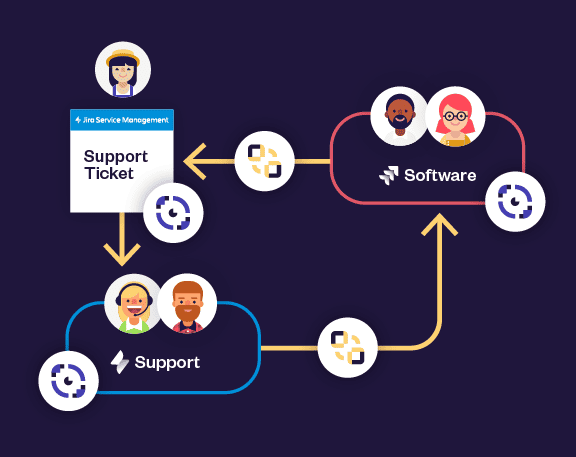
Power up this use case
Use Overview and Copy & Sync to Streamline Issue Escalation and Resolution
Elements Overview is a valuable tool when combined with Elements Copy & Sync, particularly for issue escalation. When a JSM issue is escalated to a development project, there are often multiple related issues to address. Elements Overview consolidates all these issues, providing developers with a comprehensive understanding and facilitating efficient collaboration. By using Overview alongside Copy & Sync, teams achieve enhanced efficiency and productivity, leading to better project outcomes.

Have questions about displaying issues in Epic?
FAQ
What kind of issues from the Epic can I display on my overviews?
Any kind of issues (stories, bugs, tasks…) can be displayed in your overviews, as long as they are in the same Epic.
What kind of information can I include from the issues in my overview?
You decide the columns you want to show on your overviews, here you can check the compatible fields you can add your overviews to adapt it to your needs :
https://doc.elements-apps.com/overview/app-configuration/overviews/content/compatible-field-types
https://doc.elements-apps.com/overview/app-configuration/overviews/content/compatible-field-types
More Overview use cases
One app, 100+ use-cases
Want to learn more about how our Overview app can help streamline your workflow and improve collaboration? Check out our other use cases to see how teams in different industries are using Overview to manage Epics and track progress on their projects. From software development to marketing campaigns and HR Onboarding processes, Overview can be tailored to fit your team’s specific needs. Explore our use cases to see how Overview can benefit your team today!
Use case benefits
Leverage asset information that’s already stored in a CMDB
Manually filling endless forms is frustrating for end-users and error prone. With Elements Connect, you can turn text fields into select-lists with options coming straight from your CMDB. Jira Service Management customers then only have to select the relevant options, describe their request and it takes them seconds to create qualified tickets.
Customize how Elements Connect displays data from your CMDB with HTML. Make important data stand out so Jira Service Management agents can act quickly and confidently on requests. You can also configure custom queues based on data from your CMDB using Elements Connect to help agents prioritize their work.
Project admins can choose which data they want to display on the customer portal, and which shouldn’t clutter the end-user interface but is necessary for agents. For instance, you can display the serial number and support phone number of an asset on the agent view, while only showing the asset name and location on the customer portal.
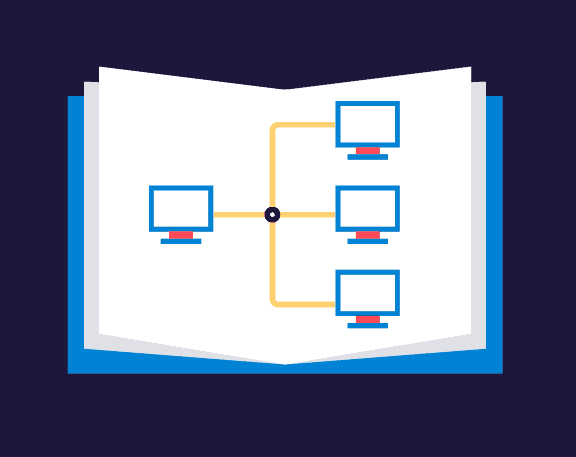
Tutorial
Use a local Jira project as a light-weight asset manager
Store asset details in a Jira project and then fetch details by querying the Jira Cloud REST API. Each asset (an issue) has a number of attributes (fields), which can be displayed on Jira Service Management requests.

Have questions about bringing data from a CMDB into Jira?
FAQ
What CMDBs can I use with Elements Connect? Can I get data from ServiceNow?
You can use any CMDB that offers a REST API with one of the authentication types we support, or that’s built on a SQL database.