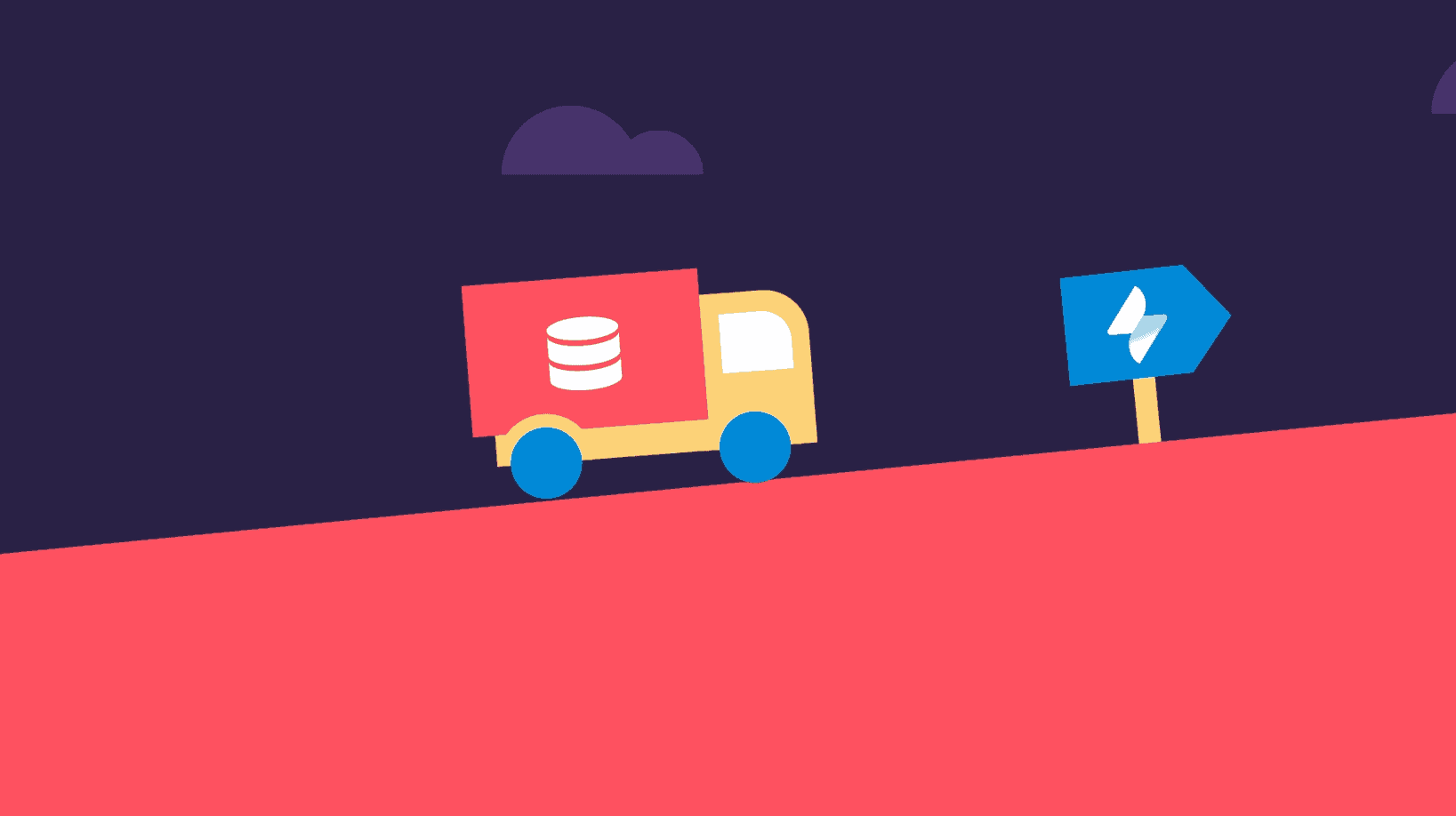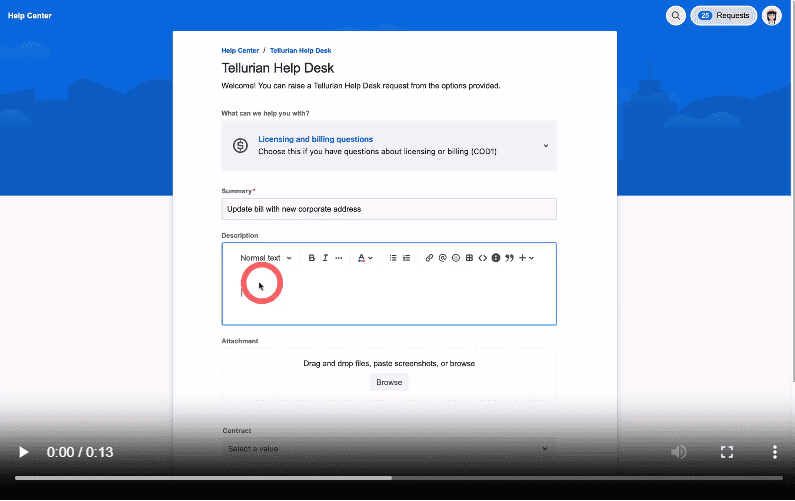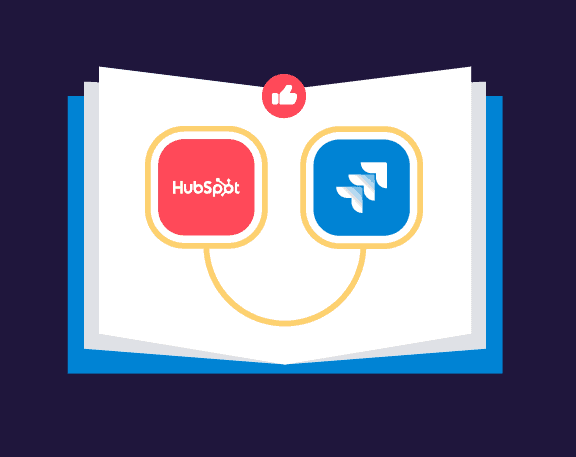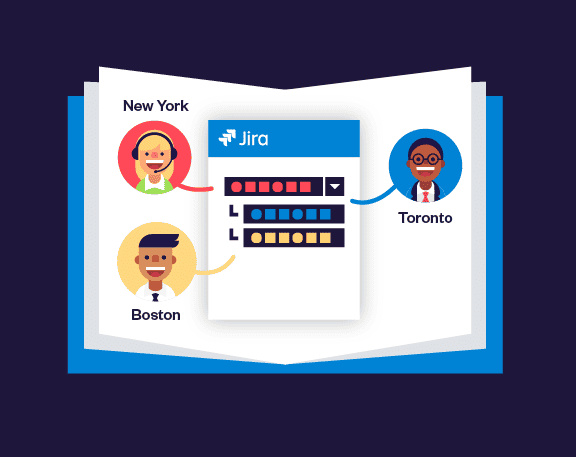CMDB in Jira #Elements Connect
Use case benefits
Leverage asset information that’s already stored in a CMDB
Manually filling endless forms is frustrating for end-users and error prone. With Elements Connect, you can turn text fields into select-lists with options coming straight from your CMDB. Jira Service Management customers then only have to select the relevant options, describe their request and it takes them seconds to create qualified tickets.
Customize how Elements Connect displays data from your CMDB with HTML. Make important data stand out so Jira Service Management agents can act quickly and confidently on requests. You can also configure custom queues based on data from your CMDB using Elements Connect to help agents prioritize their work.
Project admins can choose which data they want to display on the customer portal, and which shouldn’t clutter the end-user interface but is necessary for agents. For instance, you can display the serial number and support phone number of an asset on the agent view, while only showing the asset name and location on the customer portal.
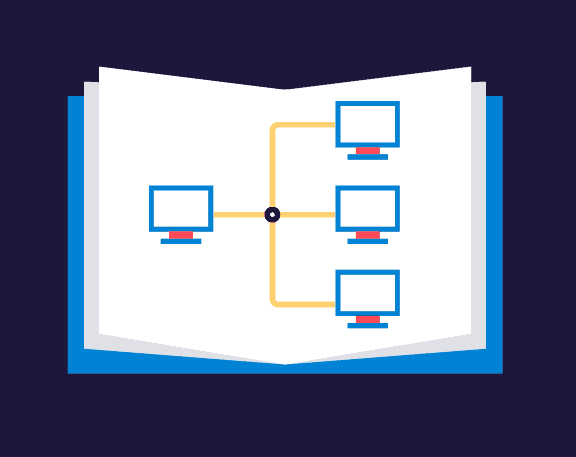
Tutorial
Use a local Jira project as a light-weight asset manager
Store asset details in a Jira project and then fetch details by querying the Jira Cloud REST API. Each asset (an issue) has a number of attributes (fields), which can be displayed on Jira Service Management requests.

Have questions about bringing data from a CMDB into Jira?
FAQ
What CMDBs can I use with Elements Connect? Can I get data from ServiceNow?
You can use any CMDB that offers a REST API with one of the authentication types we support, or that’s built on a SQL database.