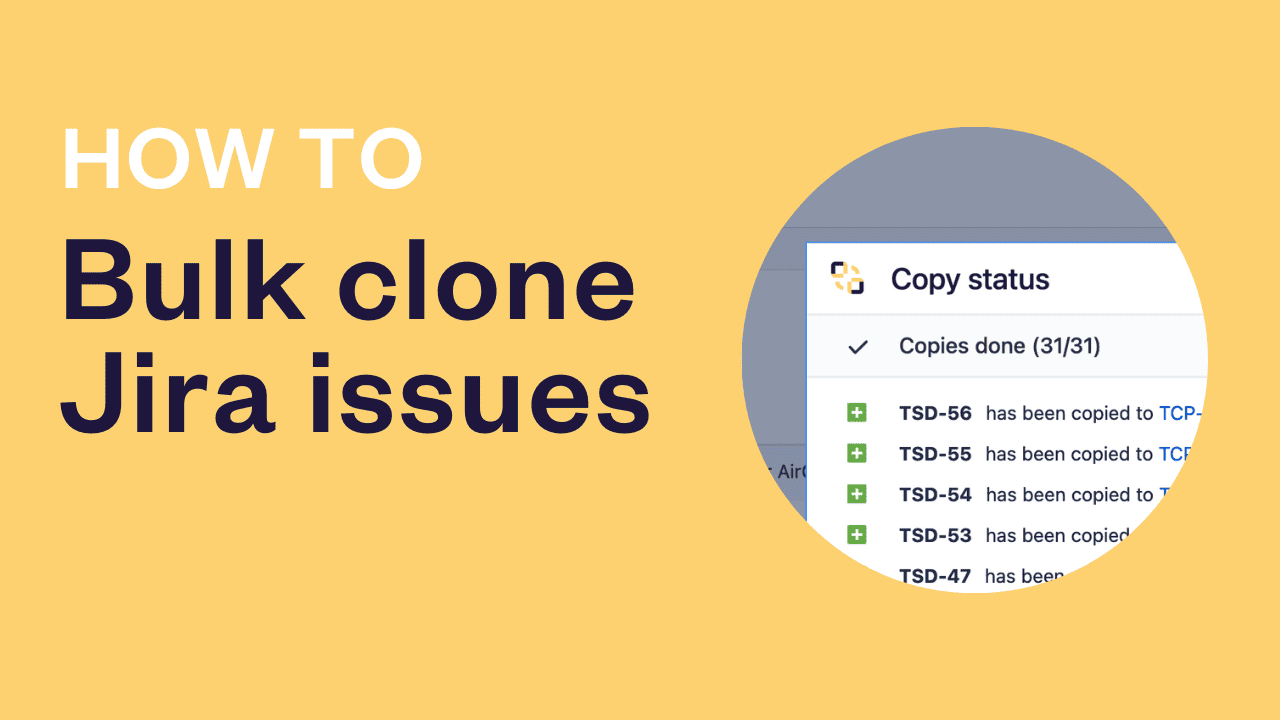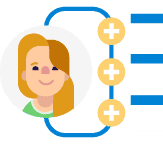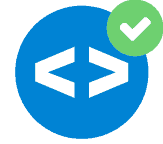Bulk Copy #Elements Copy & Sync
Use case benefits
Create new projects with standardized issues as part of a consistent process
Set up templated deliverables in Jira and easily add them to new projects with Elements Copy & Sync. When your processes repeat often, you can create template issues like Initiatives, Epic, stories, or tasks in a Master or template project, then clone everything into a new project from Jira search results. Even the attachments and comments can be copied.
The Jira issue templates in your Master project may include fields you sometimes want to copy, other times clear, or even set with static options. To reduce the manual work when filling a new project, Elements Copy & Sync no code field mapping options allows you to decide with each recipe which fields will be copied, cleared, or changed.
Have you updated the detailed process to follow in the description of a template issue, perhaps diagrammed in an attachment? Or changed a component or label? By activating synchronization from source to target in the recipe, there is no need to manually update each cloned issues after a change in the Master project.
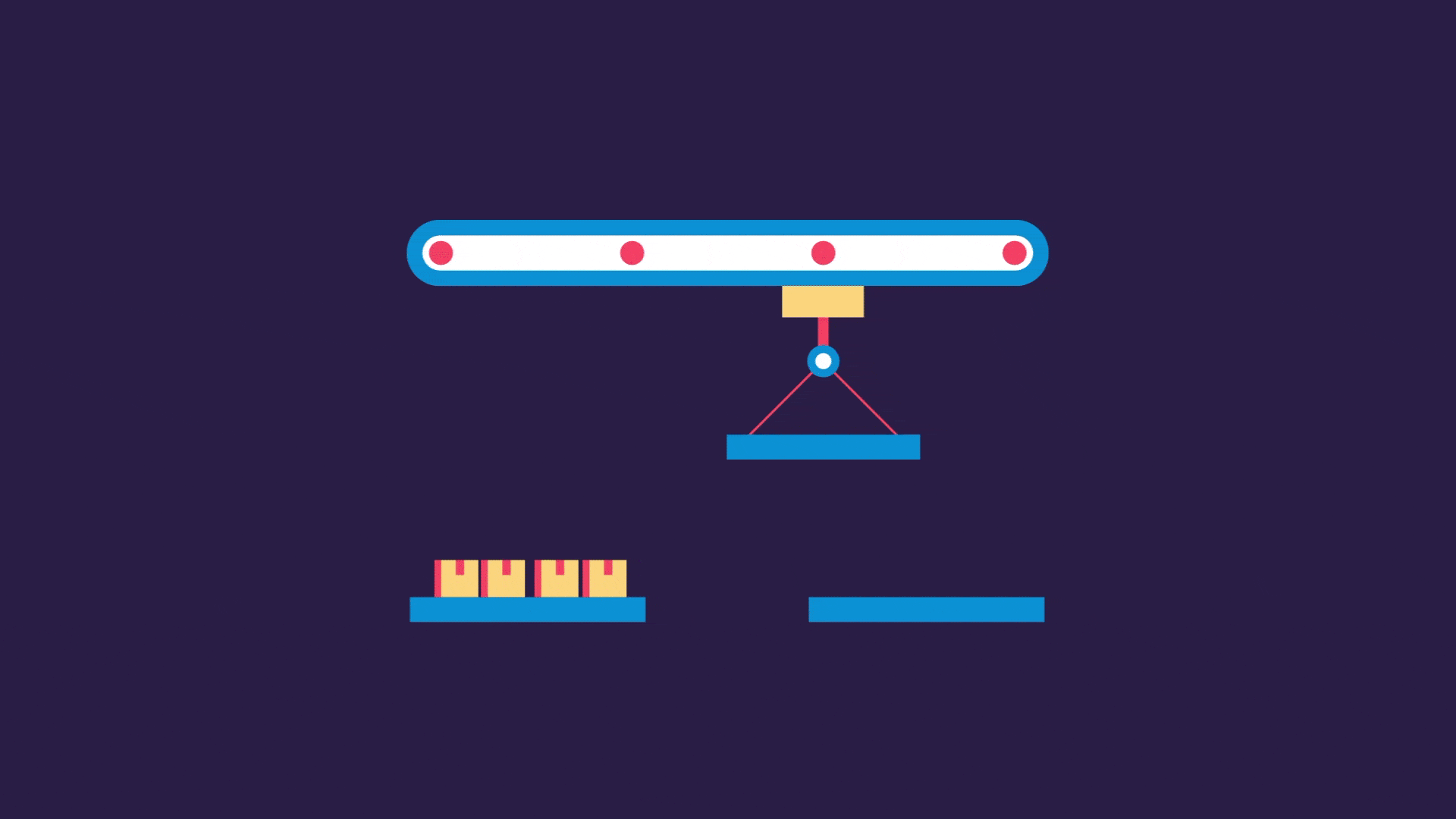
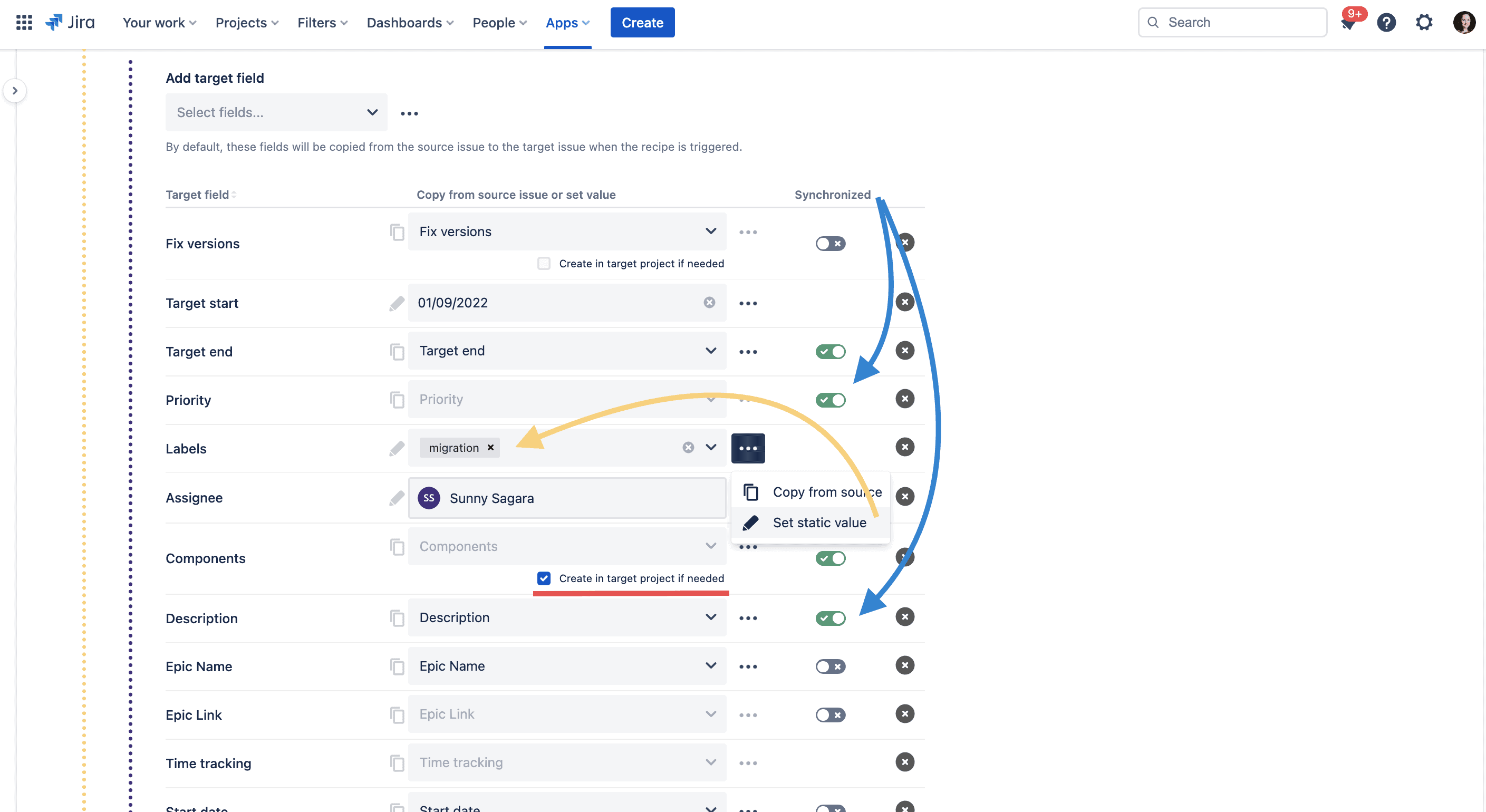
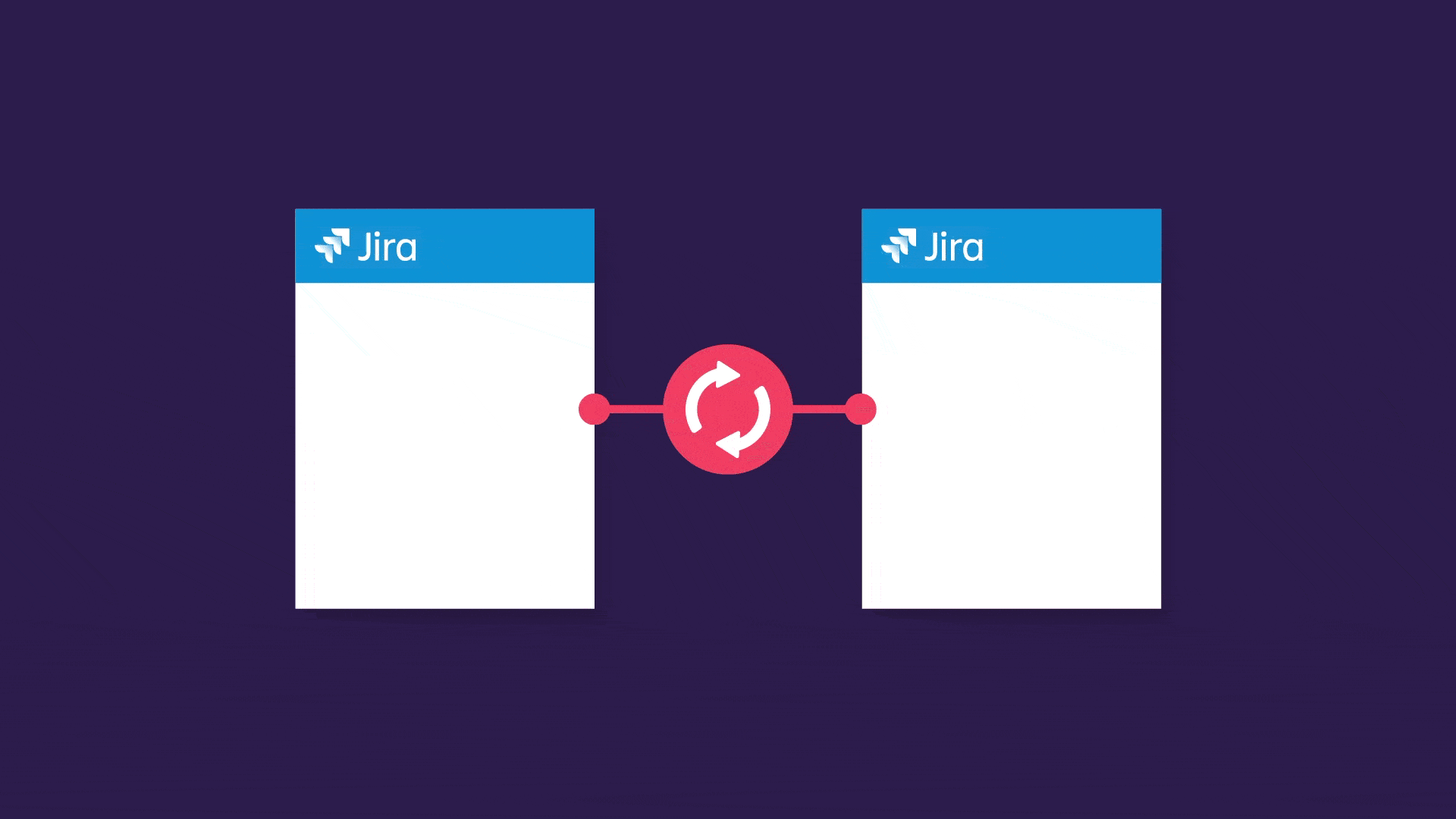
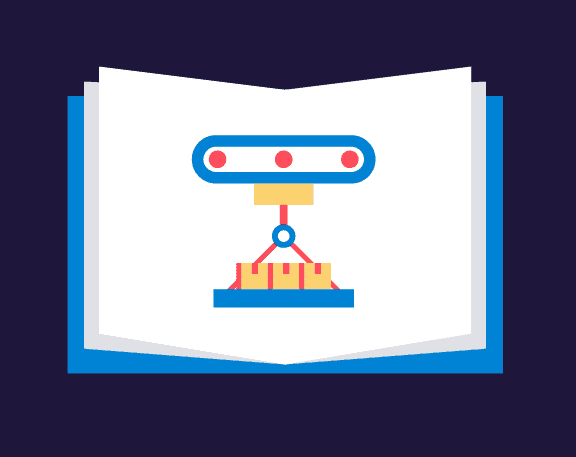
Tutorial
Bulk copy up to 1000 Jira issues at once
As a Process Manager, you use Jira to store and reuse a “library project” which contains hundreds of issues. Copying hundreds of issues manually is not a satisfying solution. Thanks to Elements Copy & Sync, it is possible to duplicate all these issues at once based on a Jira search result or a Jira Filter.

Have questions about bulk copying Jira issues?
More use cases
One app, 100+ use-cases
Discover more ways your team can use Elements Copy & Sync to standardize your processes.