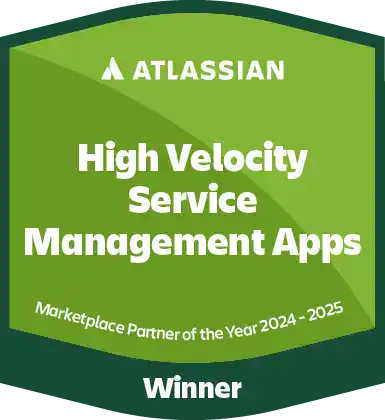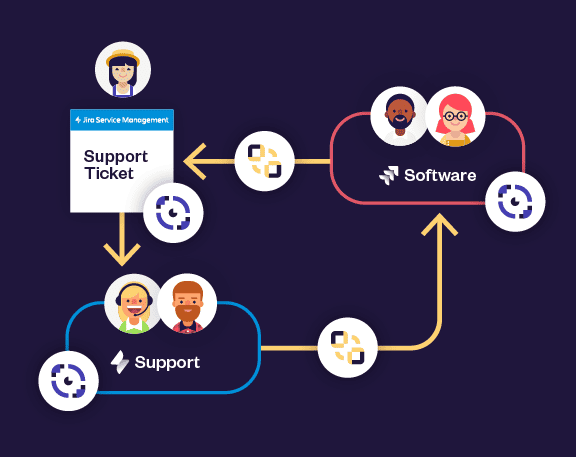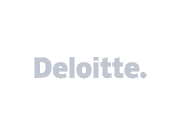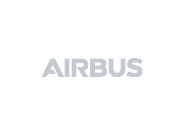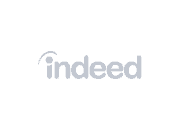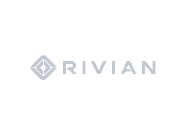- #Jira
Achieve consistency in your processes by copying & synchronizing issues
Get the consistency you need in your processes, whether its issue escalation, copying an Epic, or adding standardized subtasks. Elements Copy & Sync provides automation and standardization to your key processes that is simple to configure and maintain so you can focus on the hard stuff.
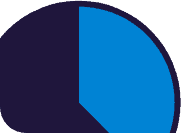
Streamlined and automated workflows
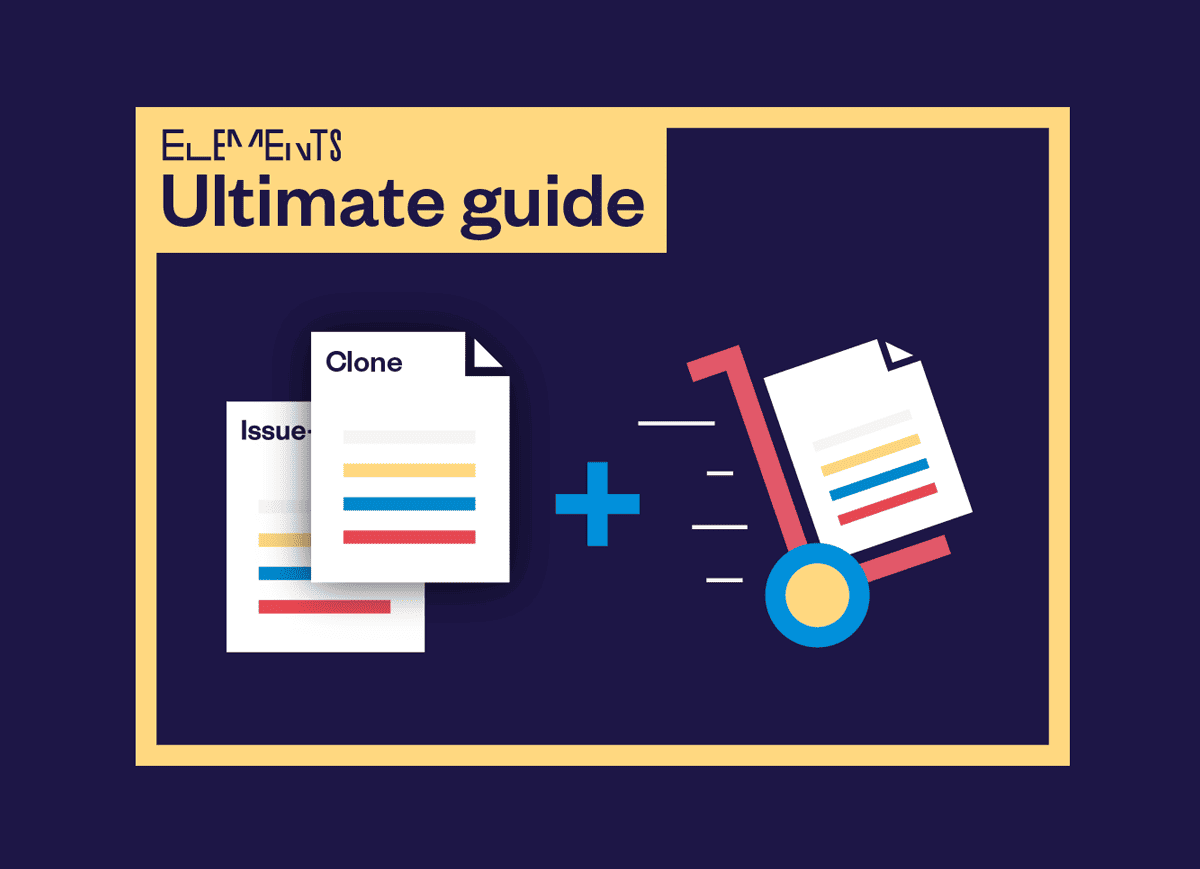
Discover how Elements Copy & Sync can help your team

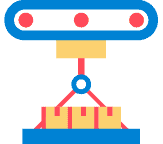
Bulk copy issues from a template project
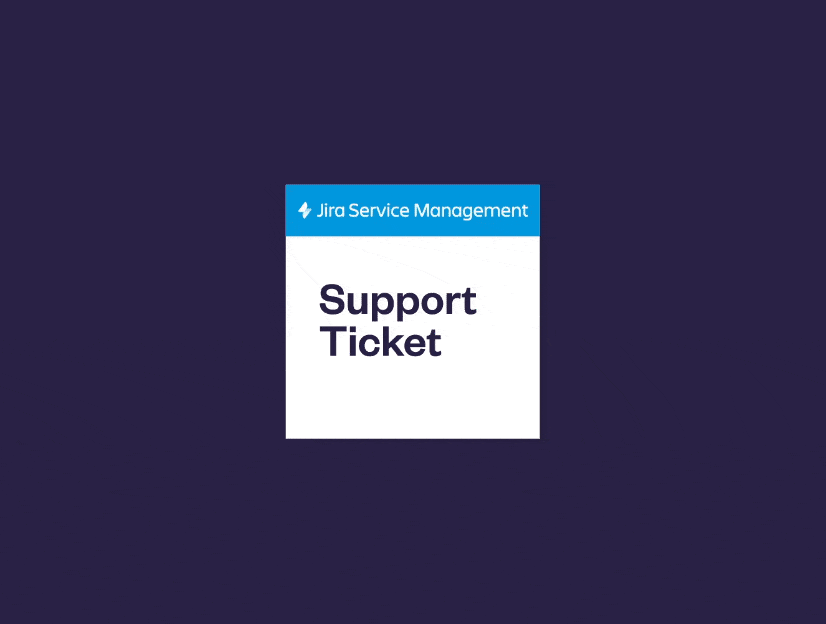
Escalate issues to teams in different Jira projects
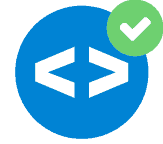
Create subtask templates for software testing

Need to know if your use case is possible?
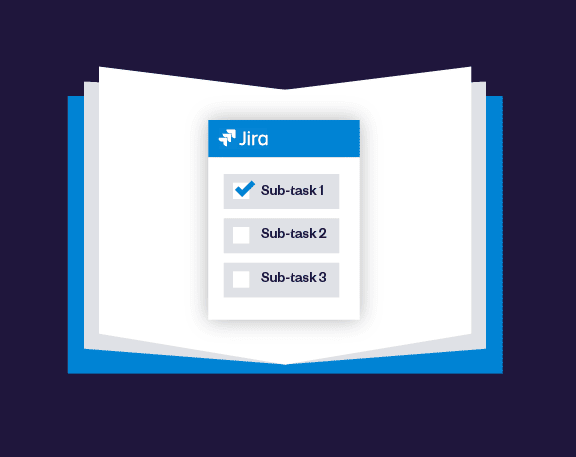
Create multiple subtasks at once
Over 3,000 delighted clients in
62 different countries
FAQ
Can you clone Epics or projects with Elements Copy & Sync?
How can you trigger Elements Copy & Sync recipes?
What kind of security does Elements provide for Copy & Sync? Do you offer end to end encrypted security?
What kind of information in an issue can be copied?