At the beginning of 2019, my colleague Brice Gestas proposed organizing events called “Software Labs Lunch” (SLL) inspired by the Brown Bag Meeting concept. The main idea was to invite technical people (from Elements or not) during the Friday lunch time slot to do ~30 minute presentations about new development languages, tools, etc. It was great, but several problems appeared:
- The lunch time was used by many people to do other activities (like shopping, sports, …). Furthermore, this time slot wasn’t ideal for our colleagues who work in other countries, like Canada (6 AM it’s maybe a bit too early 😴);
- Non-IT people were “excluded” by the technical topics aspect;
- One or two months could pass without any presentation;
During an internal workshop in November 2019, we decided with Brice to rethink the SLL concept. To solve the previous points, we moved the time slot from lunch to the afternoon and opened the topic scope to any subjects. This solved our first two issues: everyone can participate. Still, a problem remained, regularity of these events. Even if the SLL main idea is to share knowledge, we can’t force people to do ~30 minute presentations, it’s not logical. That why we decided to split the SLL event in two new formats: Talks (presentations created and given by Elements team members – like the first SLL version) and Vox, which is the subject of this blog post.

Vox concept is based on existing daily interactions: discussions around the coffee machine or during lunch. It’s often here that a lot of knowledge is shared by different people on various topics. Inspired by that, Vox events takes the shape of a round table, open to everyone in the company. One after each other, participants have the possibility to share one or more subjects with everyone present. There are no restriction about the topics! Examples from previous Voxs:
- Someone presented a nice address in Toulouse: the Eurêkafé. It’s a “curiosity coffee” which proposes presentations to discover new science topics, rooms to work with a friendly environment, or just good coffee to drink with friend!
- Another person presented an artificial intelligence which wrote a Harry Potter sequel based on the previous books;
- And another colleague shared an article which explains how to avoid ATM scams when traveling abroad;
In short, every shared topic is different, depending on who is talking and the current context. In fact, not having limitations on topics allows everybody in the company to participate, regardless their position or specialty.

Furthermore, having a subject to share is not mandatory: everyone can come to the event to only listen or ask questions on the shared topics. During a Vox session, it’s common for topics to stimulate interesting questions and debates. That’s why a chairman is present to coordinate presenters and limit discussions about a topic to 5-10 minutes, in order to let everyone participate. The chairman position is often occupied by Brice or myself, but sometimes we are not available. In this case, anyone is invited to take this place.
Six months after the refactoring, we’ve really seen that these two events are appreciated by everyone in the company. The Vox gives Elements colleagues the opportunity to talk about topics which only require one or two minutes of presentation, and sometimes, they lead to a complete Talk event, where they are fully developed!
Last March we made a big announcement, rebranding from Valiantys Software to Elements. It’s been a long but successful road since we released VertygoSLA in 2009 and nFeed (now Elements Connect) in 2010, and we’re proud of how far we’ve come as an apps developer. The new identity we created around the name Elements for our suite of Jira and Confluence apps reflects our position as a software publisher, and will provide us with the platform we need as we move forward. To mark our anniversary as Elements, we’re taking a moment to take stock of our first year with our new identify. Our customers and partners are the reason we’ve been successful, and the milestones of the past year were only possible because of their continued support.
New offices for a growing team

When we announced our new name last March, our team had just 14 people and the offices we shared with Valiantys were feeling a bit small at 7,000 sq ft. Today, Elements includes 21 people, with plans to grow to more than 30 by the end of 2020. In November we nearly doubled the size of the offices we share with Valiantys (now 11,800 sq ft) with a move to downtown Toulouse.Some of our growth has even been far from Toulouse, France: Nelly has joined our support team and is based in Montreal, Canada, allowing us to provide more support during North American business hours. All our teams have grown in fact, from support to software development to marketing, but keeping our company culture and maintaining our values has been paramount as we grow. You can read more about our team and what makes working at Elements special over on our career page.
Atlassian Gold Top Vendor
When the Atlassian fiscal year closed at the end of June, we got the confirmation that we were a Gold Top Vendor. We’re proud of achieving this status for the Atlassian Marketplace because it’s proof of the value our apps bring to thousands of customers around the world. The Atlassian Top Vendor program has strict requirements around the type and quality of support offered, how SLAs are respected, and how many instances are using a vendor’s apps, so becoming a Gold Top Vendor helps us show potential app users that we’re dedicated to providing an outstanding customer experience. But we’re not stopping there: we hope to achieve Platinum Top Vendor in 2020.
Never stand still: evolving our apps and our future
Just because we have well-selling apps doesn’t mean we can rest on our laurels. We’re always looking to improve our apps, and 2019 was no exception, with several major releases.
Major releases
In June, we released a major new version of Elements Connect, which included major features like a field configuration tester, snapshot fields, and field configuration import. These new features allow Jira admins to preview their queries, optimize performance, configure fields faster so they can get their work done more easily. Elements Connect Product Manager Christophe Promé wrote about the most recent features on our blog.
We also made several major releases of Elements Spreadsheet with lots of great new features like a revamped UI, drop down lists, custom colors, and improved compatibility for clients migrating from server to cloud.
Integrated approach to innovation and security
We created in 2019 an internal research and development unit called Elements Beyond that focuses on innovation. As the Atlassian ecosystem moves into the cloud, topics like end to end testing and security are more important than ever. Our developers attended Atlas Camp and App Week to learn from Atlassian and other app vendors about the most recent developments in E2E testing and cloud security, and our focus remains on ensuring app stability and being at the forefront of developing for the cloud.
Make every interaction remarkable: connecting with the Atlassian community around the world
The launch of our Partner Program with a dedicated support portal for Atlassian Solution Partners was a major project for our first year under the Elements name. Working with Solution Partners is part of our DNA, and we wanted to provide a structured program with the resources and tools for Partners need to be successful with our apps. Our Channel Manager Cécile Sablayrolles even had a chance to do some one-on-one training with Platinum Solution Partner Deiser in Madrid, Spain.

Connecting with the Atlassian community at Summit is a highlight of each year, and our parent company Valiantys has been a sponsor of the Atlassian Summit since the very first edition in San Francisco in 2008. Last year was extra special for the Elements team since we got to reveal our new identity. We’ve been fortunate to meet customers, provide demos, and give best-practice presentations around the world in the past 12 months, and strengthening the connections not only with customers but other vendors and partners in the ecosystem has been a source of pride.

If you are headed to the 2020 edition of Summit in Las Vegas, be sure to stop by and say hello. We regularly share where we’re headed on our LinkedIn page, and we hope you’ll follow the page.

Exciting plans for 2020
We’re convinced that what we’ve achieved during our first year as Elements is only the start of lots of new exciting projects. We’ve invested significantly in developing for the cloud to match industry trends, and cloud versions of our top-selling apps for Jira will be released soon, starting with Elements Connect. We are also rolling out a Security Plan: making sure we are compliant with Atlassian Security Requirements for our Cloud Apps in production, implementing a DevSecOps process, and improving our monitoring and automatic alert systems. Thank you to all our customers and Partners; we’re eager to work with you in the coming year to continue building the best possible apps.
Delivering great customer service means creating personalized experiences, no matter where and how customers interact with your company. It is especially important when customers are facing problems and contact your support team through Jira for help. But to provide this tailored experience, your support team needs to have context.
In this blog, we’ll see how you can empower Jira Service Management agents and support managers to deliver smarter service by using Elements Connect to build a bridge for your Salesforce CRM data to cross into Jira.
When siloed information creates chaos and frustration
Imagine you’re in the audio guide business. Your company makes audio guide devices and software that museums brand and use to provide their visitors with guided tours. Your clients love how easy the audio guides are to configure. Their visitors enjoy the details about the exhibitions the audio guides give them.
But behind the scenes, this kind of scenario happens: the audio guide’s sound suddenly stops working on several devices or the museum’s script crashes on all audio guides after their employees updated it. They turn to you for help, panicked as hundred of visitors comes to their venue every single day.
This is where our story begins: on one side you have business data stored in Salesforce, and on the other side Jira is used by clients, engineering teams and support teams to manage Jira issues related to to clients’ assets.
Without any kind of bridge between Salesforce and Jira, here are the two scenarios that can happen:

- Customer needs to fill an endless form. When they already have an issue, customers don’t need this extra frustration. Also, having this information input manually opens the door to typos and misspelling which can make the agent’s work a pain.
- Support has too little context to provide an accurate answer to the client’s problem. This means either the agent will have to do a lot of back and forths with the client or the agent needs to have access to Salesforce. However, this means switching context and loosing time; plus you increase the Salesforce bill for someone who just needs to access information in his Jira context.
So, how can you respond with accuracy to this kind of issues with minimal effort for both the client and the support team?
Bringing Salesforce data in Jira issue with Elements Connect
Elements Connect is an app that allows you to connect Jira fields to external data sources such as Salesforce. Let’s see how this app can help you connect the right people to the relevant data, all within Jira, by having a look at our audio guide company new support portal.
Simplifying issue creation for customers
In our Jira Service Management form, we’ve set up two Elements Connect custom fields:
- The first one, Product, is an autocomplete field that fetches its values from the company’s Salesforce. It only suggests products owned by the current user.
- The second one, Device, is also an autocomplete field. It displays all devices of the previously selected assets owned by the current user as we’ve set up a field dependency between this one and the Product one.
The customer only has to make these two selections, write a description of his problem, and the support team will take care of the rest.
Discover how to enhance pre-sales management by integrating your CRM with Jira Service Management
Sharing customer data from Salesforce with Jira Service Management agents
That’s not all. Elements Connect can also help your agents and support managers deliver the right answers, faster.
To provide agents with more context, we’ve set up several Elements Connect read-only fields that are displayed on the agent view of the tickets:
- Account owner so the agent knows which Sales rep to contact if he needs to.
- Account which captures the client’s company name
- Opportunities so the agent knows the deals currently in discussion and what’s at stake
- Phone number so the agent can call the customer if needed
- Customer priority which correspond to the level of support offered to the customer
We’ve used Elements Connect capabilities to customize the display of these custom fields to highlight important information and display opportunities in an easy to digest table.
During the create issue transition, Elements Connect queries Salesforce to fetch the value of these fields based on the email address of the reporter.
This way the agent has a comprehensive view of the customer context without leaving the Jira interface and can provide fast, accurate answers to the customer’s problem.
Using Salesforce data to prioritize tickets and create queues
We can go one step further and use the information fetched from Salesforce – here the Customer priority for instance – to configure the Jira Service Management queues.
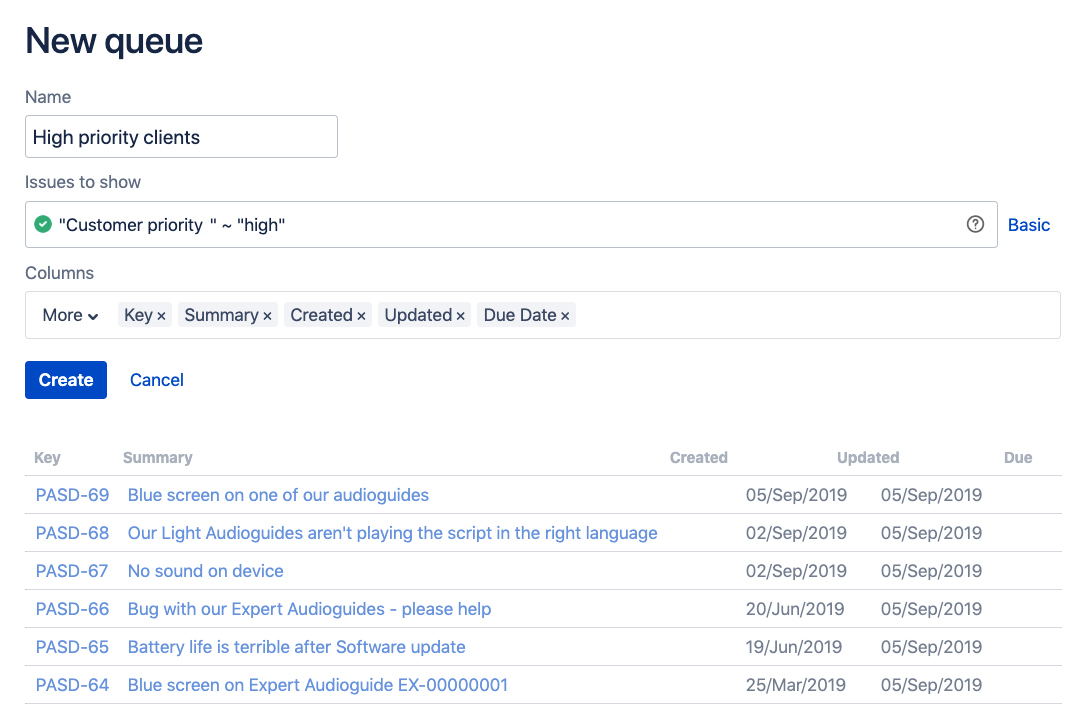
This allows the Support team to prioritize the request based on customer data that can be related to the account, the assets… or any Salesforce object.
Integrate Salesforce and Jira today
In this blog, we’ve seen how you can use Elements Connect to help support teams easily deliver the instant, personalized service that drives growth and exceeds customers expectations.
Do you want to see your Jira Service Management agents experience the same benefits?
Try Elements Connect today!
P.S. If you want to see more examples of how Elements Connect help teams be more efficient and informed, check out how to enrich support requests with CRM data. It’s full of use-cases inspired by real-life scenarios. You can also download the field configurations for this example.
Jira is a powerful tool: it is great for planning, tracking, and managing projects. But sometimes it doesn’t allow you to do exactly what you or your clients want.
Has this ever happened to you? You are at a kick-off meeting with a new client to gather his needs. At some point, he mentions his sales team is using Salesforce CRM to manage all their accounts: “Oh wouldn’t it be great if we could get information from Salesforce accounts into Jira? We just paid a lot to get Salesforce, and we really need to capitalize on the investment. If we are paying for lots of services that don’t work together, that’s no good. We can do it, right?”
This is one of the multitude of requests a client can make for retrieving and gathering external data to input into Jira Software or Jira Service Management.
Fortunately the answer you can give him is “Yes, of course we can! And I know exactly which tool you need to do that!”
Elements Connect (formerly nFeed) brings your external data inside Jira custom fields. It works with an extensive range of external data sources.
To present the variety of use cases implementable with Elements Connect, we created a demo portal. We have selected for you 3 real-life use cases you may face some day (or have already faced) as a Jira consultant or Jira admin, from suggesting similar issues to retrieving details from a CRM or LDAP.
Retrieve data about clients from Salesforce CRM
The situation
A company is using side by side Salesforce for managing their customer accounts and a Jira Service Management portal for customer support.
The goal
To improve customer support, it is useful to provide agents with additional information about customers raising requests from the Jira Service Management portal. The goal is to provide details about the client directly in Jira Service Management, such as name, job title, phone, his or her Salesforce account and related opportunities, and to make this information only visible by the agents. This way they will have more context and can better answer requests.
How Connect can help
With Elements Connect, you can add different custom fields to your Jira Service Management request form and only display them on the agent side.
These fields are connected to Salesforce using the Salesforce connector, and Elements Connect fetches the requested data remotely from Salesforce to populate these fields. You get exactly the data you are looking for depending on the selected client. In this case, the fields are populated with the client details (name, job title, phone and email address), the associated Salesforce account and the related opportunities.
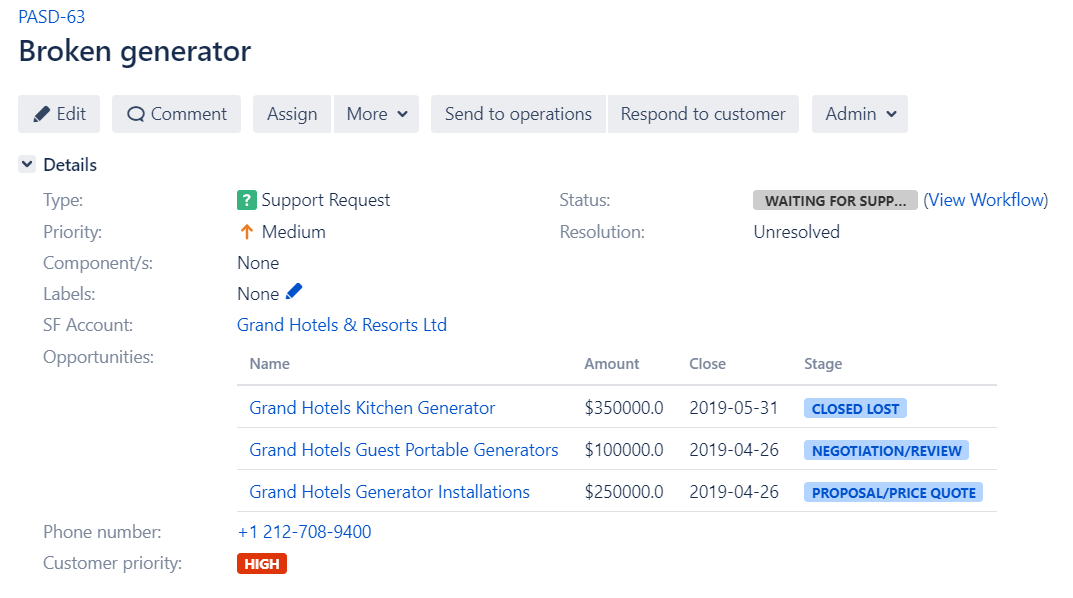
Get employees details from LDAP into Jira
The situation
A consulting company is gathering all employees details (phone, email, manager name, organization, etc.) within LDAP.
For this company, Jira is the main tool for project management. It is used by HR teams for onboarding processes, marketing teams for managing campaigns, and consulting teams for resources allocation & planning. For these teams, a great benefit would be to access employees information into Jira.
The goal
Get employee information from LDAP and display it in Jira so Jira users have access to relevant employees information in context.
How Connect can help
In this example, Elements Connect can get specific information about the current user (his name, job position, phone number & email address) by executing LDAP queries on the company’s LDAP.
All this data is nicely displayed in a user card using some HTML, providing the task’s assignee all the information he or she needs about the employee.

Present similar issues to avoid duplicate issue creation in Jira Service Management
The situation
A software company is using a Jira Service Management for managing issue & bug requests on their products.
Using Jira Service Management for retrieving and managing customers requests is a common thing for customer-focused software companies. However if a bug is detected and reported by a customer, other customers are probably facing the same issue and are likely to raise it too. That leads to duplicated tickets, which are difficult to manage by the agents.
The goal
To avoid the creation of duplicate issues in Jira Service Management, by informing the customer of existing similar issues upon issue creation.
How Connect can help
An additional field “Similar issues” can be added to the Jira Service Management request form with Elements Connect. This read-only field is connected to the local Jira, and lists existing issues with a similar summary.
When the customer begins to type his or her request in the Summary field, a dynamic JQL query is executed based on what is typed in the Summary field to display issues that have a similar summary in the Connect “Similar issues” field. This way, the customer is directly informed about the existing similar issues, can take a look at them if needed and watch the one corresponding to his or her problem until resolution.
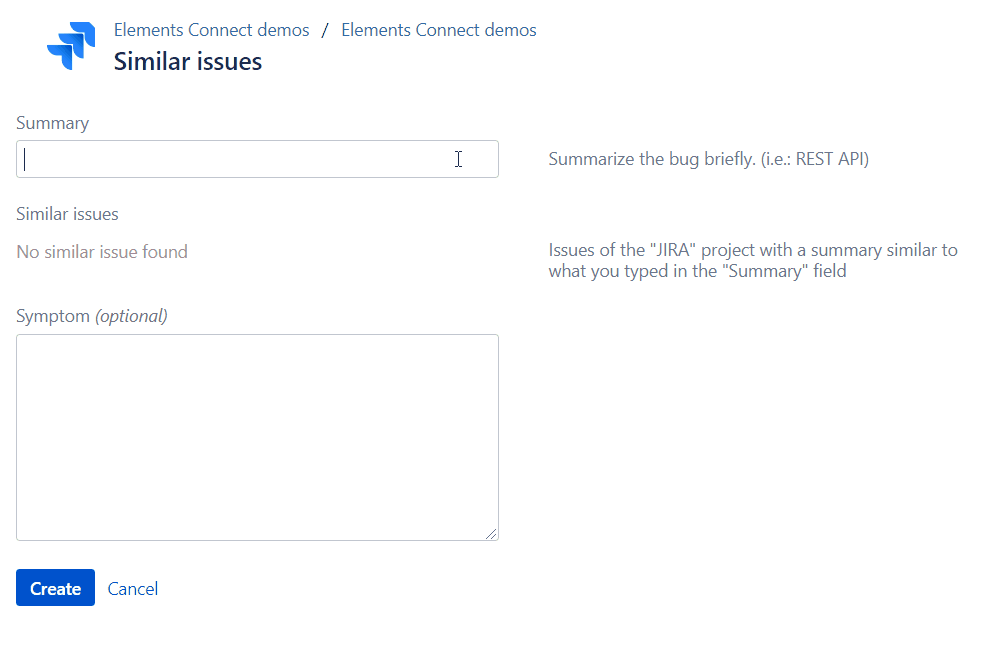
Make Jira work with any external data source
It’s common for consultants to work with clients who have multiple different tools. The risk with this diversity of solutions is to lose time looking for information in various sources and even data duplication. With Jira and Elements Connect, you can make these tools work together, gather all information into Jira and make your clients’ lives easier.
Interested in implementing one of these use cases? You can download the configuration of each example from our Elements Connect demo portal and try them on your own Jira instances.
You can also find a lot of other examples with various data sources and learn how to connect to knowledge bases, product catalogs, translation tools, and more.
To access to it, you just need to create an account. Have a look and get inspired!
Visit the Elements Connect demo portal
And next time you meet a client who wants to connect Jira to Salesforce or any other data source, you’ll know what to do!
If you use Confluence at your company, you’re probably enthusiastic about how this tool enables teams to collaborate on rich text content. Wikis and modern knowledge bases brought a whole new layer of collaboration to document editing. I still remember working in Word and then sharing my documents by email with track changes to my team for their input. Who does this today?
But if you are handling data and advanced tables, what’s the best way to collaborate if your company uses Confluence?
When it comes to managing data, crunching numbers or simply keeping track of information in an organized manner, Excel is often the first solution that comes to mind. While Excel is a very powerful tool, it comes up short in terms of collaboration and efficient project management.
Let’s have a look at the advantages and disadvantages of some of your options to easily pull data from Excel to Confluence.
Using Excel in Confluence
In Excel, you can do a lot: summary and pivot tables, conditional formatting, use advanced formulas, or create graphs. Your first reflex to manage project data may be to continue using Excel alongside Confluence.
With Confluence 6.11 or later, you can use Atlassian Companion to edit files from your preferred desktop application (Excel, Word) that are embedded in a Confluence page.


When you need to edit a worksheet, Atlassian Companion opens the file in Excel, and when you save changes you can choose to update your Confluence page.

A new file version is automatically generated in the files attached to the page.
However, working as this takes you away from your Confluence page, and using Excel while trying to work collaboratively can easily turn into a nightmare.
Displaying your Excel files in Confluence
Now let’s talk about the display of your files in Confluence. If you’ve ever embedded an Excel file in a Confluence page, then you know it is displayed in a miniature version, and it isn’t very easy to understand at a glance or even see (not to mention use) the information in the Excel file.

If your original Excel file has a large number (or simply wide) columns, you can only see them across several portrait-oriented pages in the preview mode; to see the data as originally intended you have to download the file.

Using the Confluence Excel plugin Elements Spreadsheet
The alternative to embedding Excel documents in Confluence is to use an extension for Confluence that can provide you with the project data management and organization you need. Several apps on the Atlassian Marketplace offer advanced tables and spreadsheet functionalities. If you are looking for a collaborative app that is feature-rich with a native Confluence look and feel, a great solution is Elements Spreadsheet.
Seamless integration with Confluence
Elements Spreadsheet streamlines your project management by enabling you to effortlessly import an Excel file in a few seconds. It displays an embedded Excel file in Confluence pages just like native tables, which means you can integrate them into your pages and present them with all the context your colleagues need. You can even change tabs or sheets in your Elements Spreadsheet while you are reading the page, which means all your data is available in read mode. Continue collaborating with colleagues in Confluence without losing the surrounding information and context.

Organize your data with an all-in-one toolbox
Get your data organized and move on to your other tasks with the core functionalities provided by Elements Spreadsheet for Confluence. Use formulas and functions to run your calculations, organize your data in currency, text, number, or percentage, create filters, or add colors or different text sizes to highlight your key information. When you are done, your work is embedded in a Confluence page just like a native element. Collaborating on your projects is no longer a problem with Elements Spreadsheet.
Make Confluence and Excel work hand in hand
We understand that you might already have data in Excel and some of your colleagues or external clients do not work with Confluence. If this is your case, no need to worry: Elements Spreadsheet for Confluence offers the possibility to import and export to and from Excel. All the displays, formulas, and data will be the same as your original file.
The bottom line
Confluence empowers collaborative efforts that boost productivity, streamline knowledge management, and provide context-rich feedback. When it comes to managing complex data tables, instead of toggling between Confluence and Excel, discover how Elements Spreadsheet for Confluence can enhance your project management today. Your team will benefit from having all essential information, including rich text and data, consolidated in one place, allowing them to seamlessly leverage Confluence’s collaborative tools for effective teamwork.


