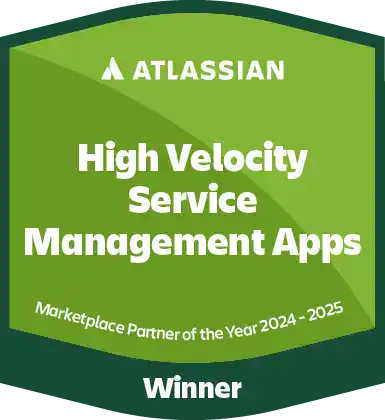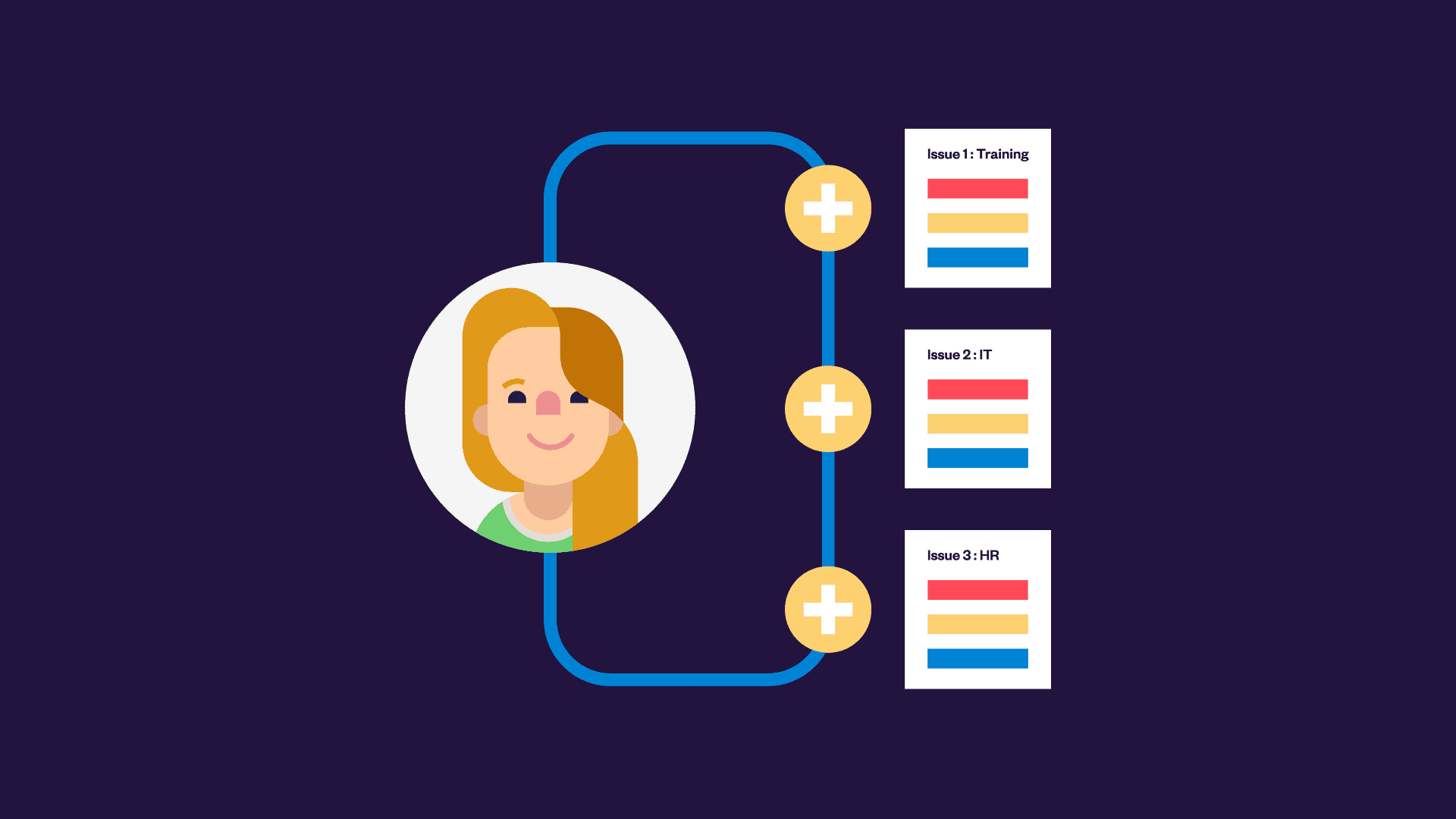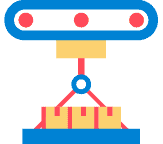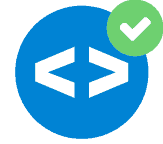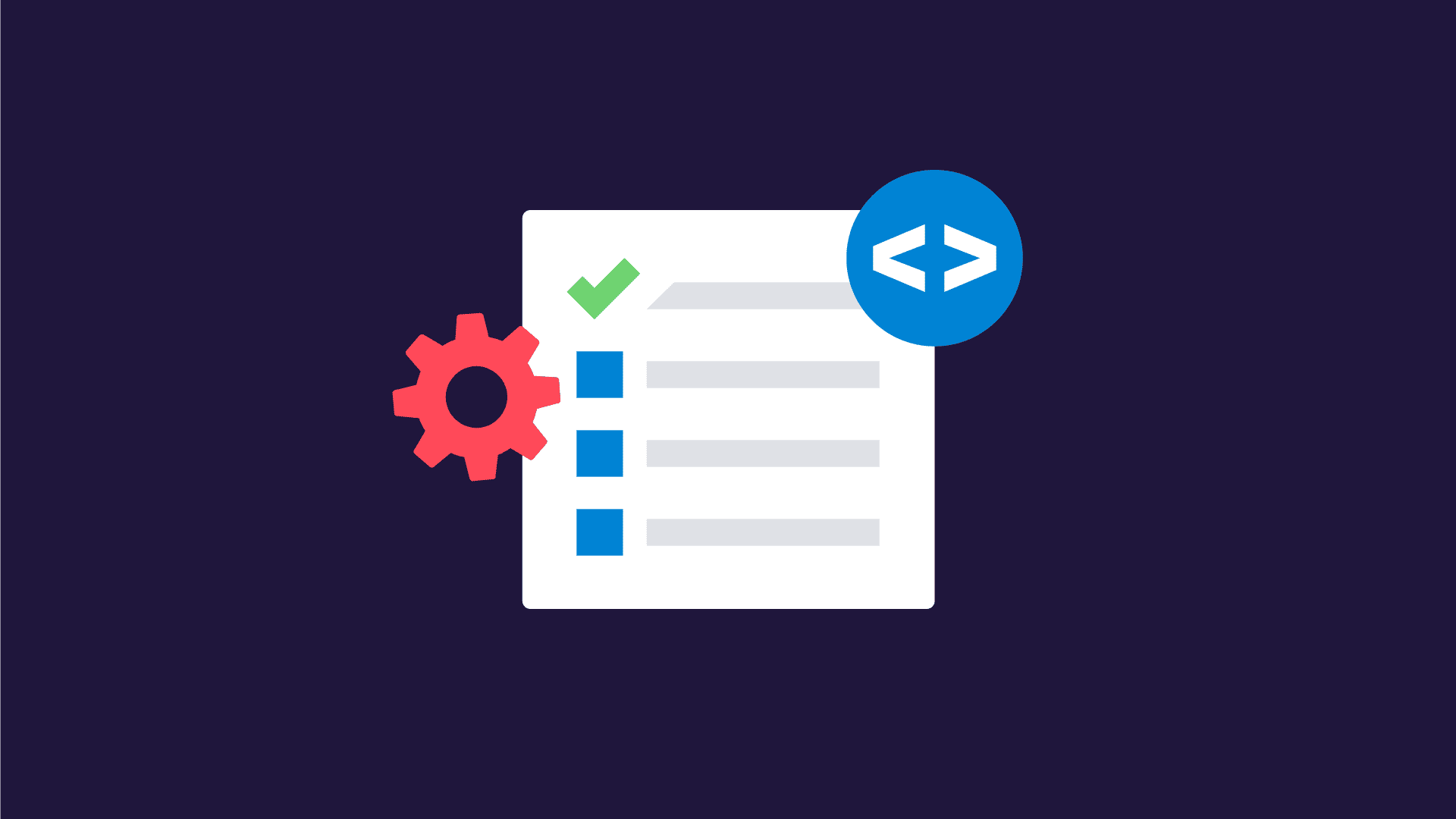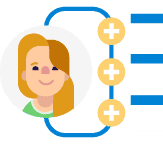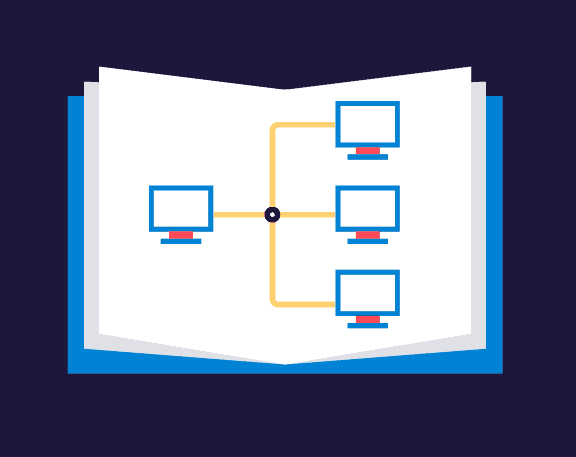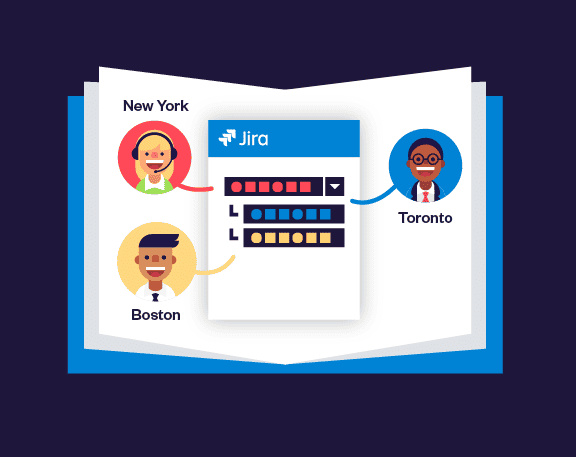Simplify the work of HR teams using Jira Work Management
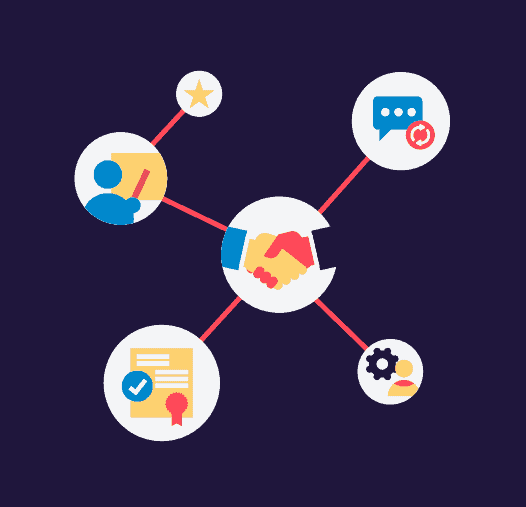
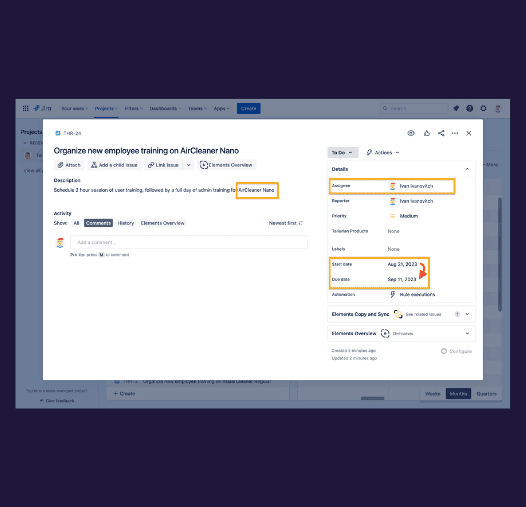
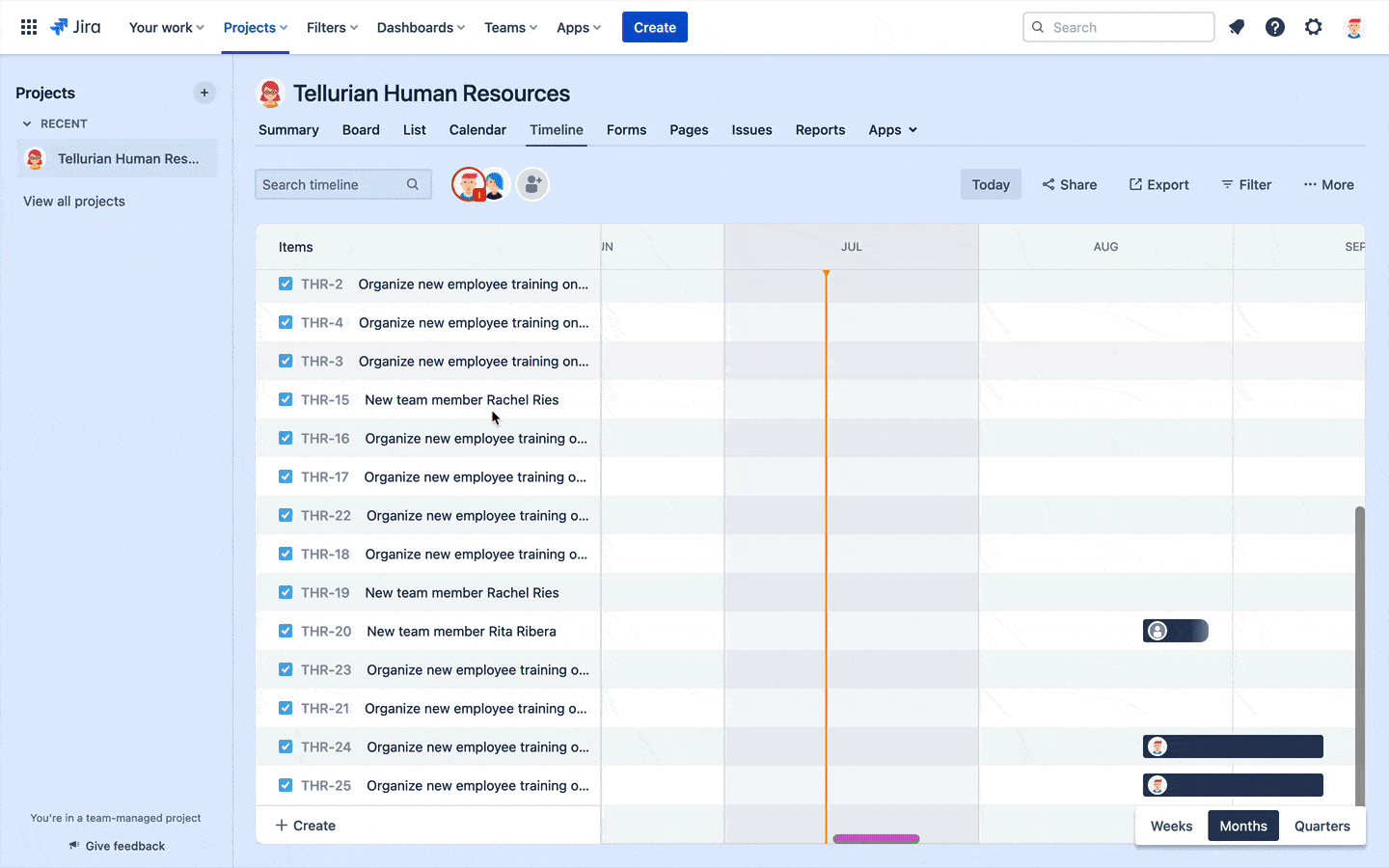
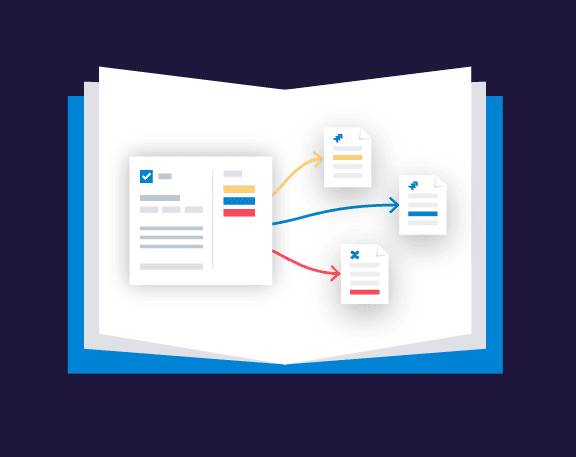
Create issues dynamically based on the component field

Have questions about creating multiple issues at once?
FAQ
Can I create multiple subtasks in Jira at once?
Can I create different types of issues? For example 1 task, 1 story, and 1 bug?
Can I add a link between the “parent” issue and the new issues created?
I want to create multiple issues only if a checkbox custom field is checked. Is that possible?
One app, 100+ use-cases
Automatically create multiple testing issues
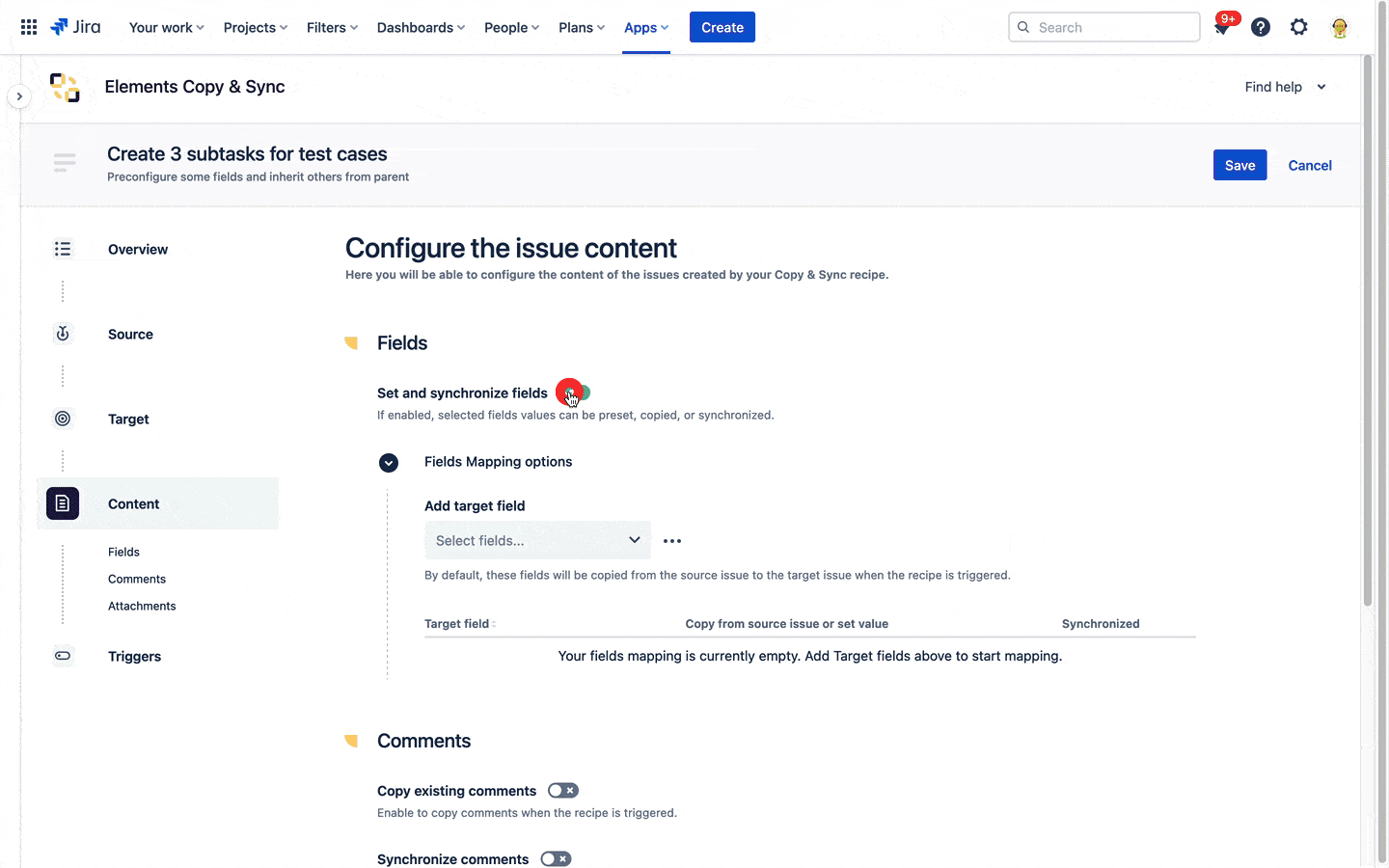
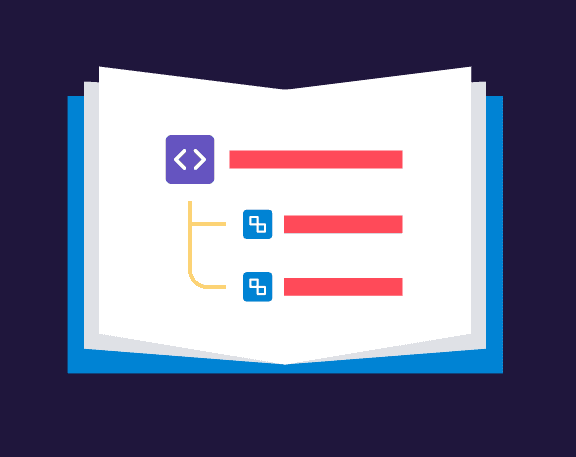
Discover subtask recipe types

Have questions about creating subtask templates in Jira?
FAQ
Can I copy different things to each subtask?
If a value changes in the parent issue, can it be updated in the subtask?
One app, 100+ use-cases

At a glance
ETAM group is a French leader in lingerie, with 6,200 employees and 1,378 outlets. They have several well-known brands, including Etam, Undiz and 123, available in 55 countries. To maintain its leading position in the market, the company is continuously evolving and innovating. ETAM’s success is closely tied to their retail stores, but managing the life-cycle of retail stores is no easy task. Elements’ Jira apps (Elements Connect, and Elements Copy & Sync) help ETAM streamline how and when they open, renovate and close stores, keeping them one step ahead of their competitors.
Apps used:
ETAM needs to renovate more than a hundred stores each year. When a store closes for renovation, employees have only 40 days to renovate it. Every hour of delay costs the company money, so all tasks have to be completed on time. Every day, managers and employees ask themselves: How can we assign all the tasks and stay up to date with the overall progress and milestones of our project? Are we forgetting anything? Have all the necessary items been delivered? Such fast-paced environments require efficient project management and logistics, and these projects are difficult because of their short, fixed deadlines – but working faster increases the potential for mistakes. ETAM was well aware of these problems, which is why they decided to streamline the management of stores’ opening, renovation and closing, and chose Jira and Elements apps to do so. They used Elements Connect to bring data from their external ERP software inside Jira, and Elements Copy & Sync to create, copy and link issues related to store management and assign each task to the right person at the right time.
The challenge: Successfully opening the stores on time
Previously, ETAM used Excel to manage projects, but the results were not as desired. “93% of outlets had issues preventing the opening to the public on the expected date” says Maurcio Galavez, Senior Information Technology Business Analyst at ETAM. These issues directly affected not only the company’s revenue, but also its image. Delays in store openings could be caused by many factors: A broken printer might stop daily reports bring submitted to head office, or someone might forget to order a new ADSL line. Such projects are like a house of cards: when one falls down, the entire project can collapse. To avoid such catastrophes, the entire path of a project has to be easily traceable – which means automated.
Bringing data from the ERP into Jira with Elements Connect
ETAM decided to use Elements Connect to populate their Jira tickets with key data, and ERP data was made available in Jira via the app. At the beginning of the project, Elements Connect automatically injects the project manager’s Jira ticket with the outlet code, as well as the opening and closure dates. Using Elements Connect to fill in Jira tickets means users no longer need to maintain data inside two different databases, decreases the risk of errors when changes are made. Here’s how Elements Connect worked in this particular case:
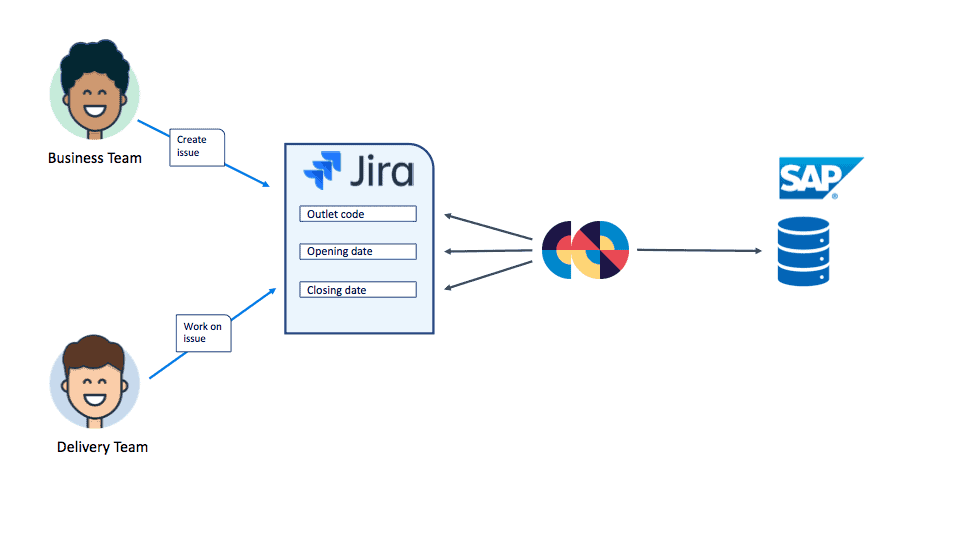
Automatically creating and assigning necessary tasks in Jira with Elements Copy & Sync
Renovating stores involves a lot of stakeholders:
- Regional managers in charge of placing orders to IT
- Architects working on the stores’ design and furniture
- The IT department, responsible for purchasing the stores’ PCs, cellphones, checkout counters, etc., as well as their delivery and setup
- Construction teams working onsite
- Project managers coordinating the projects.
Coordinating, following-up and assigning each task to its proper stakeholder is critical: One single mistake can snowball and impact the entire project. Before moving to Jira and Elements Copy & Sync, it was a nightmare for project managers to keep on top of everything and move the project forward. Now, all stakeholders use Jira to report on their progress; and because all renovation projects involve the same basic tasks ETAM uses Elements Copy & Sync to automate the creation of issues tracking all these tasks. When a project manager creates a master ticket for a renovation project, Elements Copy & Sync automatically creates, links and assigns all the hundreds of issues crucial to the project to stakeholders, so they know exactly what is expected of them. “With Elements Copy & Sync and Jira, all 300 tasks necessary to each project are automatically created and assigned to the right person who receives a notification,” says Mauricio Galavez. “This process improves our efficiency and allow us to open the stores on schedule.”
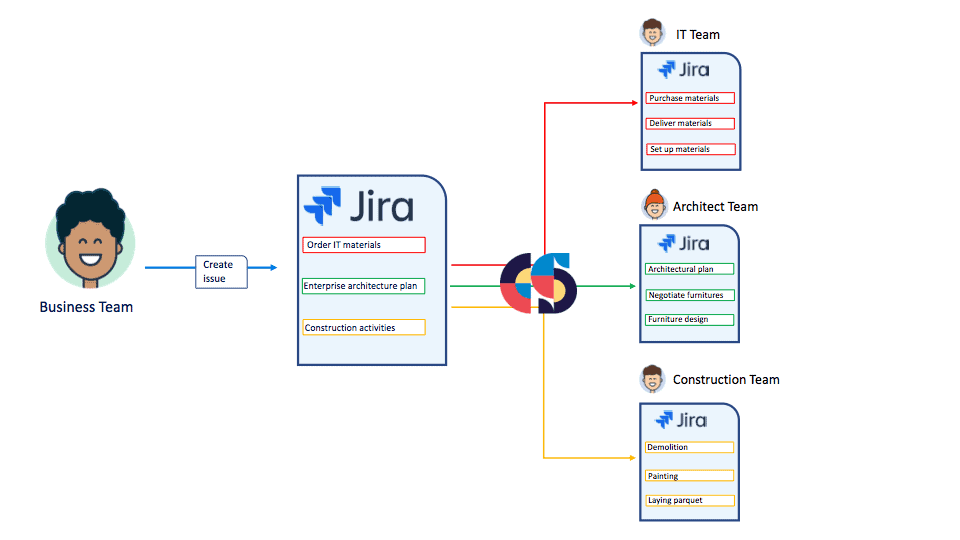
Never stand still: Deploying this successful process to other projects
The adoption of Jira and Elements apps has been vital for ETAM – structuring and automating their renovations and grand opening processes had a huge impact on the performance of the teams in charge of these projects. “Jira allowed us to reduce blocking difficulties on construction sites by 70%” says Mauricio Galvez. And this dramatic reduction had a positive effect on the company’s image and finances. As a result, ETAM now plans to use the same tools and approach on other projects. For instance, they are planning to leverage the power of Jira and Elements apps to streamline the process of designing their future collections, and the process of updating their e-commerce website.
Looking to see the same benefits? Learn more about our apps

At a glance
OpenMinded, a consultancy specialized in security and network, uses Jira to connect operational teams with support function teams. Using Elements Connect, the company can gather data from external ERP software as well as home-made databases, and then use the fetched data in Jira to enforce the qualification of opportunities and update of the external ERP source. Elements Connect makes OpenMinded’s processes more robust, strengthening business users adoption of Jira.
App used:
In sales, the fine line between success and failure is often measured by how well opportunities are qualified. Is the prospect likely to buy? Is your team likely to win? Is it really worth the long effort? Or should you fail fast before moving on to the next opportunity? These aren’t straightforward questions, so controlling the factors you can makes a turbulent sales journey a bit more predictable.
If you’re looking to learn from example, look no further than OpenMinded, one of the leading independent pure players in cybersecurity in France. OpenMinded needed a better way to manage opportunity qualification data and processes, adopting the leading Atlassian Marketplace app Elements Connect to gather data from an external ERP (Enterprise Resource Planning) system inside Jira, and seamlessly connect people to the data and process.
The challenge: organizing the opportunity qualification process
Before adopting Jira and Elements Connect to manage opportunities, OpenMinded tracked these in its ERP system, Boond Manager, but struggled with the tool’s limitations. For starters, there was no way to set required fields, meaning that data critical to determining the prospect’s likelihood of moving forward on an opportunity might be missing from the system. The tool also didn’t provide a workflow to track progress, so it was difficult to see who was internally responsible for which prospect and the status of each opportunity.
Account managers and business developers sometimes failed to spot important information and the quality of data in the ERP wasn’t as good as it should be.
“We knew we would want to move away from Boond Manager at some point,” says Tsuyoshi Shimabukuro, CTO at OpenMinded. “We looked for a solution that would allow us to capitalize data so we can improve the quality of data in Boond Manager before migrating to another ERP.”
Rather than recreate the wheel, they turned to a tool they were already using to manage their processes’ workflows: Jira. The company had already deployed it to manage their ITSM processes and adoption of Jira by the team was solid. It seemed logical to extend the power of Jira to better manage the opportunity qualification process. That was where Elements Connect came into play.
Bringing data from the ERP into Jira with Elements Connect
After researching his options, Shimabukuro decided to use Elements Connect to enforce the opportunity qualification process and enrich the ERP database.
Here’s how it works: data from the ERP is made available in Jira via Elements Connect. To track opportunities a new process was configured in Jira and fields regarding prospects were pre-populated using Elements Connect. The whole process was built internally, with a Valiantys Atlassian certified consultant helping to configure Elements Connect.
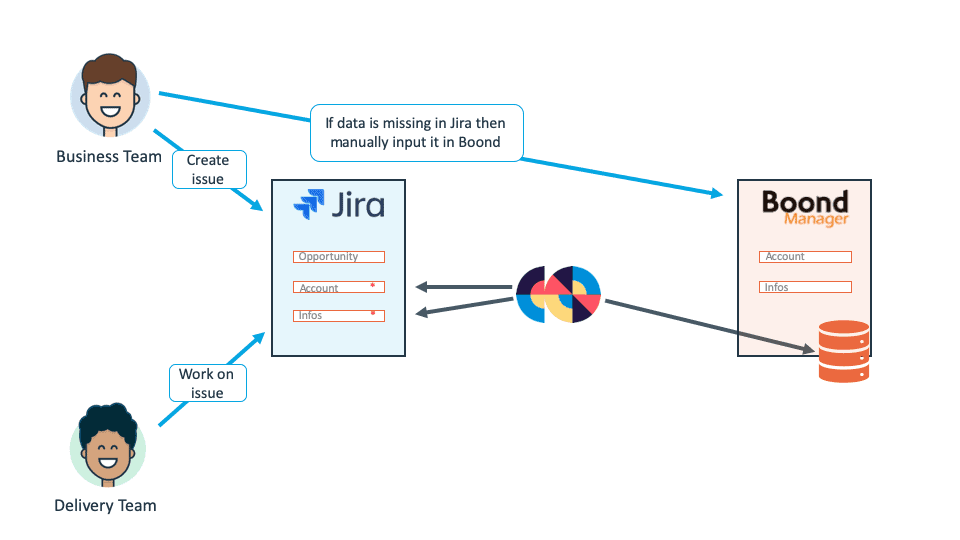
For each opportunity, account managers select the customer and their requirements. Both are Elements Connect fields connected to the ERP database, with a dependency between the “Customer” field and the “Requirement” field.
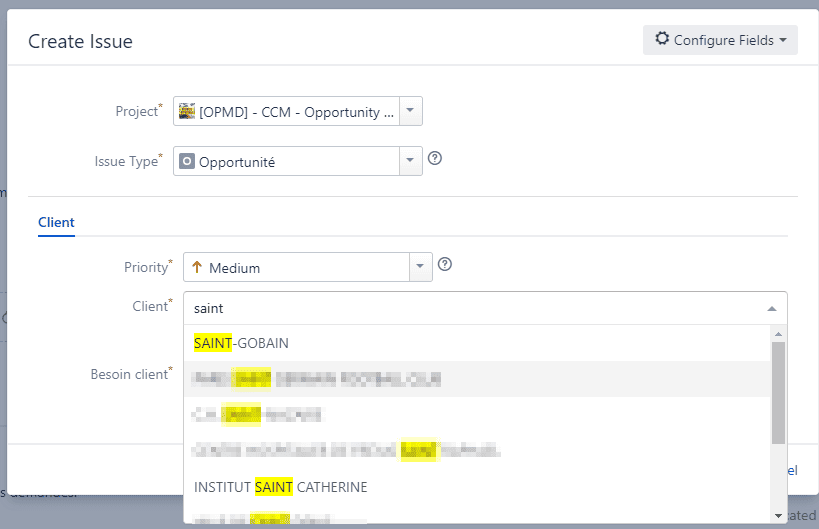
Elements Connect fetches data about the customer
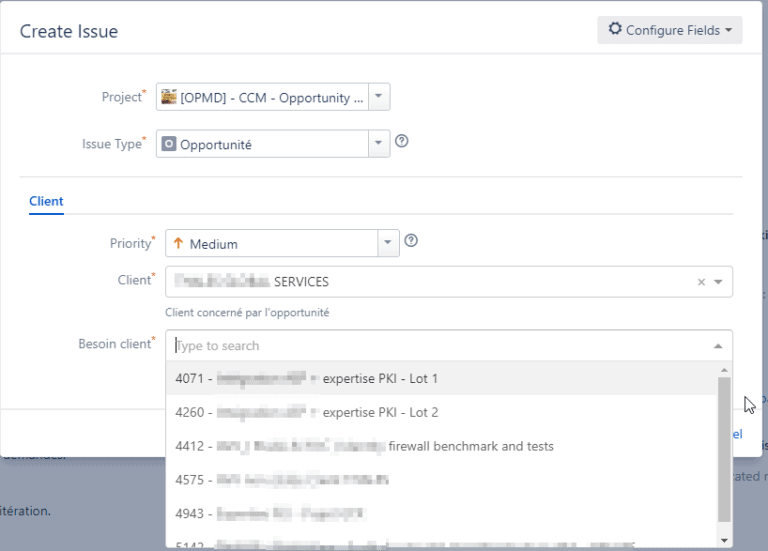
Then Elements Connect displays the client’s requirementsFrom here, several tabs displaying information about the account from the ERP are shown in read-only mode. This is made possible by customizing the display of Elements Connect’s custom fields via HTML and a scripting app.
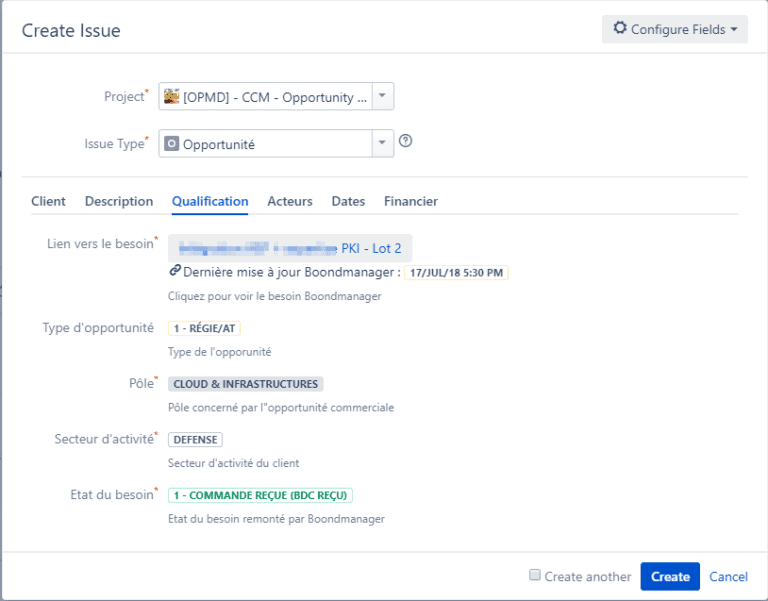
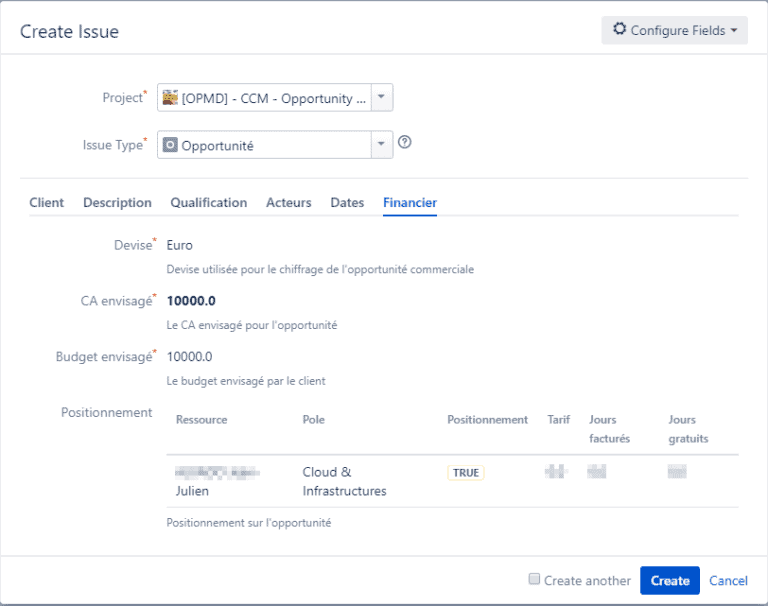
Enriching the source database
If a required field is missing a value, Jira won’t let the user create the issue. The account manager will need to go into Boond Manager and add the missing data. Only then can they finalize the creation of the issue.
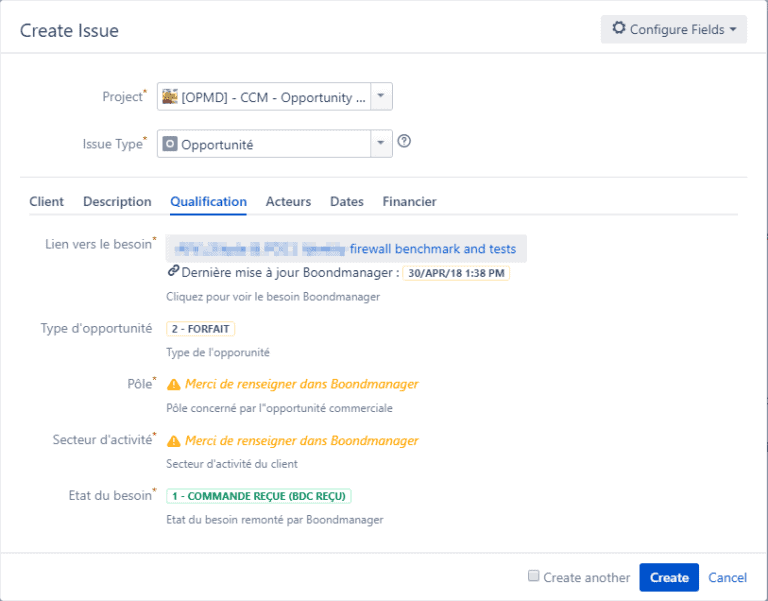
Using Jira and Elements Connect to manage the process and data availability allows OpenMinded to significantly improve the quality of data. Elements Connect avoids data duplication and saves end-users time by automatically populating the existing data in Jira.
Centralizing information in Jira to facilitate interactions between stakeholders
Once an opportunity ticket is created it becomes the single point of contact for business teams, who access both Boond Manager and Jira, and operational teams, who only use Jira in their day-to-day job.
All the required information is made available from within Jira thanks to Elements Connect. There’s no need to toggle between tools or different modules in the same tool.
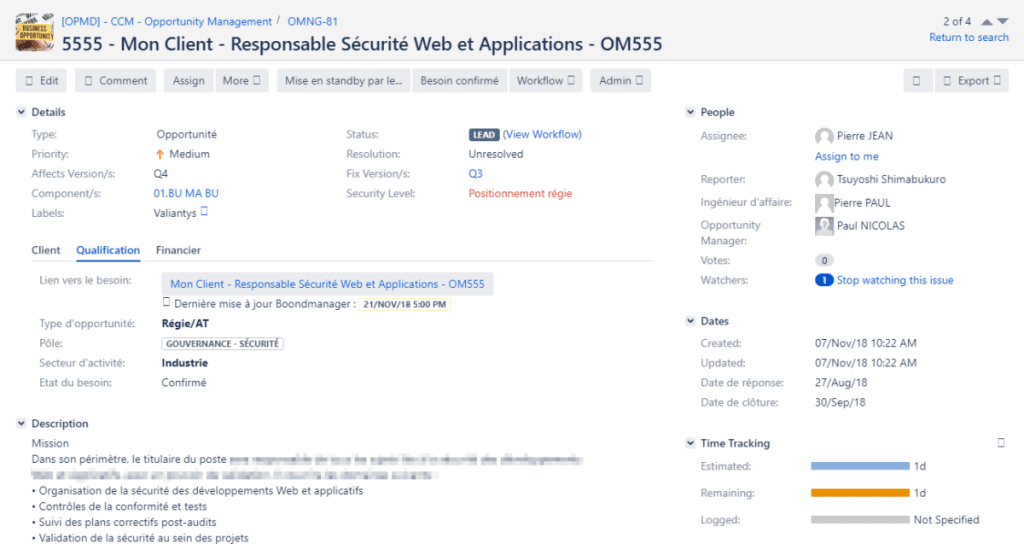
“Elements Connect is a versatile app,” says Tsuyoshi Shimabukuro. “One of the product’s key strengths is it allows you to manipulate data from several data sources to enrich Jira issues. You can customize the way you display this information to your users, which is a real bonus as using industry jargon within issues strengthens the adoption of Jira overall.”
Leveraging Elements Connect even more
Elements Connect has helped to make OpenMinded’s processes more robust and strengthen adoption of Jira by business users.
Feedback from management and users has been very positive. Productivity has increased and ERP data quality has improved. This has encouraged Tsuyoshi Shimabukuro and his team to pursue a data quality improvement initiative in order to secure and simplify the future migration from the company’s legacy ERP to a new one.
OpenMinded has more planned for Elements Connect: They want to to enrich issue tracking for security incidents with information from in-house databases and indicators of compromise (IoC) data sources. Elements Connect has the versatility to do this.
Has this story sparked your interest? Try Elements Connect today

At a glance
The CNRS, Centre National de Recherche Scientifique, is the French national network of 1,200 public research laboratories. By using Elements Connect with Jira Service Management for requests and incidents concerning administrative software and platforms for services like accounting, finance, HR, or recruitment portals, the CNRS Information Systems Division is able to automatically assign tickets to the right teams so incidents are resolved faster. Elements Connect reduces errors and saves time by simplifying the processes for users and Jira Service Management agents.
App used:
For a large public structure like the CNRS, support services are essential to make sure the thousands of researchers, technical, and administrative staff organized by geographical region, or delegation, can successfully use their budgeting software, make purchase orders, or process the thousands of applicants applying for open positions each year. Keeping such a large network of research laboratories and regional delegations running requires a well organized Information Systems Division of 120 specialists organized in functional teams.
Faced with an aging software solution that no longer met their needs to provide help desk services, Romain Deguil, head of the Identify, Access, and Development team within the CNRS Information Systems Division, helped the CNRS renew the solution they used. After comparing various solutions on the market, the CNRS chose Jira Service Management and Confluence to manage incidents, requests, and a catalog of services. Managing requests raised from 140,000 users belonging to 2,000 user groups would require more than the native options in Jira, which is why the CNRS decided to use Elements Connect with their Jira Service Management.
The challenge: correctly assign Jira Service Management requests raised by 140,000 users
The CNRS Jira Service Management has 80 projects corresponding to the various administrative software solutions or platforms used by 1,200 laboratories. Because of the geographical organization of the CNRS in local, regional, and national structures, 2,000 user groups for 140,000 users exist in a Master Data Management tool outside of Jira. “It was one of the difficult parts of the implementation, that there are so many groups of users and so many users,” explains Romain Deguil. The process of needs analysis revealed they would need an app to help manage assigning issues to specific groups from among the existing 2,000 user groups.
To assure correct assignment of requests, the CNRS configured hidden Elements Connect fields on the Jira Service Management customer portal.
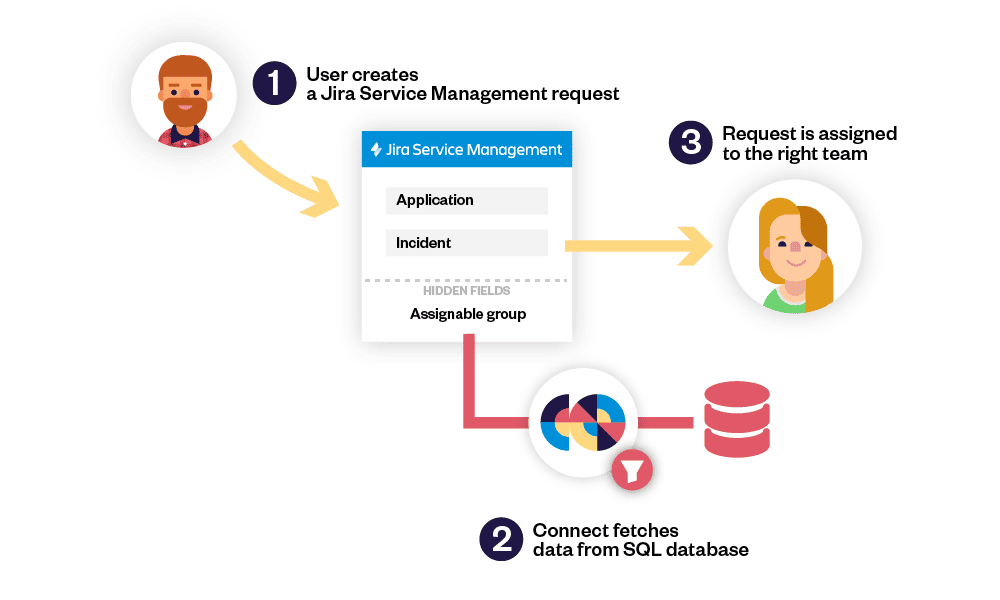
The Elements Connect fields include rules to automatically assign the issue to the relevant Information Systems Division based on the request type and other information. “We have 140,000 users who can’t possibly know who does what on the IT team. If they have a problem, it’s the Information Systems Division’s job to take care of the dispatching, the organization, and that’s what Elements Connect allows us to do,” continues Romain Deguil, explaining why the fields are hidden with automatic assigning.
Assigning requests to the right teams with Elements Connect
Here’s how it works: JSM project admins add the user groups pertinent to the project they manage to the Jira role “Assignable Team”. On the JSM Customer Portal, a hidden Elements Connect custom field uses an SQL query to fetch the user groups available in the Jira role “Assignable Team”, and automatically assigns the request to one of those user groups based on rules configured in the Elements Connect field.
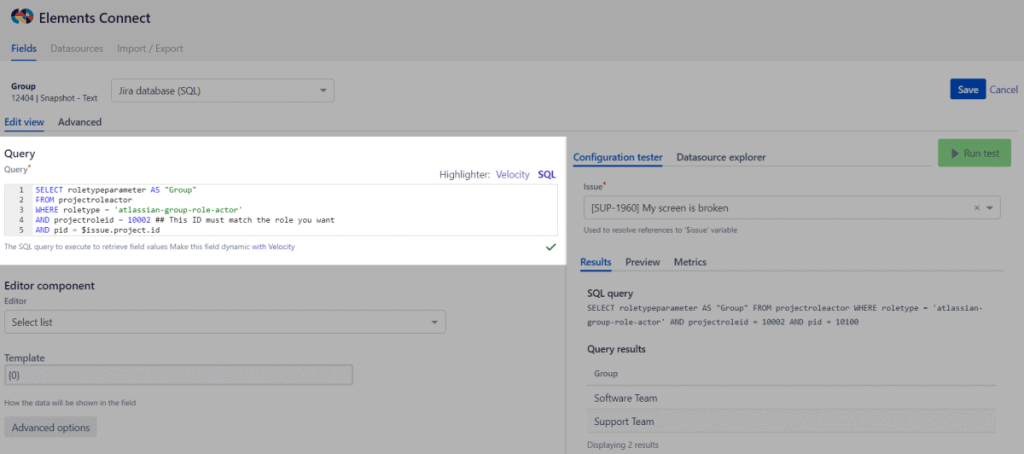
“With Elements Connect, we can fetch the groups we put in the roles to display them at the project level. It allows us to have a sort of “select group from project role”. This allows us to display only the teams that can actually be assigned to a project, and not all the groups,” explains Romain Deguil. The configuration of which user group to assign by default for each request type is set in the Project administration. In addition to saving time by automatically assigning the initial request to a team when it is raised, Elements Connect also reduces the risk of errors if the issue is transferred to another team, since only the teams that can actually be assigned to a project are displayed.
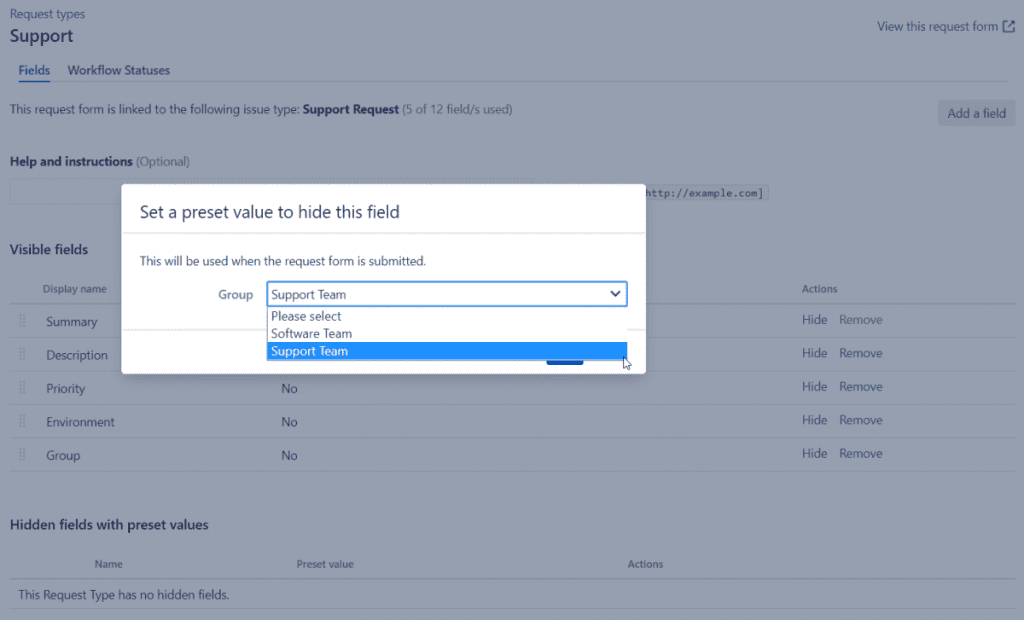
By setting rules, the issues are automatically assigned
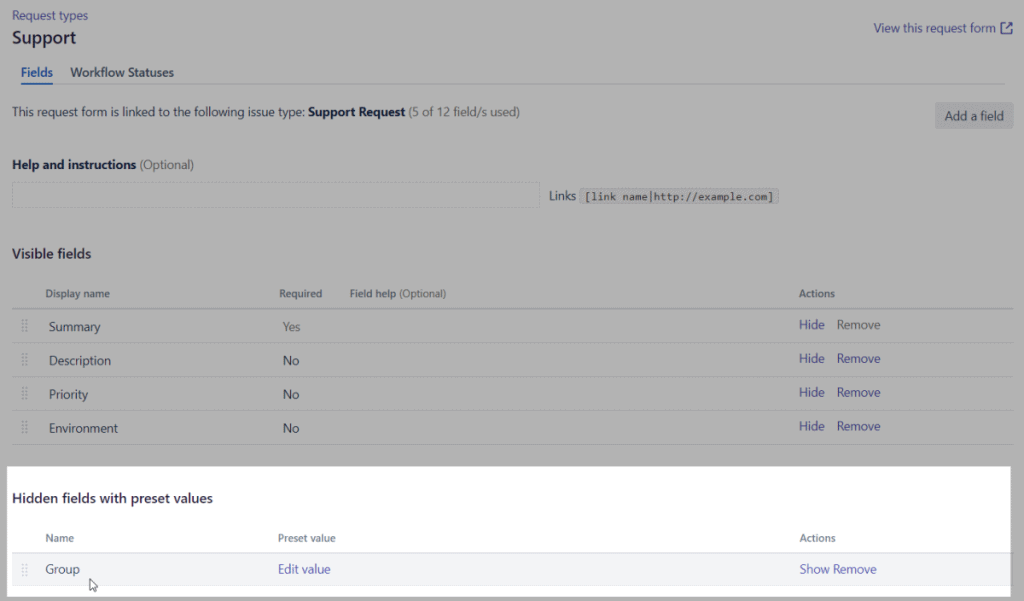
Without Elements Connect, all 2,000 user groups would be available, and “With a simple mistake, you could assign an issue to all the members of a laboratory, for example, when in fact you needed to assign it to the Information Systems Division. Elements Connect allows us to limit the risks of mistaken assignment and the associated emails,” says Romain Deguil.
Delegating list administration
Work around solutions like using a native select list as a substitute group picker require all the configuration to be done by the Jira admin and is particularly tedious, especially when the options have to be configured one by one for tens or hundreds of projects. Elements Connect helps delegate list administration by allowing the Jira admin to set up a standard SQL query for the Elements Connect custom field that applies to all projects, but fetches different data depending on the project. “Elements Connect allows us to delegate the list administration to the Project admin, instead of the Jira admin,” explains Romain Deguil. The project administrators for each Jira Service Management project configure which user groups apply to the project in question, add them to the role “Assignable team” for the project, and can modify the groups in the role whenever the need arises.
Combining the Jira functionalities of project roles and user groups with Elements Connect reduces the maintenance work required of the Jira admin, and puts the project administrator in the driver’s seat.
Reducing errors and providing quality service
With so many research laboratories, different kinds of software or incidents and users to coordinate in Jira Service Management, Elements Connect is key in helping the CNRS reduce errors and contribute to providing quality service. The Information Systems Division’s time is optimized by the correct assigning of issues right from the start, and the Jira Admin’s time is optimized by delegating list administration to the Project admins.
Looking to see the same benefits? Try Elements Connect today

At a glance
Bonduelle is a well known brand on the supermarket shelves, especially in the canned food aisle. But beyond preparing quality food, they also have IT systems to manage, access requests to process, and equipment to manage. In order to improve the efficiency of the service to the 2,000 employees based in Canada who needed to raise requests with the IT department, Bonduelle implemented Jira Service Management. To save time on repetitive or standardized tasks, the company added Jira apps Elements Copy & Sync and Elements Checklist to automate common tasks and notifications. Now the IT team can focus on resolving the requests, and employees get the information they need.
App used:
For shoppers in many countries, the Bonduelle brand is synonymous with vegetables: canned, frozen, or prepared fresh salads. But getting those vegetables from the field to the supermarket shelf requires the work of multiple teams, and invariably there are problems and questions about accessing software, network printers, or shared files, and an efficient solution is needed to manage those requests sent to the North American IT department.
Previously using an internally developed tool, the Canadian division worked with Atlassian Solution Partner Valiantys to set up an internal Jira Service Management to manage requests raised by the 2,000 employees. During the needs assessment phase, Valiantys recommended implementing Elements Copy & Sync in order to improve the functionality of Jira Service Management and help the IT department resolve requests more easily. Thus far, the feedback from agents and users has been unanimous: Elements apps automate and streamline the Jira Service Management to make everything simpler.
The Challenge: successfully implement a Jira Service Management that meets the needs of Bonduelle
Bonduelle started the process of implementing Jira Service Management and Jira approximately a year ago, first implementing it within the IT department. This allows them to more efficiently manage requests raised for common problems with hardware, software, network issues, printers, or passwords. Employees and IT staff have found that Jira Service Management with Elements Copy & Sync really help automate a large part of the process of communication and managing issues, and projects are underway to expand the use of Jira to more departments, such as Human Resources. The number of Support Agents and Jira users in general is small for the moment, and IT staff work on issues in addition to their other responsibilities, which meant the Jira Service Management configuration needed to streamline the issue management process as much as possible. The IT managers cannot dedicate all their time to administrating Jira as well, which means any configuration or instance upkeep had to be simple and easy to configure.
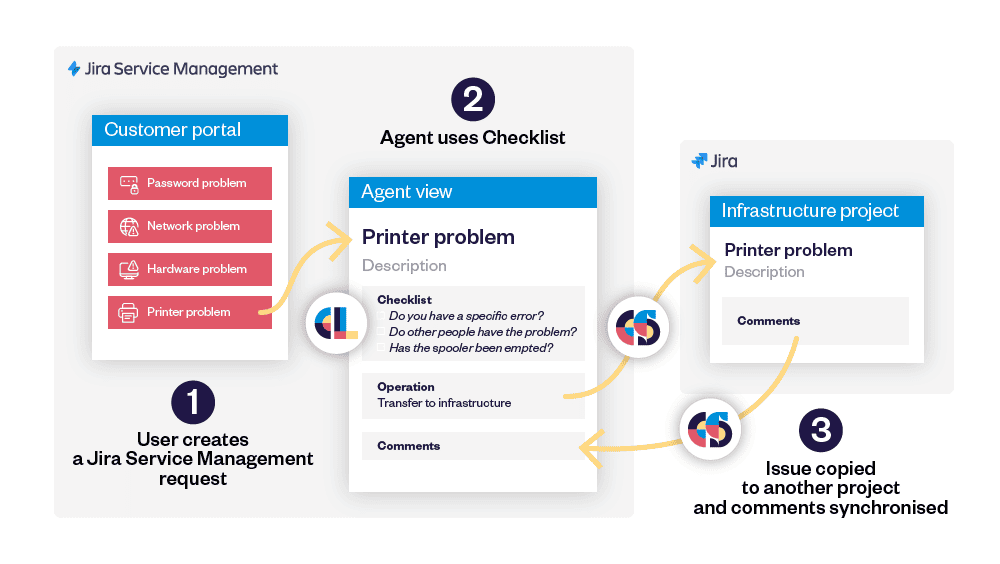
Automate issue management to focus on resolving issues
Many of the requests raised in Jira Service Management require work to be done by another Bonduelle team, and the native functionalities in Jira Service Management don’t allow for these requests to be transferred to different projects. To create an issue in the project where the right people can get to work resolving the issue, Bonduelle uses an Elements Copy & Sync operation to copy all the relevant fields from the issue in Jira Service Management to a new issue in the relevant Project with a minimum of manual manipulation. For example, if the request raised needs input from the Infrastructure team, using the pre-configured Elements Copy & Sync button copies the issue to the Infrastructure project. Jira Admin Martin Lalonde comments “Elements Copy & Sync was easy to configure. What is really useful is that it’s not necessary to have the same name for the fields you want to map and synchronize between projects, since not every team uses the same term. It’s very convenient and flexible.”
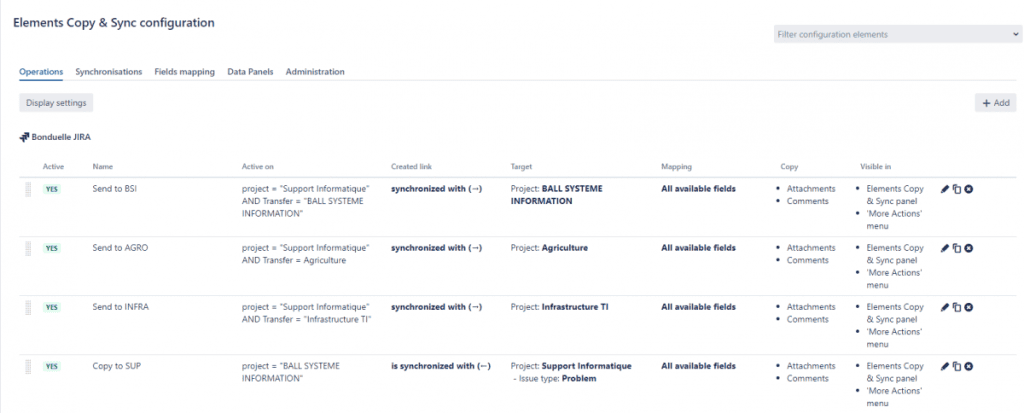
In addition to copying fields with important data about the issue to resolve, Elements Copy & Sync allows for the syncing of comments and statuses. Comments made by the Infrastructure team are copied to the original Jira Service Management Request, meaning the employee who raised the request is automatically informed of the comment. Martin Lalonde has seen an immediate benefit of this syncing: “By having the comments automatically copied, it allows us to streamline some tasks. Instead of having to email or phone someone, they can see on the JSD portal the progress of their request.” When the Infrastructure team closes the issue, another Elements Copy & Sync operation updates the resolution field in Jira Service Management, meaning the employee is again automatically informed on the progress of their request and the Infrastructure team member doesn’t have to update multiple issues.
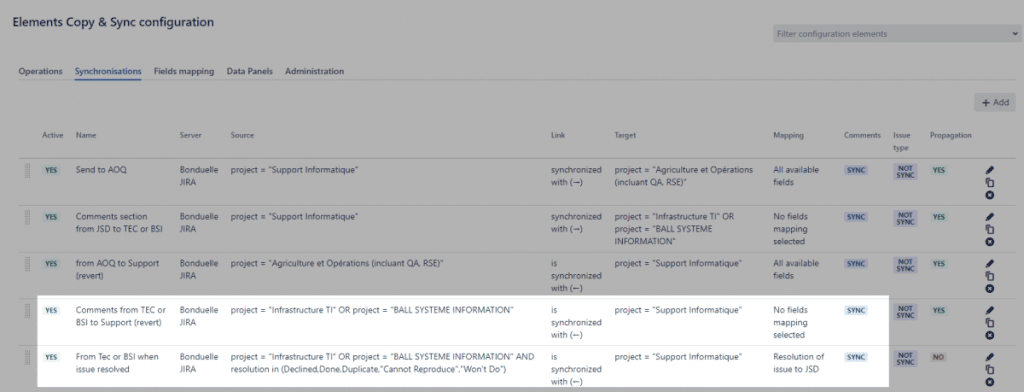
Saving time and focusing on the employees
Jira Service Management with Elements Copy & Sync allow Bonduelle to focus on resolving the issues by providing a structured interface to collect the right information and get the right people working on the issue. The Elements apps take care of all the automation they need, with easy configuration and the flexibility to adapt to Bonduelle processes. Martin Lalonde is convinced of the added value of Elements Copy & Sync: “The biggest advantage? The automation. It makes Jira easier and faster, so you can spend time on the issue and not trying to create more issues in Jira. Elements Copy & Sync was easy to put in place.”
Based on the successful adoption of Jira Service Management for the IT department, Bonduelle plans to expand their use of Jira to non-technical teams. The easy automation and flexibility provided by Elements Copy & Sync mean business teams can focus on the work, and Jira Admins can rest assured that users won’t have to do any tricky manipulation.
Has this story sparked your interest? Try Elements Copy & Sync today

At a glance
Behaviour Interactive is a Canadian video game production studio, and they began using Jira to manage their HR onboarding processes and track career details of employees over time. Most of their core business data is maintained in SQL databases, and Elements Connect allows them to utilize that data when it’s needed in Jira for their HR processes. Elements Connect helped them save time by eliminating the need to duplicate data from centralized core databases.
App used:
Behaviour Interactive is a large video game production studio, based in Montreal, Canada, and dissatisfaction with their HR system several years ago led them to search for a better solution. They decided to use Jira to manage their on-boarding process and to track the assignments and career details of employees. Details related to the employee had to be copied and pasted from the Applicant Tracking System and the role and contract details copied and pasted from an external database. Behaviour Interactive looked into creating their own custom solution to fetch the data they needed from their SQL databases or external platforms, but confronted with the complexity of developing, testing and maintaining a custom app, they turned instead to the Atlassian Marketplace and chose Elements Connect.
The Challenge: leverage data that is stored and maintained in SQL databases for HR processes in Jira
Nearly all of the core business processes and data for Behaviour Interactive are maintained in SQL databases and other services outside of Jira, and it was key for the company to be able to avoid having to convert or duplicate that data. As David Laperle, Head of Corporate Technology, explains “The beauty of Elements Connect, is that it allowed us to keep our core business structure of data where it was already, which is MS SQL. Our applications can still work the same way they did before, and we just plugged our HR process into the same source.” The HR processes in Jira use Elements Connect fields to fetch a large variety of data:
- information about recent hires from the Applicant Tracking System via API
- complex mapping information between functions and employees details from SQL core database
- the most up to date information on assignments for an employee from the time tracking software (after made available on the SQL database by a script)
- information from other JIRA projects via Connect JQL connector
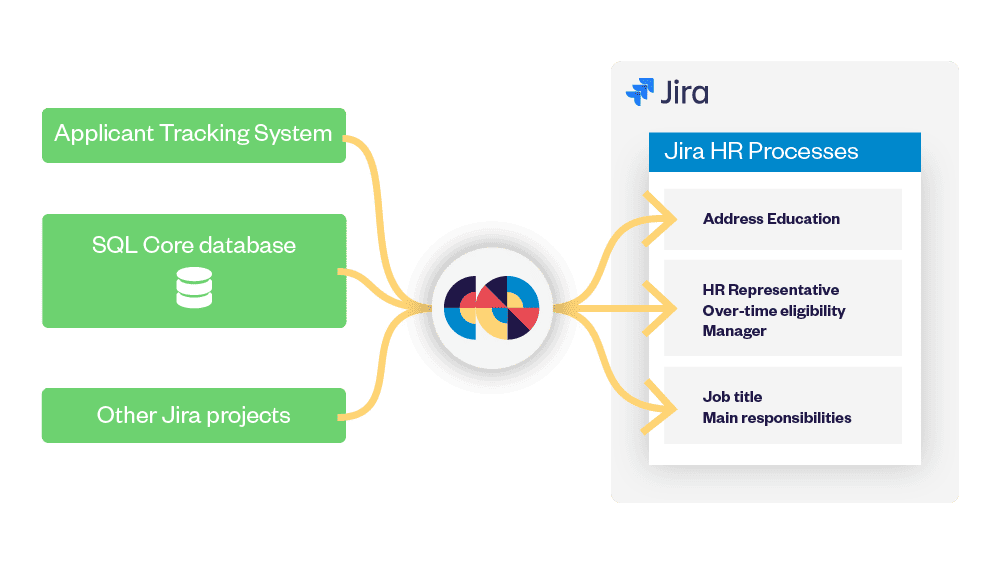
Fetching data for their HR process
HR processes used to be siloed, with different processes and platforms used for the recruitment process and then for the onboarding process. Before implementing Elements Connect with Jira, basic information like the employee’s address and education that had been entered into the recruitment system had to be copied and pasted into Jira when the person was hired. Now, recruitment is still done in an Applicant Tracking System, but data from the ATS is fetched by Elements Connect to display in Jira. David Laperle explains “We have a dashboard in real time in Jira about what is going on in the ATS. We can know which positions are open, which recruiters are working on those, and then when the recruitment is done we can start the onboarding process, which involves HR, IT and manager. When this is complete, it feeds automatically into the HR system in Jira. We kind of closed the whole loop so everything is done within Jira instead of having to use external tools.”
Here’s how it works:
Each employee is created as an issue, and their job assignments are created as sub-tasks associated with their main employee issue.
Once an employee has been created as a Jira issue, sub-tasks can be created to represent each job assignment or contract they’ve had. An employee who is promoted, changes to part-time status, or is offered an additional fixed term contract has another sub-task linked to their main issue. Within the sub-task, details concerning the job assignment (for example, the number of vacation days or whether or not the role allows over-time pay) are fetched by Elements Connect from an SQL database or an API. If the employee is promoted and moves to a different position or has a new contract, a new sub-task is created, which helps in the tracking of an employee’s career experience over time within Behaviour Interactive. This helps keep a history of salary information, as well as who the manager was at a certain date, and what the employee worked on. The status of the sub-tasks indicates whether the contract is currently active, or for the case of a permanent employee who is promoted, then the previous role is moved into the status “promoted”.
Versatile and robust configuration options
Fetching external data is not the only feature Behaviour Interactive appreciates. Each employee issue includes an Elements Connect custom field to chose the HR representative who manages the contract. Set up as a JQL field, it fetches Jira users who are active and who have the title “HR Representative”. “That way you can only select valid people,” explains David Laperle.
With over 150 Elements Connect custom fields configured, the caching system is the most appreciated feature for the team. “When you search for all employees and you want to show 50 columns, it’s a lot of Elements Connect fields, and we use the caching system there to make sure we don’t overload the database,” explains David Laperle.
Saving time and reducing errors
For Behaviour Interactive, there’s no reason to attempt updating fields by hand when the data is stored outside Jira because Elements Connect will do it faster and without any errors. It also saved them time by allowing them to leverage the data already available elsewhere instead of recreating it in Jira. “When we change the core data in our database, all our systems are reflected at the same time. The centralization of the core database for us was the most important because we didn’t want to have to sync data in custom fields. We needed a lot of Jira custom fields with drop-down lists, but we didn’t want to build those lists with code. That’s where Elements Connect saved us a ton of time: we could simply sync it with a SQL list and be done with it.” Elements Connect lets Behaviour Interactive keep their data where it is and just fetch what is needed for the HR workflow in Jira. Since the HR process is a bit unique, it was important to avoid impacting other processes.
With Elements Connect, they can bring all the data the need inside Jira without any data duplication or risk of errors, and save time in the process.
Looking to see the same benefits? Try Elements Connect today
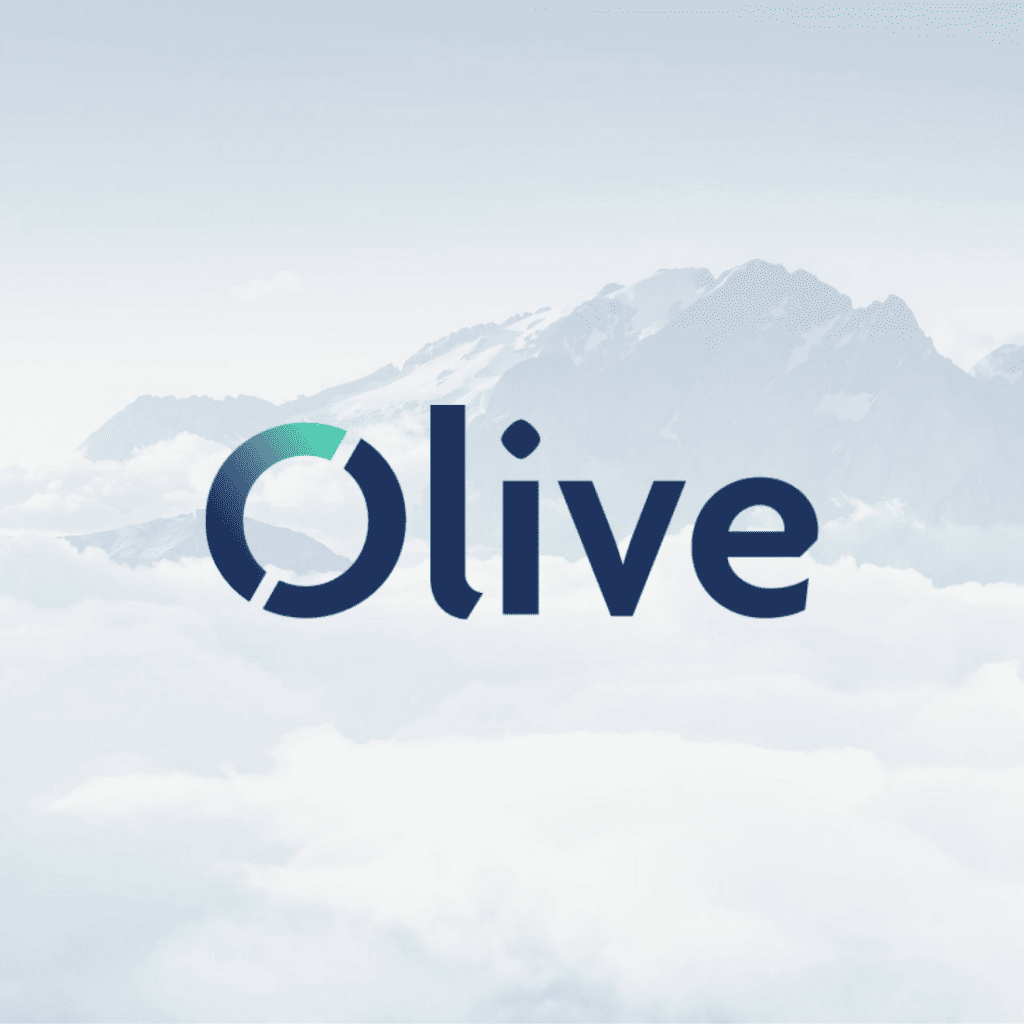
At a glance
Looking to implement an agile platform to provide quality support to over 150,000 global cloud communication users, Olive Communications worked with Atlassian Platinum Solution Partner Valiantys to implement Jira Service Management. Apps Elements Connect and Elements Copy & Sync help Olive deliver quality customer service: Elements Connect fetches key information from an external CRM to help support agents, and Elements Copy & Sync helps automate the sharing of information between teams in ITSM processes. The result is increased visibility, reduced manual processes, and transparency.
Apps used:
Olive Communications is a leading managed cloud communications provider enabling clients to migrate to cloud based technologies, including telephony and contact centers. The company has over 3,000+ SME’s and 150+ Enterprise clients, and are onboarding new customers on a regular basis. As a result, they provide support to their clients across multiple (now integrated) platforms and are a key point of contact between their vendors, partners and customers. They offer a managed service for clients, which means providing support for 150,000 end users with varying SLA’s.
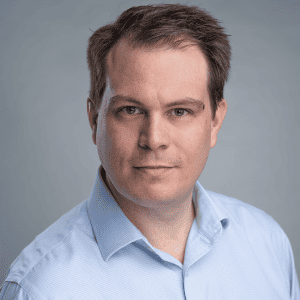
As part of a digital transformation process, CTO Andy Jane realized that the existing support system with Microsoft Dynamics didn’t have the features and functions Olive needed to deliver a seamless customer experience, without manual intervention: “We are handling on a monthly basis probably up to 25,000 interactions. We needed flexibility and agility in the platform, and we got that from Jira.” With the help of Atlassian Platinum Solution Partner Valiantys, Olive implemented Jira Service Management. Olive customized the platform by using the apps Elements Connect and Elements Copy & Sync.
The Challenge: provide maximum value to customers through an efficient ITSM process that integrates external CRM data
To provide great support services to their clients, Olive worked with Valiantys to implement a Jira Service Management portal to manage customer requests, incidents, and change requests. But for Service Desk Agents to provide efficient service, they needed data from the pre-exisiting Microsoft Dynamics CRM, like the number of users, locations, services, and products.
“Our CRM is obviously the heart of our business; we use it for all our customer management data records. It was crucial that we did not isolate the support part of the operations from the CRM. All our customer data resides in the CRM, so we needed a way to be able to integrate those customers, those accounts, back into Jira,” Andy Jane explained.
Elements Connect allows Olive to display key data from the CRM inside Jira Service Management tickets so agents have the information they need.
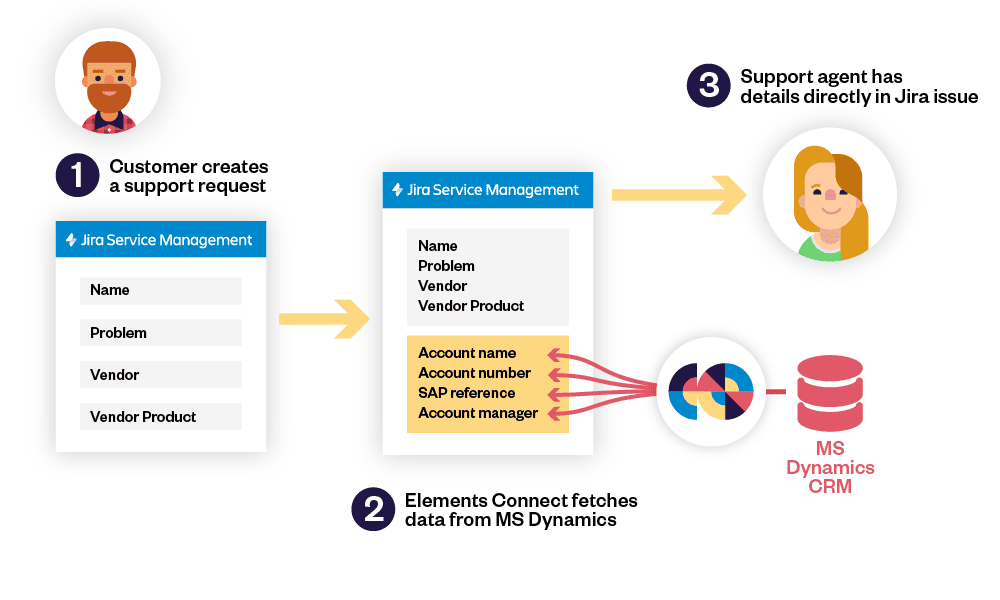
Andy Jane explains why they chose Elements Connect: “The operations teams did not need a full blown CRM; they needed a focused tool from which they could run their part of the business. We do the same with the finance team, they have a dedicated ERP for example. The decision was very much driven around the operations team needing a tool to provide accurate information on customer accounts, avoiding being disconnected from the rest of the business – which is why the Elements Connect piece works well for us.”
Invariably, some customer requests can’t be solved immediately and need to be escalated or changed into a change request or supply request. Olive uses Elements Copy & Sync to simplify the copying, linking, and syncing of information between tickets and projects to automate this process and avoid manual copy and paste.
“The way our business operates, we receive a lot of customer requests. Some of those requests we resolve first time ourselves, but in some situations we have to transpose the information across to partners. We use Elements Copy & Sync to simplify the approach when we present information to our partners. And also when we transpose information between Jira tickets.”
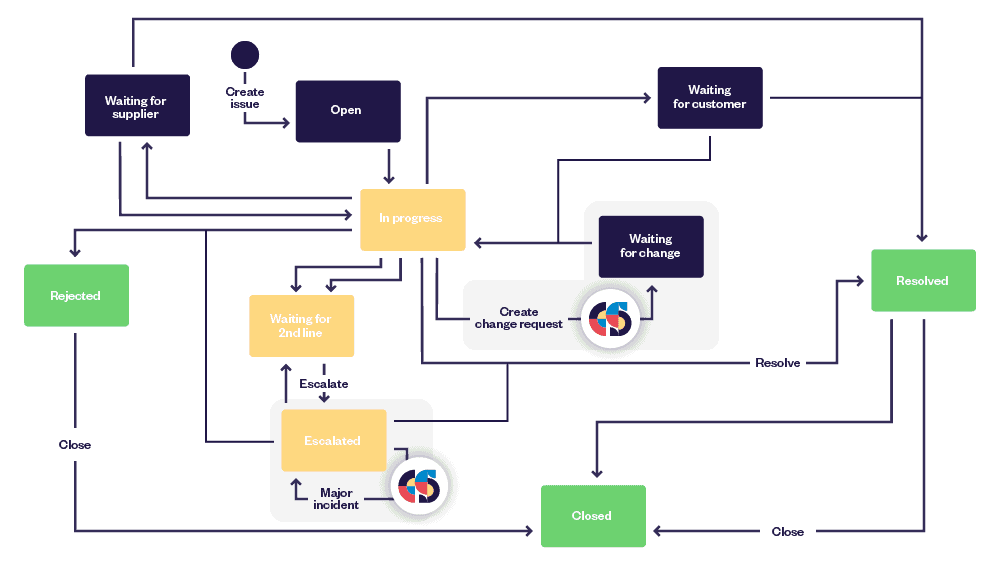
How it works: Elements Connect
When customers log into the Olive Support Portal, their account ID submitted when raising a request is used by Elements Connect to fetch details from the Microsoft Dynamics CRM. Key information that support agents need, such as services used, location or contact details, are displayed in the Agent view. Neither the customer nor the Agent had to enter or copy and paste this basic information already available in another database.
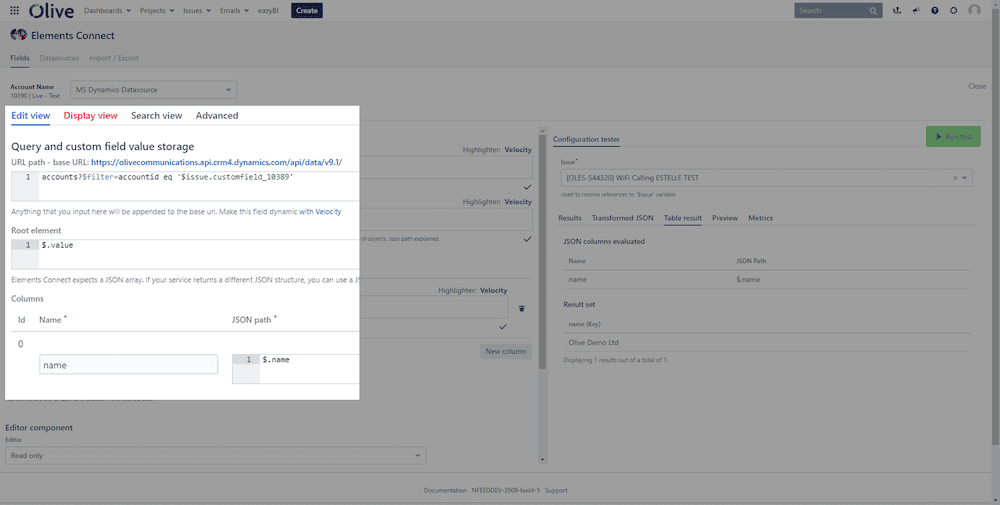
“CRM is still our universe, as a business, so we need to be able to link back into our CRM. So Elements Connect allows us to pull through information such as customer reference code, contact mobile details, etc. We use this function as not to overload information in Jira with customer data – which has a propensity to change quickly. We’ve got over 150,000 contacts in our CRM platform, so instead of having to update that in multiple places, we’re using Elements Connect to pull back these key fields and these data points from our CRM.”
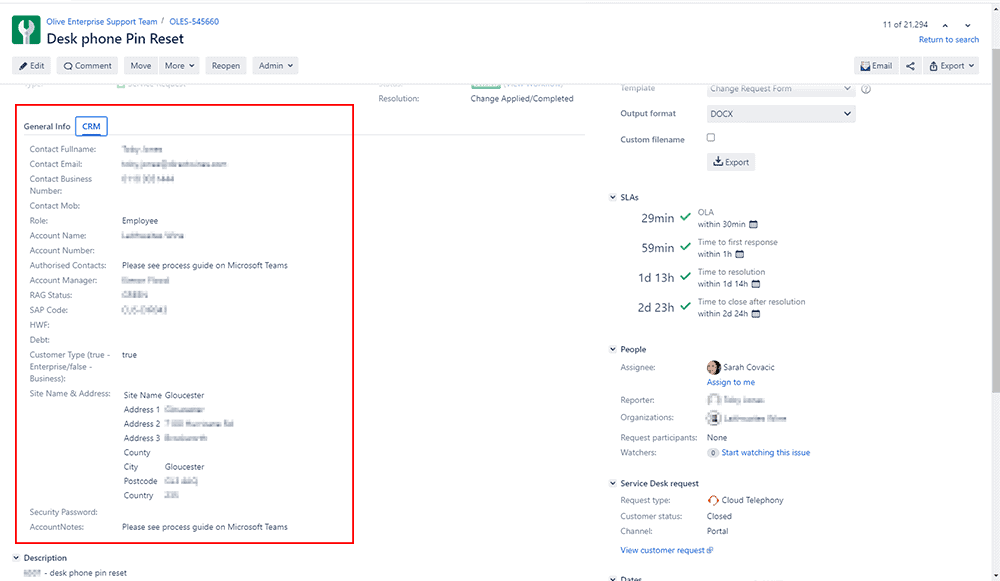
“What we also like about this is that the Elements Connect custom field data gets stored in Jira, and we can use eazyBI to analyze this information, a handy feature! So we get a consolidated BI approach, which is really good. ”
How it works: Elements Copy & Sync
If a customer request needs to be transformed or transferred, Elements Copy & Sync operations allow all the necessary information to be copied into a new issue with a click. For example, if an incident created by a customer requires a change request, clicking on the button “Change request” copies everything that’s needed from the original Service Desk Incident issue (fields, comments, attachments), and inserts them into a new Change request issue. If the issue is escalated and determined to be a major incident, the transition of the issue to the workflow status “Major Incident” triggers a post-function Copy & Sync operation. The app creates a Problem ticket with all of the necessary fields, comments, and attachments copied automatically.
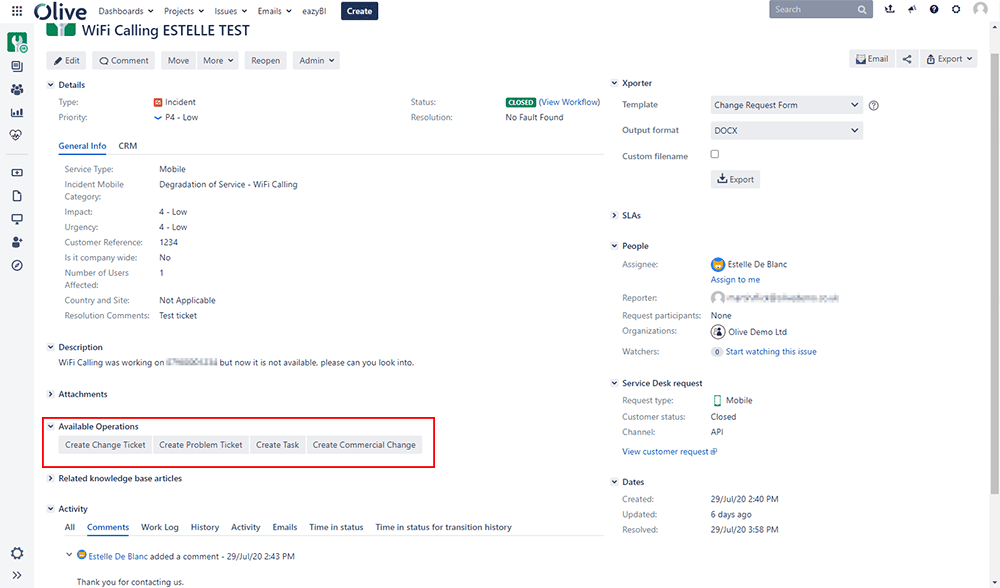
Olive uses four operations in the Service Desk:
| Source | Target |
|---|---|
| Service Request | Change |
| Problem | Change |
| Incident | Problem |
| Incident | Change |
| Any | Task |
In addition to copying the fields they need, they also have comments synchronized bidirectionally. That means if the customer adds a new comment to the original Incident issue, it’s added to the linked change request or problem issue created by Elements Copy & Sync. This is particularly helpful if an issue has been created by the app in the developers project because it means they automatically have the new comments visible in their project. They don’t have to go into Jira Service Management to see if the customer has added more information.
Elements apps driving a massive reduction in manual processes
CTO Andy Jane couldn’t be clearer in the impact Jira and the Elements app have had at Olive:
“We have 100% seen a massive reduction in manual processes. We have seen a noticeable increase in the amount of data which is contained within a ticket, and the ease of access to that information. It has optimized the way we work as a business, which is great. Our customers have been providing us with feedback. It’s clearly evident that we have changed our service management tool. They are seeing the actual benefits of doing it because we are providing better reporting to them, better visibility to them. Customers have noticed a significant difference in the way that we’re driving processes. The whole business is driven through streamlined and automated workflows and processes now. When it comes to operations development, they are all driven through Jira. The key beneficiaries are the customers, without a shadow of a doubt. I’ve seen a significant change in the way we deliver service to them. Increased visibility, reduced manual process, and complete transparency. Sitting all under one universe, which is Jira.”
“Don’t debate it, just do it.”
Pulling customer data into an agile platform in order to provide the best quality support to customers was the initial goal of the digital transformation at Olive, and Andy Jane advises other companies contemplating a similar implementation, “Don’t debate it, just do it.” Jira Service Management and the apps Elements Connect and Elements Copy & Sync allowed Olive to complete the transformation of their customer service and achieve their goal of providing maximum value to clients.
“Without the automation, and the connectivity, especially the Elements Connect piece, it would have been a blocker for me for implementing Jira. Valiantys did a great job of delivering it for us, but it was a major requirement that we had good automation. Otherwise it wouldn’t have delivered business value. It would have meant simply switching from one platform to another without fundamentally changing any processes.”
Looking to see the same benefits? Learn more about our apps
Build a customer support experience that delights
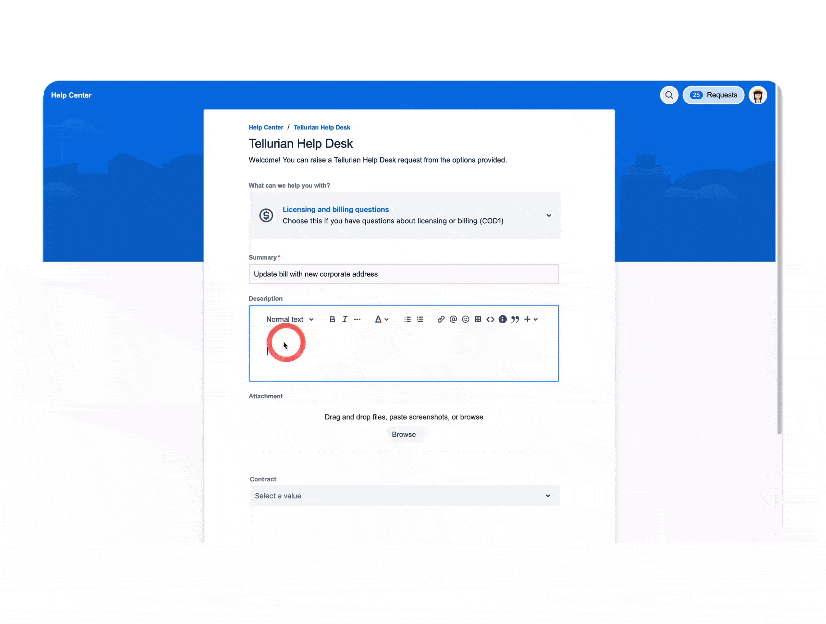
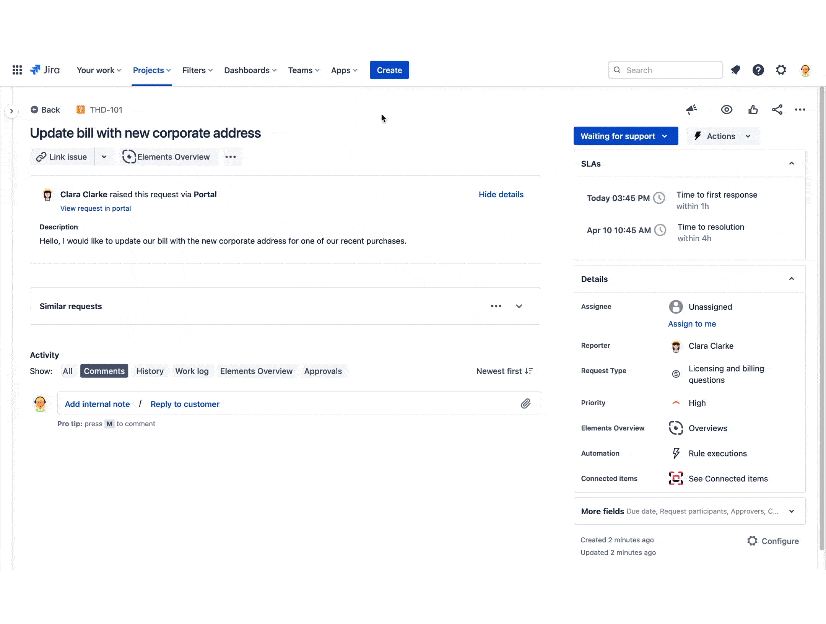
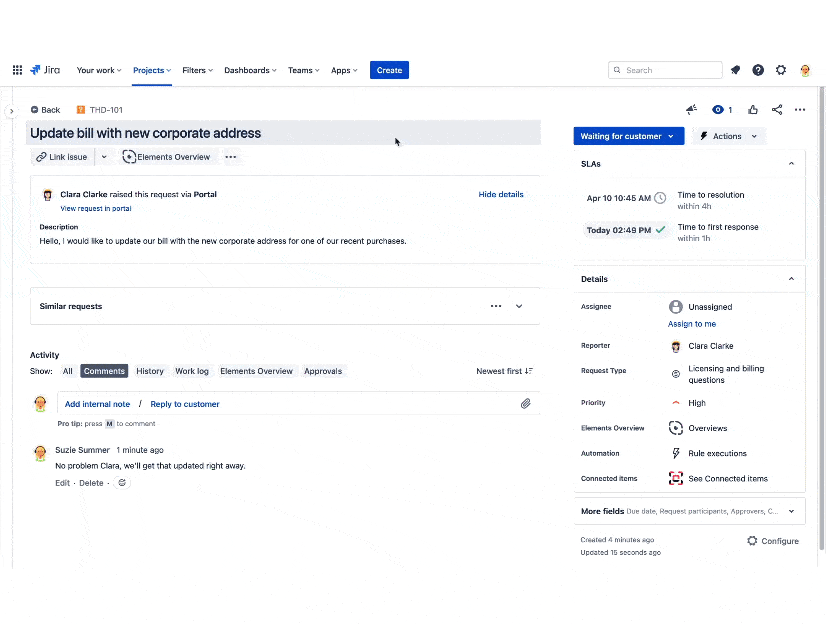
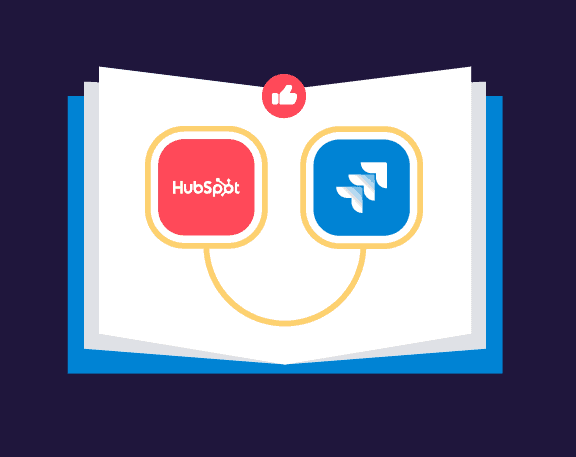
Query the HubSpot REST API and enrich the information in Jira issues