Jira is great at tracking tasks, but what if your team needs to follow things?
We’re talking about laptops, software licenses, ID badges, access cards, vendor contracts, the everyday items and moving parts that keep your organization running, but don’t fit neatly into a to-do list.
That’s where Assets, a feature of Jira Service Management, enters the picture.
If you’ve never heard of it, you’re not alone. Many departments that use Jira daily have no idea this module exists, or that it could solve a silent struggle they’ve simply learned to live with. In this guide, we’ll explain what Assets is, how it works, common ways companies use it, and where it shows its limits. At the end, we’ll also suggest an alternative for teams who need more flexibility with external data.
Get more info on Assets in JSM
What is Jira Assets?
Assets is a native feature in Jira Service Management (JSM) Premium and Enterprise editions that allows departments to follow and manage more than just issues. It introduces a structured way to work with data that isn’t task-based, like hardware, locations, contracts, vendors, and people.
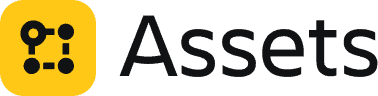
The tool originally started as a Marketplace app called Insight, which Atlassian acquired and integrated into JSM to strengthen its IT service management (ITSM) offering. Today, Assets allows teams to visualize and connect “objects” (i.e., assets) to requests, incidents, and other records inside the platform.
With Assets, you can track practically anything:
- Workflows (like onboarding checklists)
- Licenses and renewals
- Vendor agreements
- Customer accounts
- Internal services
- Team members and roles
The module brings structure to otherwise scattered data, making it searchable, referenceable, and linkable to service desk tickets. It’s Jira’s way of saying, “This isn’t just a task tracker anymore.”
What is Assets used for? (with real-life examples)
While Assets was originally built for IT asset management, its flexible configuration options mean it can serve teams across many functions, from HR and facilities to procurement and finance.
Let’s walk through a few practical use cases.
1. IT teams
IT departments use Assets to track equipment, laptops, monitors, phones, access points, and more. When an employee raises a support request, agents can quickly view which device is involved and pull up its specs and history.
Example:
“Tom’s computer is having Wi-Fi issues.”
→ The agent checks the ticket, sees the device is a 2022 MacBook Pro issued last June, and realizes three other users with the same model reported similar problems.
This speeds up diagnostics, avoids back-and-forth, and helps standardize service.

2. HR teams
HR professionals use Assets to track people, roles, onboarding checklists, and even access credentials.
Example:
When a new employee is onboarded, the HR service request automatically links to objects like:
- Assigned laptop
- Available software licenses
- Employment contract templates
- Manager or team lead object
This centralized data view ensures everything needed for a smooth onboarding is visible and connected.
3. Facilities and operations
Facilities teams manage internal resources such as meeting rooms, parking spots, vehicles, or security equipment.
Example:
When an employee requests to book a meeting room, Assets can cross-reference availability and auto-assign an available room object to the request.
This helps reduce double-bookings and ensures better use of shared spaces.
4. Procurement and finance
Teams responsible for purchasing and vendor management use Assets to monitor contracts, renewals, and spending.
Example:
Finance might analyze:
- Software licenses and their expiration dates
- Vendor support agreements
- Purchase orders and status
- SLA compliance metrics
These are all organized as objects within the Assets schema, giving teams a single place to review and act on critical business information.
The keyword here is flexibility, Assets allows you to model almost any type of information, as long as you’re willing to invest time in setup.
Core features of Jira Assets
Assets is powerful, but it’s not plug-and-play.

Let’s take a closer look at its main features:
| Feature | What it means |
|---|---|
| Object schema | A custom database for the type of items you want to track (like “Laptops” or “Licenses”) |
| Object types & attributes | Define the properties of each asset, e.g. serial number, location, purchase date |
| Object relationships | Link items to other objects (e.g. employee owns laptop) or to Jira issues |
| Data import | Bring in data via CSV, JSON, REST API, or Discovery integrations |
| Automation rules | Trigger actions (like sending alerts) when asset fields change |
| Permissions & roles | Define who can view or edit each schema or field |
If that sounds technical, that’s because it is. Assets is essentially a no-code database layered onto Jira. It’s incredibly customizable, but that also means there’s a learning curve.
Limitations of Jira Assets
While Assets is packed with features, it’s not perfect. Based on feedback from users across IT, HR, and operations, here are some practical limitations to consider.
1. Steep learning curve for setup
Assets uses a schema-based structure that takes time to model and configure. It often requires Jira admin skills, especially when defining object relationships or designing automations.
If you’re not comfortable with abstract data models, setup can be overwhelming.
2. No real-time sync with external systems
Assets allows you to import data, but syncing external data sources in real time requires custom scripting or third-party tools.
Example:
Let’s say your asset inventory lives in a CMDB or SQL database. You can import that data into Assets, but it won’t automatically update unless you set up a sync via REST API or automation.
3. Performance can lag at scale
Managing thousands (or hundreds of thousands) of assets? You’ll need to monitor performance closely and optimize your schemas. For very large datasets, Assets can become sluggish.
4. Not designed for external, volatile, or live data
Need to display data from an external CRM, directory, or cloud system without storing it in Jira? That’s outside Assets’ native capabilities.
What if you need external, live data?
Here’s where Elements Connect comes in.
Many internal services discover that while Assets is helpful for internal asset tracking, it falls short when it comes to integrating live external information. That’s exactly the gap Elements Connect fills.
Elements Connect allows you to display real-time external data inside Jira issues, without importing it.

Whether your data lives in:
- SQL databases
- REST APIs
- LDAP directories
- CRMs like Salesforce or HubSpot
- CMDB tools
You can fetch and show it in context, directly on your issues.
No data duplication, no syncing hassles, and no storage limits. The information is pulled live from the source and shown exactly where your agents or users need it.
You can also combine Elements Connect with Assets. For example, store internal asset IDs in Assets, and use Elements Connect to fetch real-time availability or warranty details from your backend systems.
Is Jira Assets right for you?
Assets is a powerful addition to Jira Service Management, especially for ITSM departments needing to follow internal assets and connect them to service tickets.
Its flexible structure means you can model nearly any type of information, but that same flexibility comes with a price, complexity, limited availability, and challenges around syncing external data.
If your team works mainly with internal data and you’re already on JSM Premium, Assets might be a great fit.
But suppose you need to bring in live data from other tools, sync directories, or connect to multiple external systems. In that case, Elements Connect might just be the smarter solution, helping you extend Jira without overloading it.
Curious how Elements Connect brings your external data inside Jira Cloud?
👉 Learn more here


