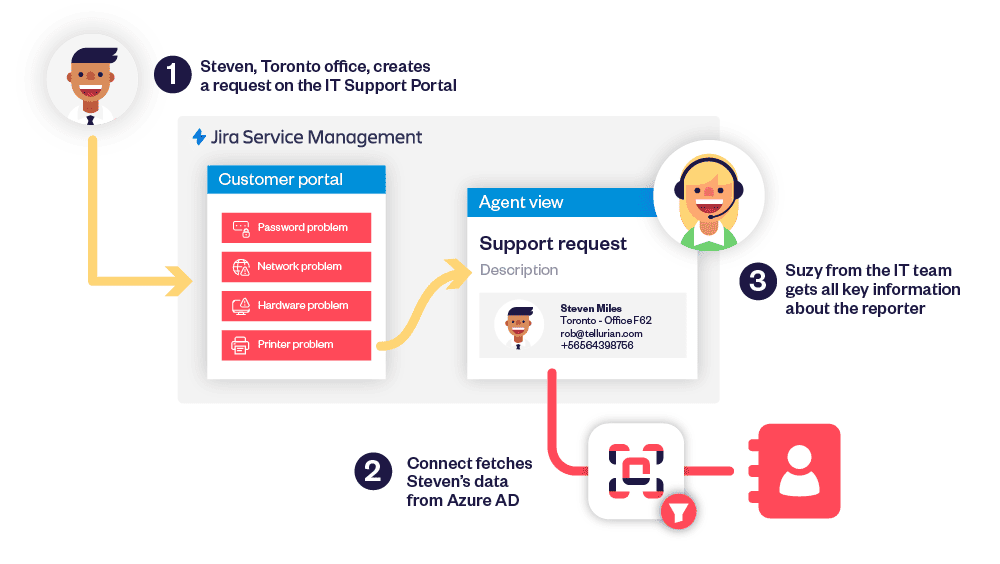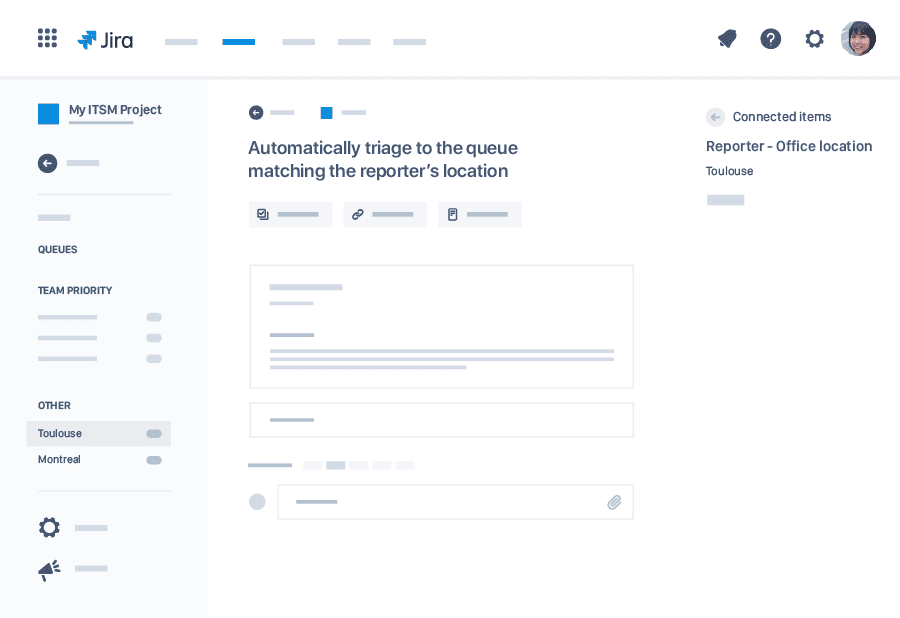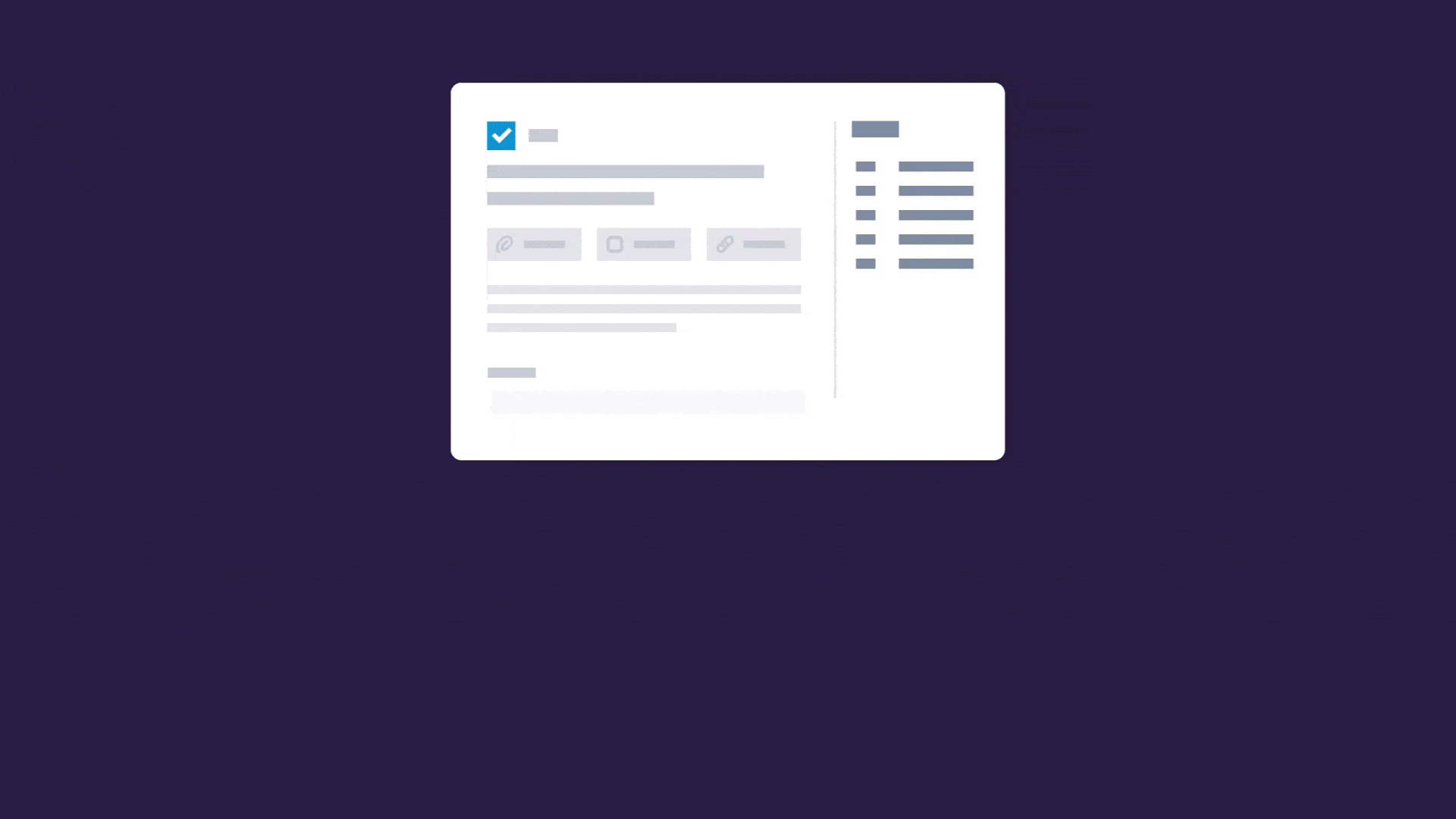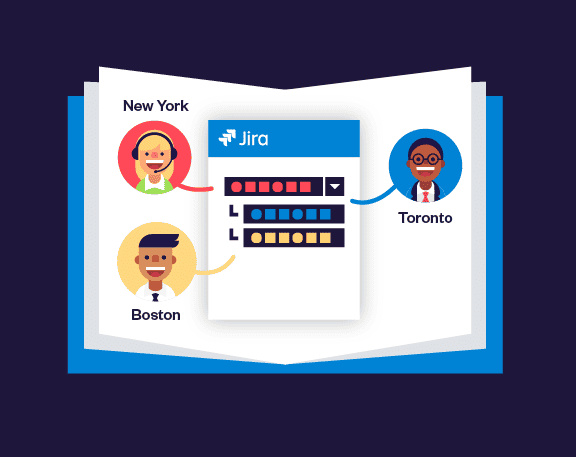Fetch user details from Azure AD to automatically triage requests
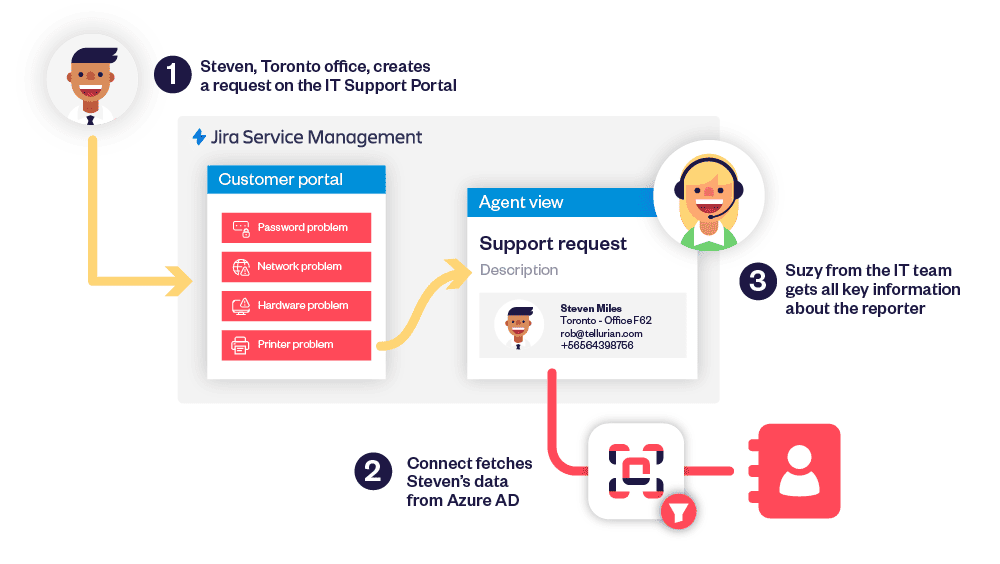
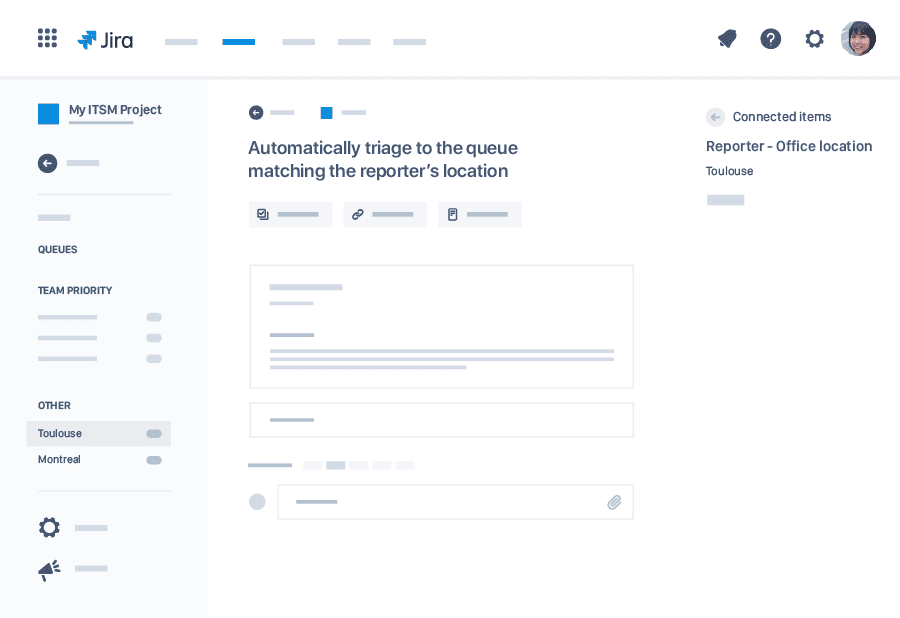
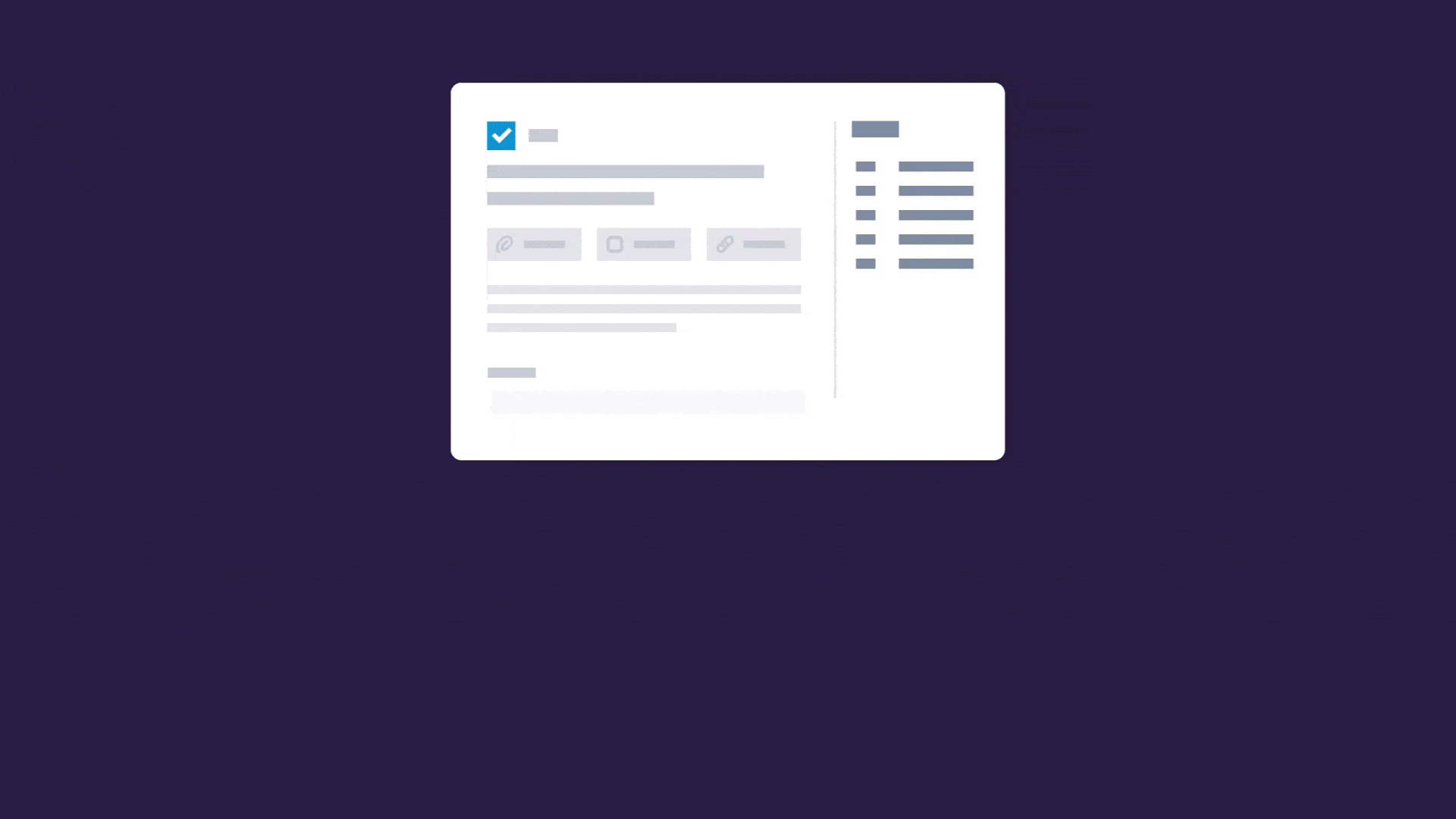
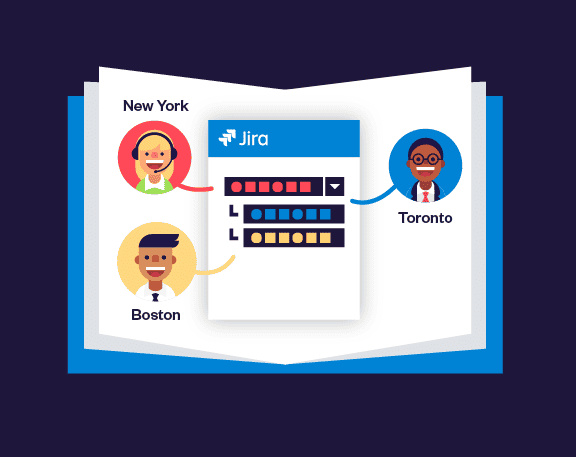
Organize issues into location-based queues based on the Azure AD

🚀 NEW ! Elements Catalyst is here! Optimize your JSM service catalog with data-driven insights to enhance the customer experience. 👉 Try it now!.