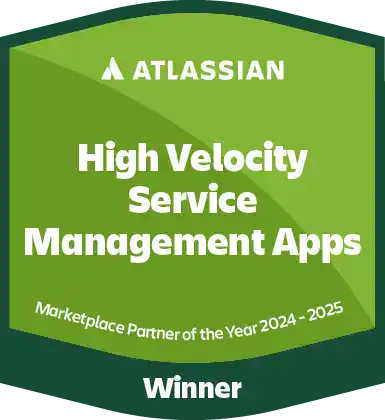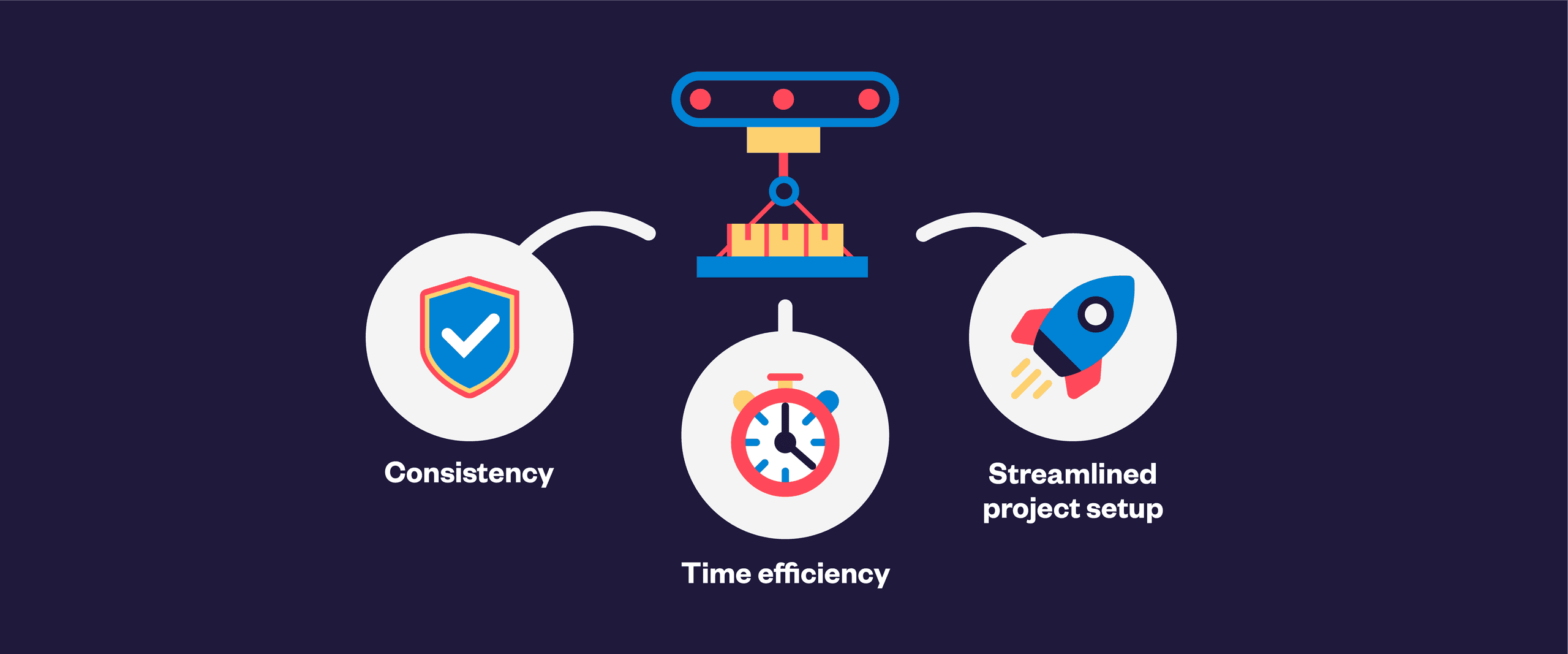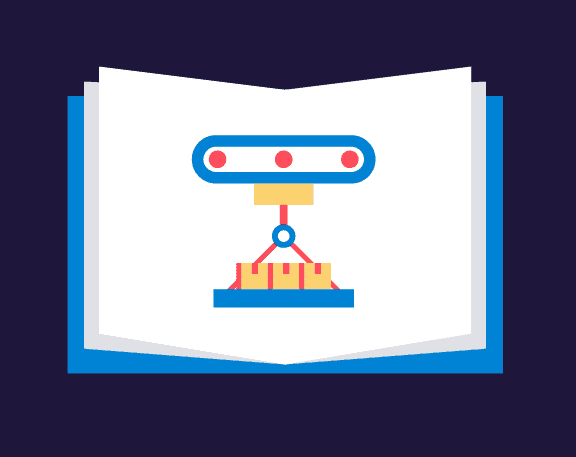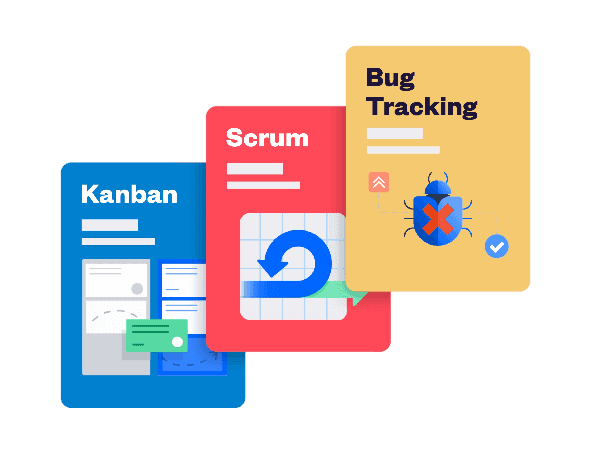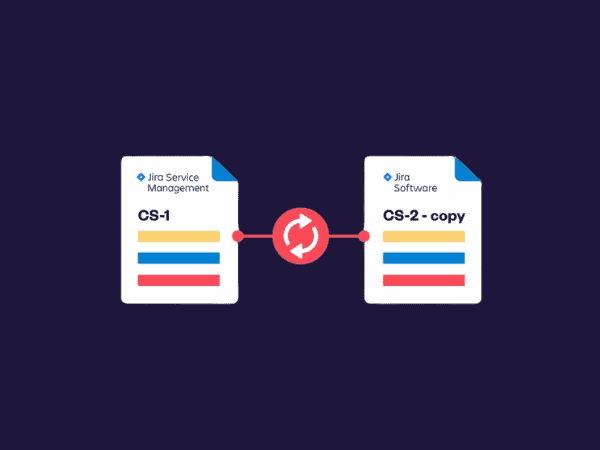Efficiently managing and migrating data within Jira can significantly improve productivity and project management. Bulk cloning epics to populate a new project is one such task that, when done correctly, ensures consistency across projects. This article will explore the advantages of bulk cloning in Jira, how to do it using Jira automation, the limitations of Jira’s native capabilities, and how Elements Copy & Sync addresses these limitations.
Advantages of bulk cloning in Jira
Time efficiency: Bulk cloning allows you to duplicate multiple epics and their associated issues in one go, significantly reducing the effort compared to manual cloning. This can be especially beneficial for large-scale operations where setting up new workflows can be prone to errors if done manually. By automating this process, teams can focus on more critical tasks rather than repetitive administrative work.
Consistency: Ensuring that all necessary epics and issues are copied accurately maintains the integrity of data. Consistency is important for maintaining the quality of tracking and reporting. Inconsistent data can lead to misunderstandings, missed deadlines, and ultimately, failure.
Streamlined project templating: Quickly setting up new workspaces with pre-existing epics and tasks allows teams to hit the ground running, focusing on execution rather than setup. Project templating ensures that all teams start with the same structure, making it easier to manage and track progress.
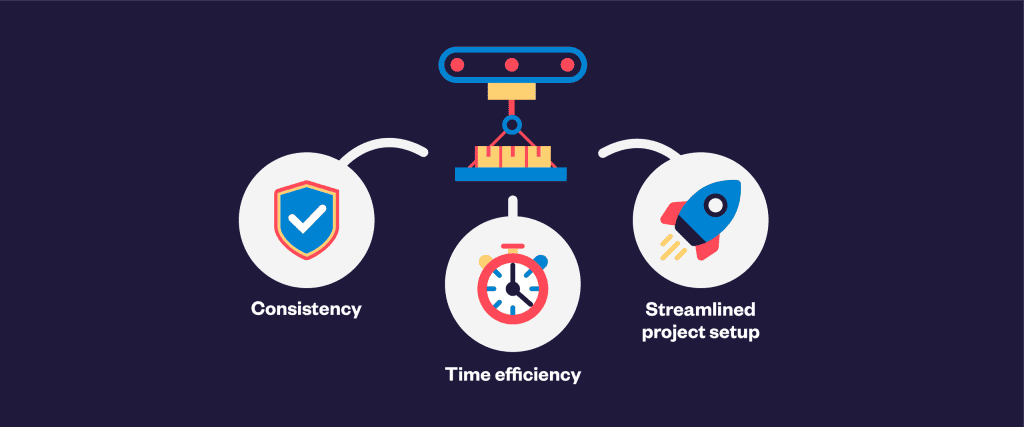
How to bulk clone epics using Jira automation
Jira’s automation capabilities allow for cloning issues and epics, though with some limitations. Here’s a step-by-step guide:
- Create an automation rule:
- Navigate to your settings and select “automation”.
- Click on “create rule”.
- Set the trigger:
- Choose a trigger that suits your needs, such as “issue created” or “scheduled”.
- Add a condition:
- Add a condition to ensure the rule applies only to epics. For example, use a JQL condition like
issuetype = epic.
- Add a condition to ensure the rule applies only to epics. For example, use a JQL condition like
- Clone the epic:
- Add the action “clone issue”.
- Configure the clone action to specify the target workspace and any fields that need to be copied.
- Clone related issues:
- Add additional actions to clone issues related to the epic. Unfortunately, Jira automation requires a separate rule for each issue type if you need to maintain the hierarchy.
- Run the rule:
- Save and enable your rule.
- Run the rule to see the epics and issues copied to the new workspace.
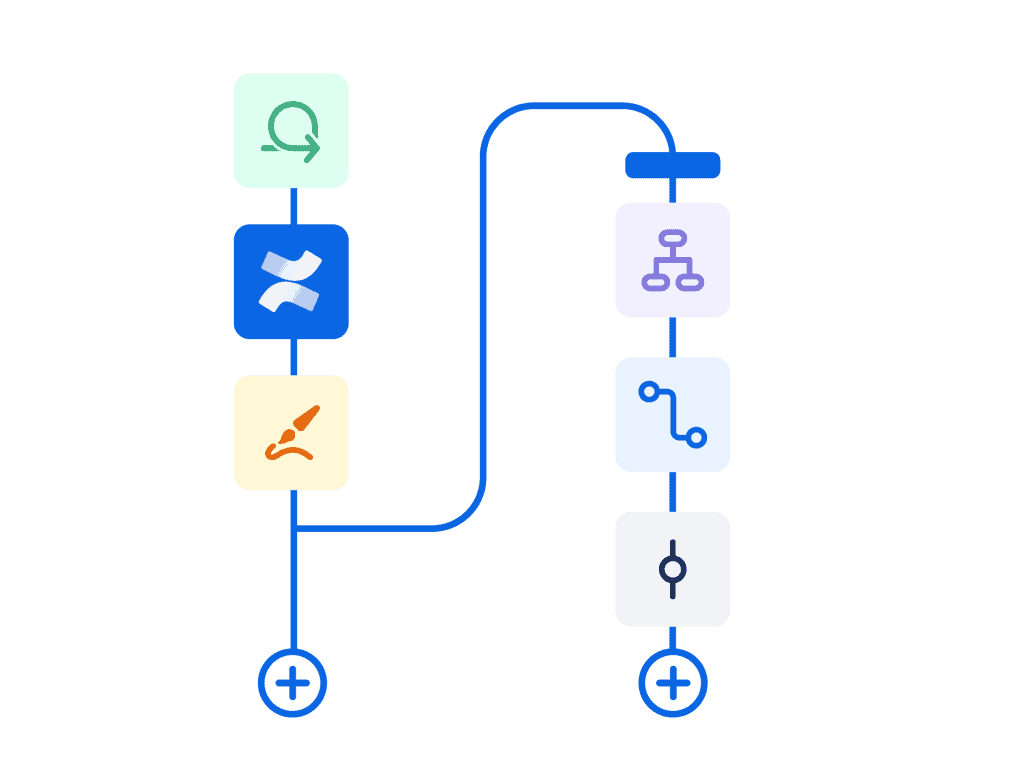
Limitations of Jira automation
While Jira automation is powerful, it has limitations:
- Hierarchy maintenance: Jira’s native automation cannot bulk clone an entire epic hierarchy in one go. You have to create separate rules for each level of the hierarchy, making the process cumbersome.
- Manual effort: Setting up multiple rules and conditions can be time-consuming and prone to errors. This manual setup can become tedious, especially for large-scale operations with complex structures.
- Date management: Jira does not allow bulk editing of dates during cloning, which can be crucial for timelines. Proper date management is essential for ensuring that schedules remain accurate and tasks are completed on time.
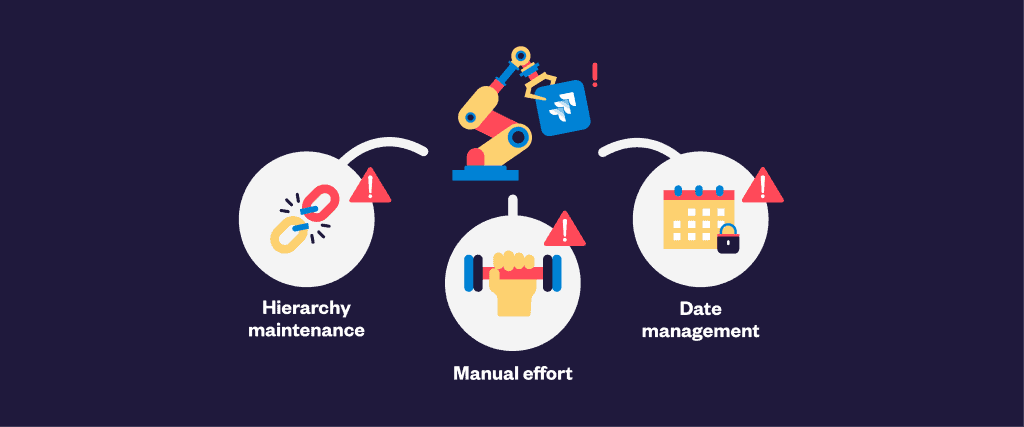
Overcoming limitations with Elements Copy & Sync
Elements Copy & Sync is a Jira cloud app designed to address the limitations of Jira’s native automation. Here’s how it can help:
- Bulk cloning with hierarchy: Elements Copy & Sync allows you to clone an entire epic hierarchy in one go. This ensures that all dependencies and relationships are preserved, maintaining the structure and flow of your workflows.
- Bulk cloning all the elements of an issue: The app allows you to clone all the elements of the issue, including the description, labels, attachments, comments, and other relevant details. This comprehensive cloning ensures that no critical information is left behind.
- User-friendly interface: The intuitive interface simplifies the process of setting up bulk clones, reducing the chances of errors and making the process more efficient. A user-friendly interface can save time and reduce the learning curve for new users.
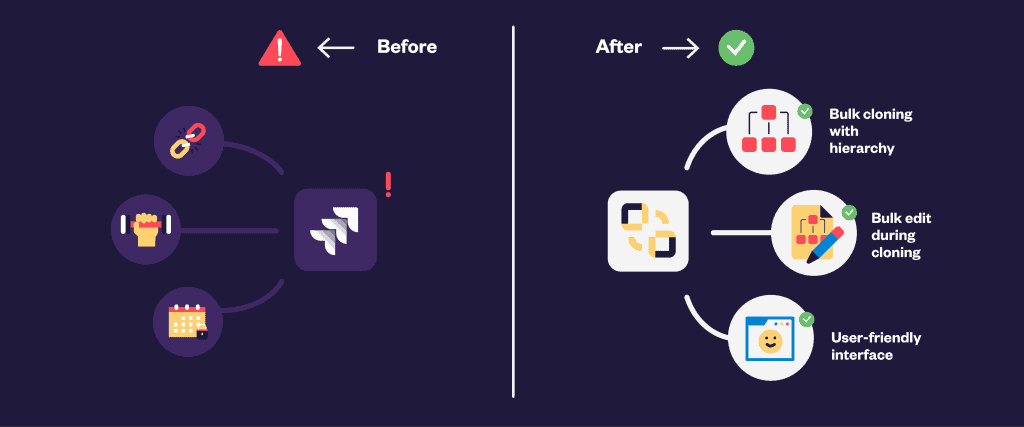
With Elements Copy & Sync, you can also sync cloned issues to keep teams aligned and updated and improve support and development collaboration with efficient comment sync.
Read more about how to bulk clone Jira issues with Elements Copy & Sync
Implementing bulk cloning for different scenarios
When implementing bulk cloning, it’s essential to consider the specific requirements and scenarios of your operations. Here are a few common scenarios and how to address them:
- Creating templates:
- Use Elements Copy & Sync to clone and sync your templates with predefined epics and issues.
- Ensure that all necessary fields and dependencies are included in the template.
- Migrating workspaces:
- When migrating from one Jira instance to another, bulk cloning can help maintain the structure and data integrity.
- Elements Copy & Sync can clone the entire workspace, including all epics, issues, and their relationships.
- Setting up parallel workspaces:
- For organizations running parallel workspaces, bulk cloning can help replicate the setup quickly.
- This ensures that all teams follow the same structure and standards, making it easier to manage and track them.
Best practices for bulk cloning in Jira
To ensure the best results when bulk cloning in Jira, follow these best practices:
Monitor and review: After cloning, monitor to ensure everything was copied correctly. Review the setup and make any necessary adjustments to align with the project’s requirements.
Plan ahead: Before starting the cloning process, plan the structure and requirements of the new project. Identify the epics and issues that need to be cloned and any specific configurations required.
Test before cloning: If using Jira automation or a tierce app such as Elements Copy & Sync, test the rules on a smaller set of data to ensure they work as expected. This can help identify any issues before applying the rules to the entire project.
Regularly update templates: Keep your project templates updated with the latest best practices and standards. This ensures that new ones are set up with the most current information and configurations.
Bulk cloning epics in Jira is a powerful method for enhancing management efficiency. By leveraging tools like Elements Copy & Sync, organizations can overcome the limitations of Jira’s native capabilities and ensure consistent, accurate setups. Implementing bulk cloning can save effort, reduce manual work, and improve overall productivity, making it an essential practice for modern management.