Efficient project management: How to leverage bulk cloning in Jira with Elements Copy and Sync
3 min read
Jira Cloud is made for managing projects and tasks easily, but when you’re dealing with repetitive task structures, the ability to clone issues efficiently can be a real game-changer. Elements Copy and Sync is an app that expands the native capabilities of Jira, enabling users to duplicate projects and synchronize changes across multiple issues. This blog post dives deep into leveraging the art of bulk cloning in Jira using Elements Copy and Sync, guiding you through the process and best practices.
What is bulk cloning?
Bulk cloning involves creating copies of one or more Jira issues simultaneously. This can be particularly useful for projects that involve repetitive tasks, such as setting up similar projects or tasks for multiple teams or departments. It saves time and ensures consistency across project workflows.
Why use Elements Copy and Sync for bulk cloning?
Copy and Sync provides an enhanced cloning experience by duplicating issues and linking them together. Changes made to the original issue can be synchronized to its clones. This ensures consistency and saves considerable time, especially in dynamic project environments where changes are frequent.
Enhance your project management with Elements Copy and Sync! Discover the power of bulk cloning and real-time synchronization in Jira Cloud. Click here to learn more and activate your free trial now!
How to use Elements Copy and Sync for bulk cloning
- Select the issues: Start by selecting the issues you want to clone. This can be done from the issue navigator by applying the appropriate filters.

- Clone and link: With Elements Copy and Sync, you can choose to clone issues directly from the issue view or through bulk change options. During cloning, specify the link type to establish a connection between the original and cloned issues.
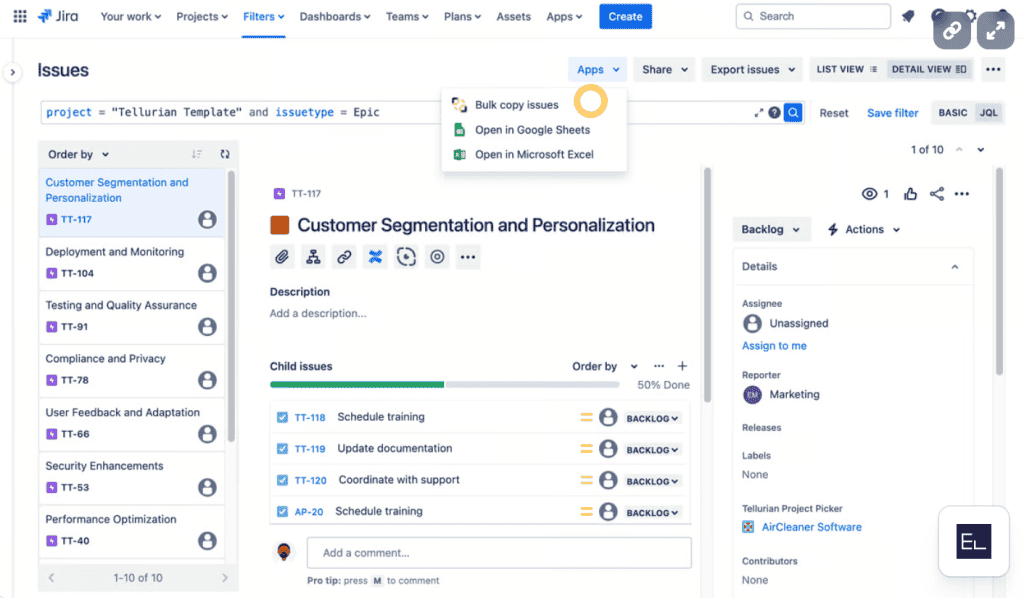
Configure synchronization: Begin by defining the synchronization settings. Prior to cloning, choose which fields, including status, assignees, and any custom fields, should be synchronized between the original and its clones. This setup is crucial to ensure that any updates to the original issue are automatically mirrored in the clones, maintaining consistency across your projects.
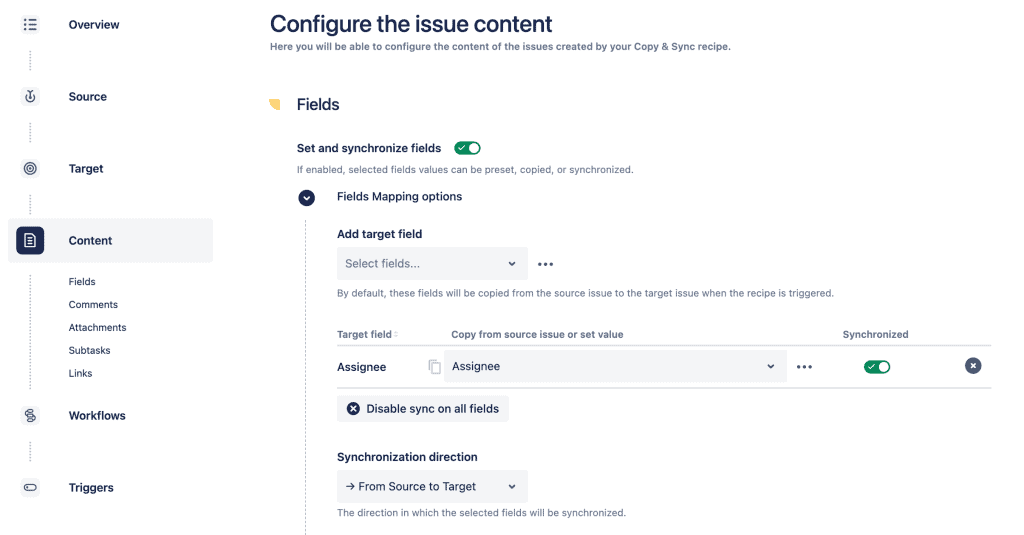
- Execute and verify: Once configured, execute the cloning process. After cloning, it’s important to verify that all issues are linked correctly and that synchronization settings are applied.
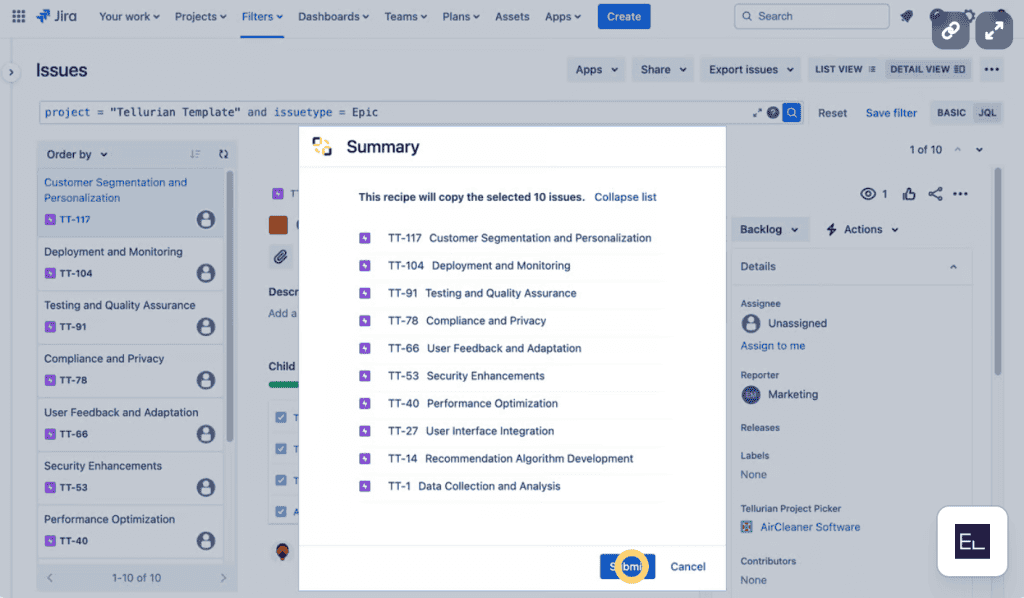
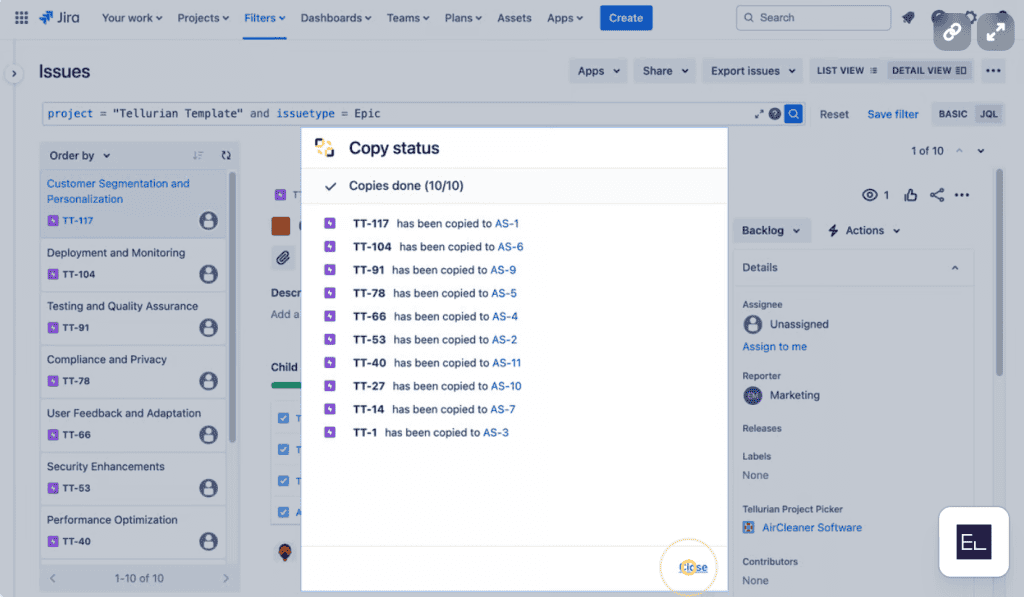
Best practices for bulk cloning
- Plan before you clone: Ensure you clearly understand why and what you are cloning. This helps in setting up the right fields for synchronization.
- Maintain clean data: Clean up irrelevant or outdated data in the original issues before cloning to avoid clutter.
- Use appropriate link types: Select link types that reflect the relationship between original and cloned issues, like “is cloned by.”
- Check the documentation on how to bulk clone Jira issues
- Watch the tutorial on how to bulk clone Jira issues
Common challenges and solutions
- Performance issues: Bulk operations can sometimes slow down Jira. To mitigate this, perform cloning during off-peak hours.
- Complex configurations: Sometimes, synchronization rules can get complex. It’s advisable to document these rules clearly and keep them updated.
Learn more about how to bulk clone Jira issues
Bulk cloning in Jira Cloud with Elements Copy and Sync can streamline your project management, especially for repetitive tasks.
Using Copy and Sync aims to create a connected, synchronized workflow, enhancing productivity and reducing manual overhead.


