Your Scrum or Kanban board is set up, complete with Epics, User Stories, Tasks, and Bugs for the sprint. There’s no doubt about it: Jira Software is a valuable tool for your engineering team. However, Jira alone might not be the best at documenting decisions, sharing wireframes or mock-ups, or summarizing progress for colleagues who do not use Jira daily.
By using Confluence alongside Jira Software throughout the entire software development process, you can build an internal knowledge base that sets your team up for success. Get inspired by the following suggestions on how to use Jira Software and Confluence together to achieve a shared understanding, and support the successful release of your software.
Enhancing agile development with Jira and Confluence integration
Jira Software excels at tracking distinct tasks for upcoming releases, but it falls short in creating a comprehensive shared history and knowledge base. That’s where Confluence performs: it organizes and shares ideas, content, and files critical for your project. If your project resources are scattered across Word documents, Drive, SharePoint, or other platforms, your team is likely wasting time locating necessary materials. By synchronizing Jira and Confluence, you can streamline this process, ensuring all project information is centrally located and easily accessible. This integration not only saves time but also enhances project efficiency.
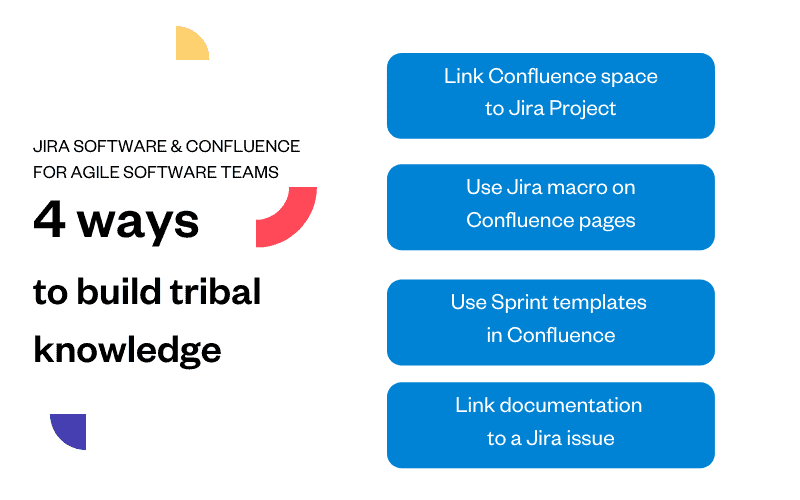
Building tribal knowledge: 4 key strategies for agile software teams:
1. Structured knowledge organization
- Hierarchical page organization: Establish a clear hierarchy of pages for each team or project within Confluence and link this space directly to your Jira project. This setup enhances accessibility, allowing team members to access relevant pages directly from Jira, which optimizes navigation and efficiency.
2. Transparent project updates
- Project update pages: Develop a dedicated page in Confluence using Jira macros to display real-time issue statuses. This approach ensures that even stakeholders who do not use Jira regularly can stay updated on project progress, enhancing decision-making and project transparency.
3. Streamlined sprint processes
- Sprint planning and retrospective templates: Leverage Confluence templates for sprint planning and retrospectives to document necessary actions and reflect on completed sprints. This structured documentation aids in maintaining clarity and focus throughout the sprint cycle, promoting continuous improvement and alignment with agile methodologies.
4. Integrated documentation and tracking
- Linking documentation to issues: Integrate your documentation effectively by linking Confluence pages to Jira issues, enhancing team productivity by keeping all related information accessible within the Atlassian ecosystem. This seamless integration ensures that team members can access relevant documentation, roadmaps, or issue data directly from Confluence, facilitating a more organized and efficient workflow.
Simplified cloud integration
- Automatic app links on Cloud: For teams utilizing cloud-based platforms, integrating Jira and Confluence is straightforward with automatic app linking. Simply connect your Jira project with your Confluence space to seamlessly view, create, and modify project-related documentation directly from Jira.
By adopting these strategies, agile software teams can significantly boost their productivity and collaboration. Integrating Jira and Confluence not only simplifies project management but also strengthens the foundation of knowledge sharing and operational transparency essential for agile success.
Important points to remember:
Pages must be included under Pages in Confluence to be accessible from Jira.
While Jira displays Pages, it does not show Blogs.
Centralizing all project-related documents and content in Confluence optimizes your knowledge management. Future team members and non-Jira using colleagues will thank you, we promise.
Jira Software and Confluence for Product Management
Integrating Confluence with Jira Software brings vast opportunities for Product Managers and enhances the success of software releases.
Jira and Confluence for effective requirements management
Utilize Jira and Confluence as your agile toolkit for ongoing requirements management throughout your product development lifecycle.
Confluence comes equipped with a dedicated blueprint or template for requirements management, allowing you to hit the ground running. This setup enables you to easily gather, share, and iterate on feedback. Stakeholders can engage directly by commenting on the text, the page, or making edits themselves—with all changes trackable via the page history.
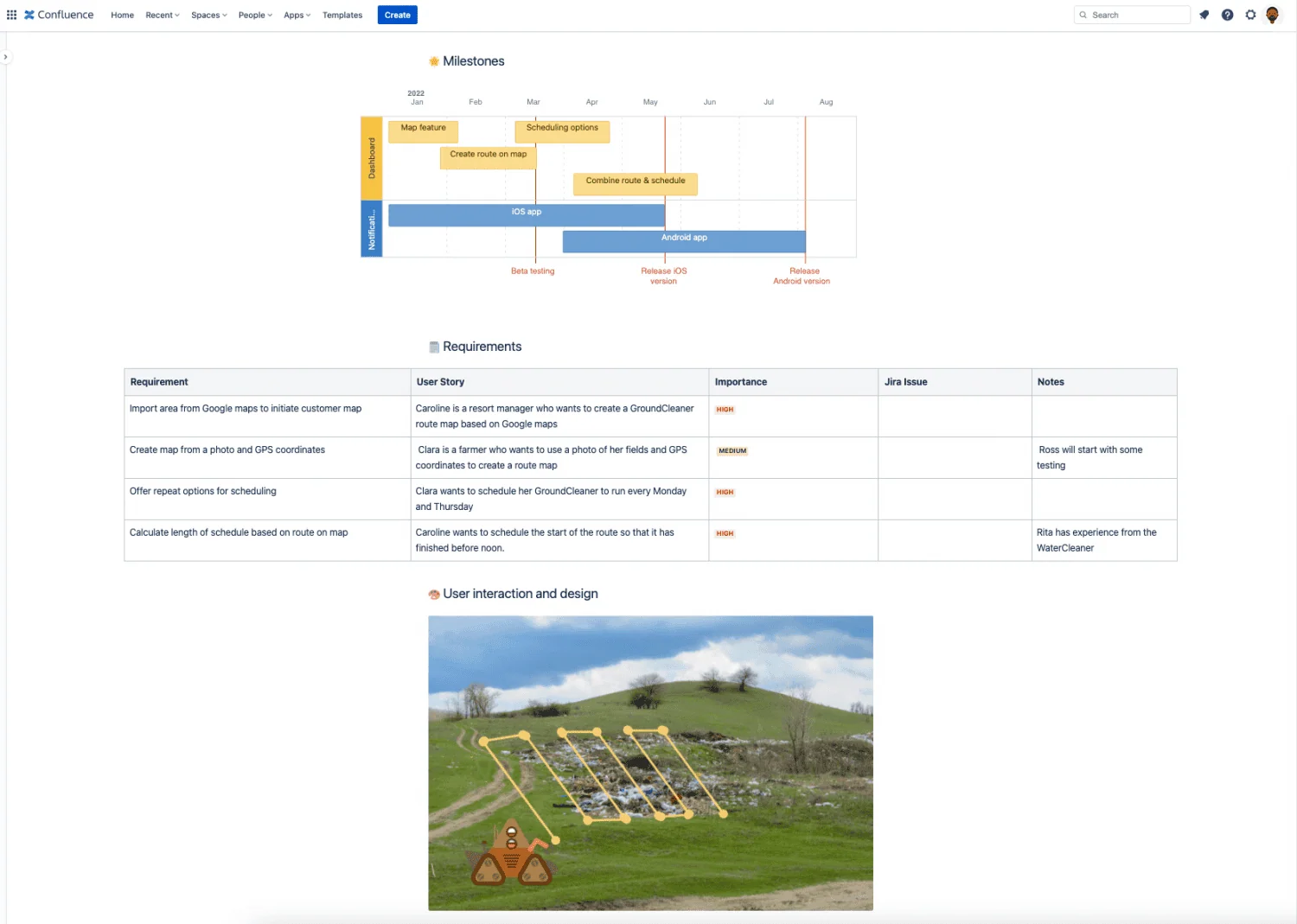
As the requirements are detailed, you can start creating User Stories for them in Jira directly from Confluence by highlighting the text.
Incorporating wireframes, mockups, or prototypes into a Confluence page is streamlined with various apps, centralizing all your work in one place. Team members can comment on these visuals just as they would on text or other images.
Confluence enhances visibility by automatically generating a summary page from your requirements management blueprints. This feature provides a quick overview of the status across all your projects, making it easier to track progress and updates.
Discuss, debate build consensus with DACI
Have you ever puzzled over a decision made months ago by people no longer on your project? The DACI framework offers a structured approach to document decision-making processes effectively.
The DACI (Driver, Approver, Contributors, Informed) template in Confluence is specifically designed to consolidate all essential information for discussing and debating pending decisions. This template facilitates:
- Documenting inputs: Clearly outlines all the information required to address the decision at hand.
- Evaluating options: Lists the advantages and disadvantages, alongside the potential impact of each proposed solution.
By using the DACI template, you not only build consensus for the selected solution but also preserve this knowledge for future reference. For instance, when deciding on the best approach to develop a new feature or resolve a bug, you can create a dedicated page in Confluence. Import the relevant details from the Jira issue using Elements Publish recipe, then begin detailing each potential option, ensuring all decision-making is transparent and accessible.
Check out the Atlassian play for tips on how to use the DACI framework with your colleagues. Once you’ve come to a decision, don’t forget to update the status so that anyone looking at the decision log with the list of DACI pages will know at a glance if a decision has been taken.
A slight alternative is the RACI, or Responsible, Accountable, Consulted, and Informed.
- Responsible is those who will complete the work.
- Accountable is the final approver of the work.
- Consulted and Informed are the same.
Managing Jira Software release notes in Confluence
Jira Software allows for project organization using versions, which introduces the capability to automatically generate release notes. These notes compile all issues within a version into a categorized list by issue types.
To publish release notes, you have two options: directly from Jira or through Confluence.
In Jira Software, navigate to ‘Releases’ in the left-hand panel. For detailed instructions on generating a release note, refer to the relevant Atlassian documentation.
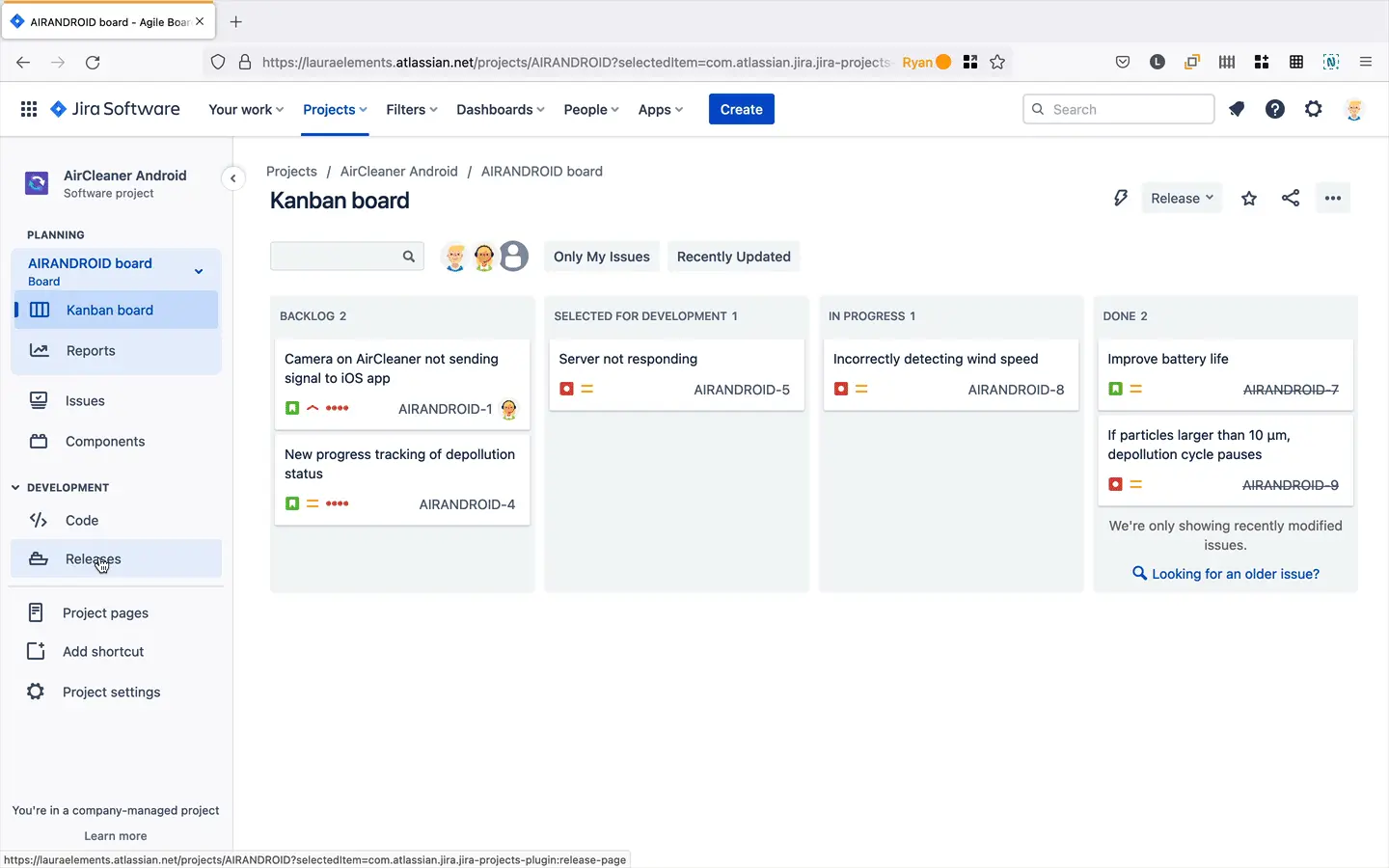
You can then copy all the changes associated with your release and paste them into a document you’re creating in Confluence.
From Confluence, click on create and then from the Templates in the side navigation menu select “Jira report”. When you click “Use” select “Change log”.
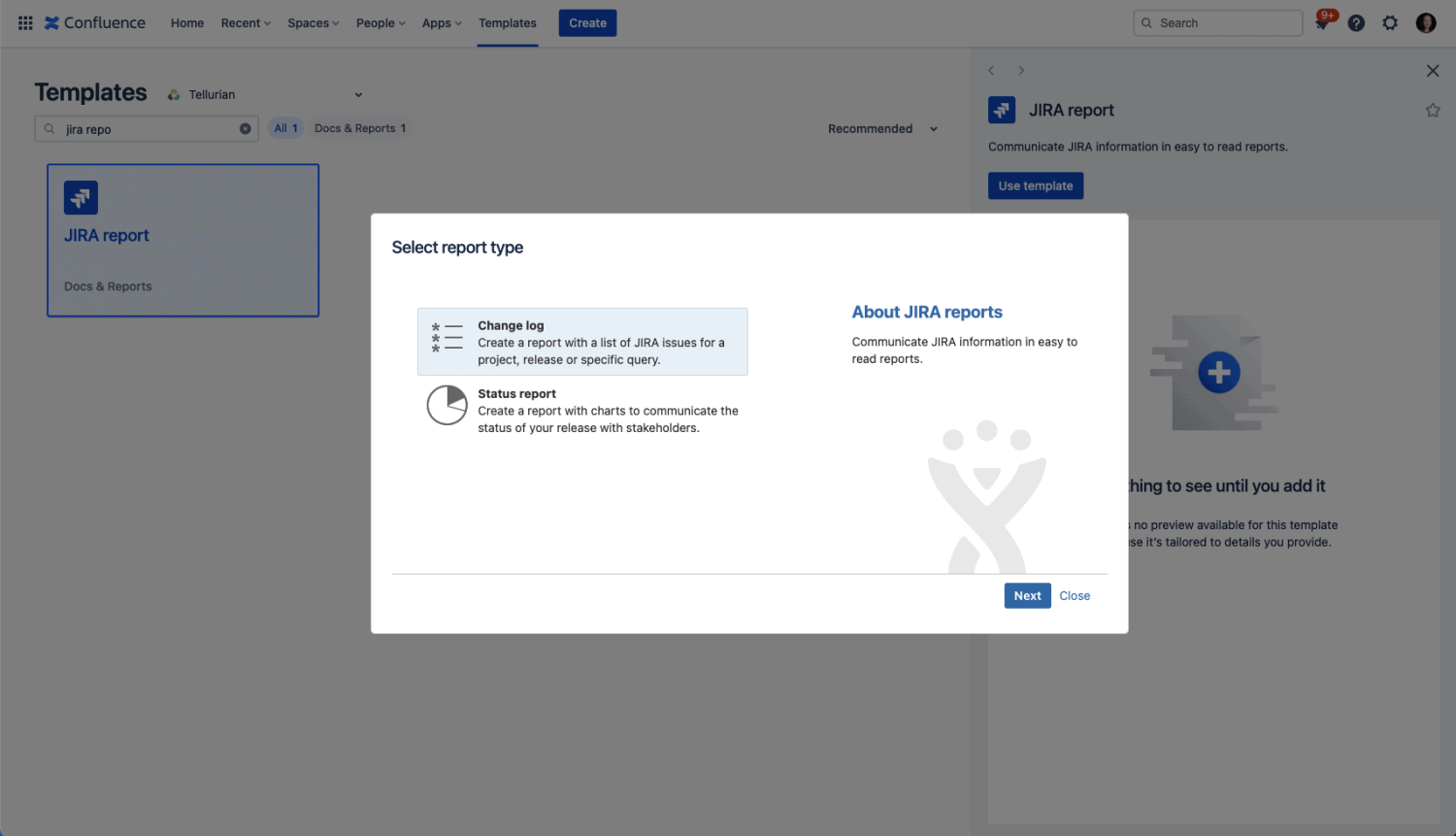
Then you’ll need to select the project and version. Confluence will automatically fetch all the issues and create your release note.
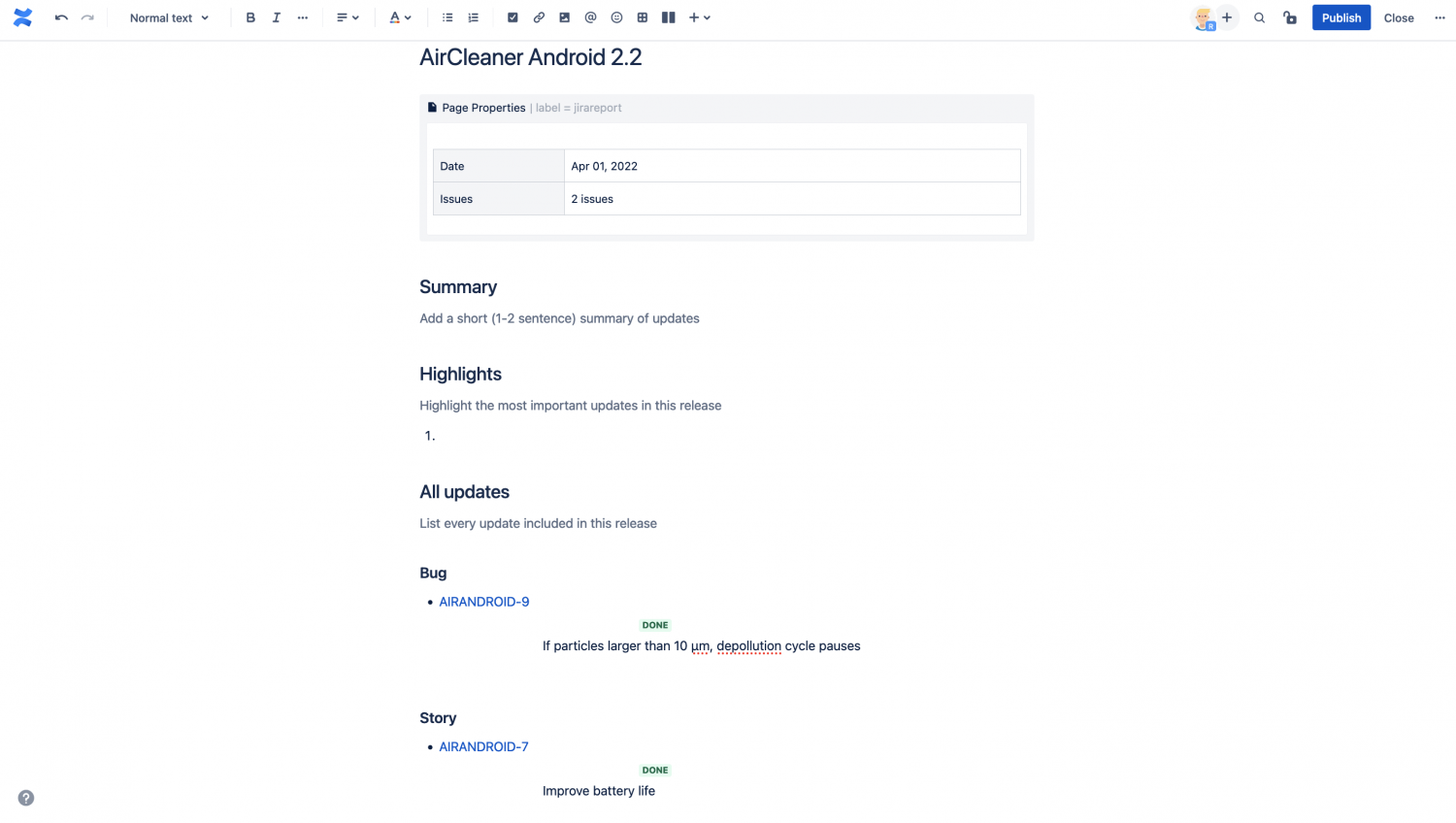
⚠️ You are launching a new page under the currently open parent page to provide the latest updates. To avoid having to move the page after creating it, make sure you open the right parent page before creating a new page and using the Jira Report template.
Incident management: post-mortems with Jira and Confluence
You’ve pushed a change to production, and it didn’t go as planned. To refine your change management process, gathering everyone for a thorough analysis is essential. Atlassian’s Confluence offers numerous templates to compile all necessary information for continuous improvement and even includes a guide for conducting these meetings.
However, creating a post-mortem document in Confluence can be labor-intensive, as it often involves manually transferring bug details from Jira Software. To simplify this process, the app Elements Publish automates the transfer of information from your Jira Software issue directly into a new post-mortem page in Confluence.
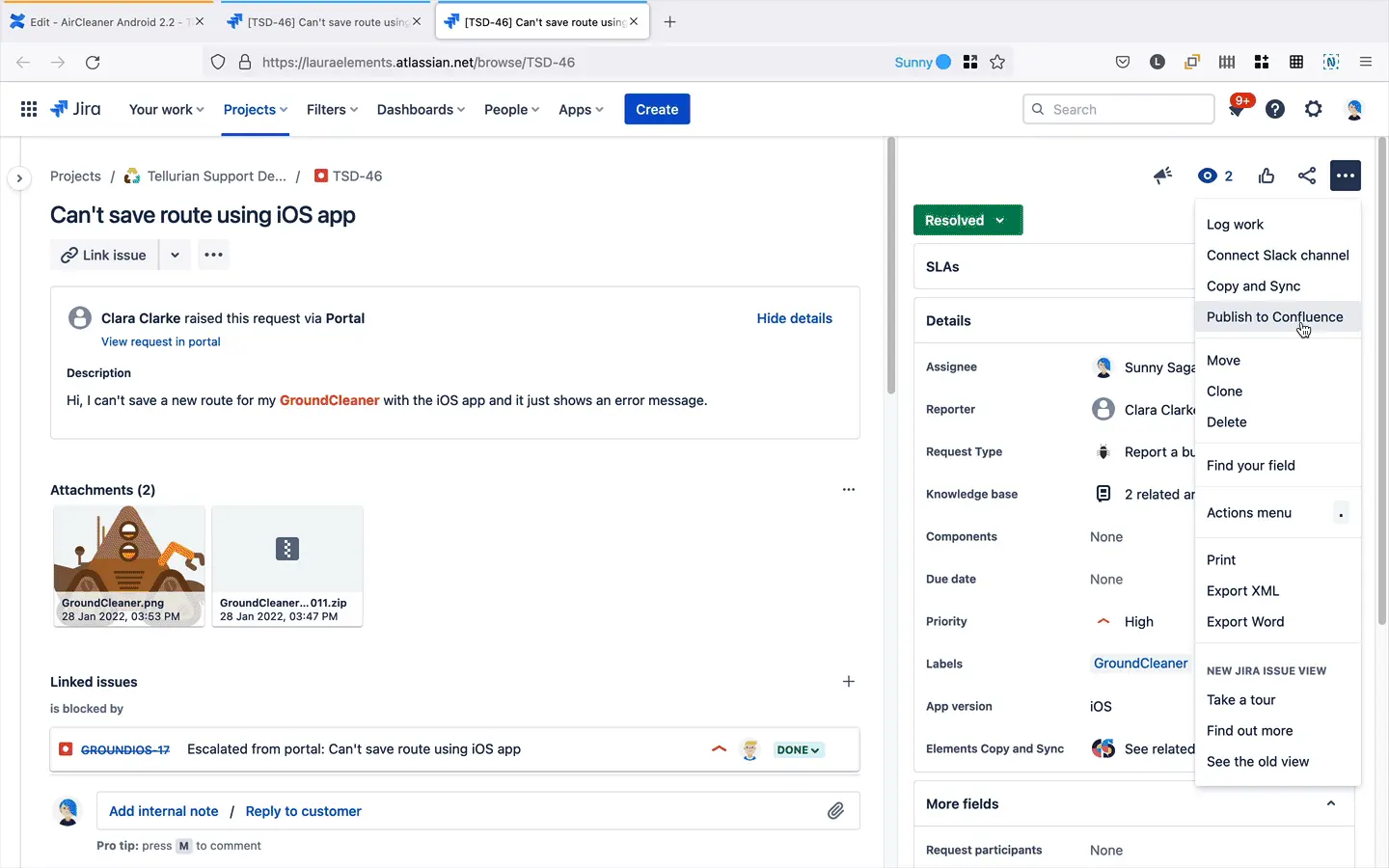
With everything prebuilt, your dev team can focus on the root cause analysis, not copying and pasting.
Driving Success in Software Development Teams:
Using Jira Software and Confluence together throughout your software development process builds essential tribal knowledge for team success. Whether enhancing sprint retrospectives, managing product requirements, or streamlining incident management, integrating Confluence with Jira Software ensures that all decisions are well-documented and accessible, even to stakeholders not using Jira. To start leveraging both tools effectively, explore our guide on 8 ways to integrate Jira and Confluence or try the Elements Publish app for seamless documentation management.


