When a customer raises a ticket, your team jumps in to diagnose and resolve the problem. But sometimes, the request goes beyond what first-line help can handle, for example, when a bug requires a developer’s intervention. In those cases, you need a reliable and efficient way to escalate an issue in Jira from your service desk to the development team.
A well-designed escalation process keeps your customers informed, your teams aligned, and your SLAs intact. In this article, we’ll explain what escalation means in Jira, why optimizing it matters, the benefits of a smoother handoff, and how to do it seamlessly with Elements Copy & Sync.
What does it mean to escalate an issue in Jira?
To escalate an issue in Jira means transferring responsibility or visibility of a ticket from one team: typically a Jira Service Management (JSM) project to another, such as a Jira Software project used by developers.
The goal is not just to “move” the item, but to ensure the context, history, and customer impact are all preserved as the request transitions from the service desk to development. Without this, your engineering team risks missing critical details, and your agents lose visibility on progress.
A typical Jira escalation process looks like this:
- An agent identifies an item that requires development assistance (for example, a bug).
- The item is transferred, usually via a status change, label, or custom field that triggers automation.
- A linked item is created in the dev project so the development team can start investigating.
- The two items remain connected, so updates, comments, and statuses can be synchronized both ways.
- Once the dev item is resolved, the original team is notified, validates the fix, and closes the initial ticket.
This setup ensures that the customer-facing ticket stays active and visible while internal work happens behind the scenes.
Why optimize the Jira escalation process?
If your escalation process is manual or inconsistent, you probably already feel the pain:
- Agents lose time copying and pasting details between tickets.
- Developers lack the context they need to reproduce the problem.
- Customers get frustrated because updates are slow or unclear.
- Managers have no clear view of which tickets have been sent to development or how long they take to resolve.
Optimizing how you escalate an issue in Jira transforms this chaos into clarity. It ensures every ticket is handled consistently, with automation doing the heavy lifting.
With an optimized process, you can:
- Save time by automating ticket creation and synchronization.
- Reduce errors by transferring data automatically, not manually.
- Increase transparency for both customer-facing and development teams with linked items and status updates.
- Maintain SLAs by ensuring escalations don’t get lost in the shuffle.
- Deliver better customer experiences, since communication remains fluid even during complex incidents.
Read Atlassian’s best practices for managing escalations
The benefits of a smooth process to escalate an issue in Jira
A clear way to escalate an issue in Jira is more than a process, it’s a collaboration tool between teams. Here are the key benefits your organization will see:
1. Faster resolution times
Automation removes friction between teams. Agents can forward an issue with a single click, and developers get all the context they need to act immediately.
2. Better cross-team collaboration
Linked items let teams communicate efficiently. Comments, attachments, and key fields stay consistent between projects, so everyone works from the same information.
3. Increased visibility
Managers and team leads can easily see which tickets are being handled by development, who’s responsible, and where bottlenecks occur, all without switching between projects.
4. Higher customer satisfaction
Customers stay in the loop. They don’t see your internal processes, but they benefit from quicker resolutions and timely updates.
![]() Read more about measuring customer satisfaction in Jira.
Read more about measuring customer satisfaction in Jira.
5. Data-Driven Improvements
Once your process is standardized, you can track key metrics like time to escalation and time to resolution, helping you continually refine your internal operations.
How to escalate an issue in Jira with Elements Copy & Sync
If you’re using both Jira Service Management and Jira Software for development, Elements Copy & Sync is the most efficient way to automate and streamline escalations.
Instead of manually creating a new item in the dev project and copying all the information, Elements Copy & Sync lets you manage the transfer in Jira instantly with just one action, while keeping everything synchronized.
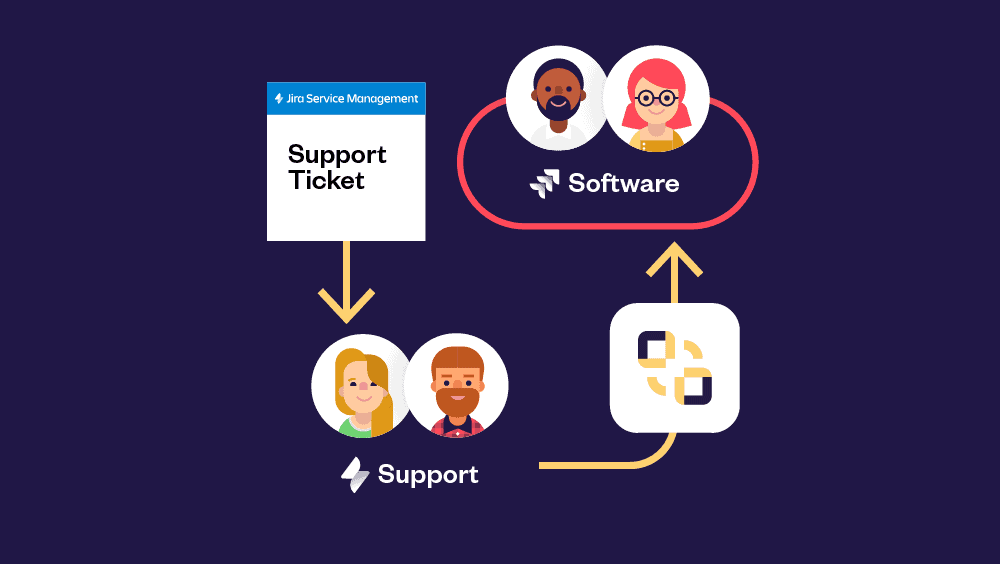
Let’s walk through how it works.
Step 1: Identify when an issue needs escalation
When an agent determines that a ticket requires developer input, for example, a reproducible bug, they can trigger the transfer directly from the JSM view.
You can create a dedicated Send to Dev button or transition.
Step 2: Create an Elements Copy & Sync Recipe
In Elements Copy & Sync, you set up a recipe that defines how the escalation should work.
The recipe includes:
- Target project and item type (e.g., Bug in the development project)
- Content to copy (summary, description, comments, attachments, custom fields, etc.)
- Links between items (so both sides stay connected)
- Synchronize status updates (optional but highly recommended)
This recipe acts as your automation blueprint, once it’s configured, agents don’t have to worry about what happens behind the scenes.
Read documentation on how to escalate an issue in Jira
Step 3: Transfer with one click
When the agent triggers the recipe manually or via a transition, Elements Copy & Sync automatically creates a new item in the dev project with all relevant data copied over.
The two remain linked so both teams can easily track progress.
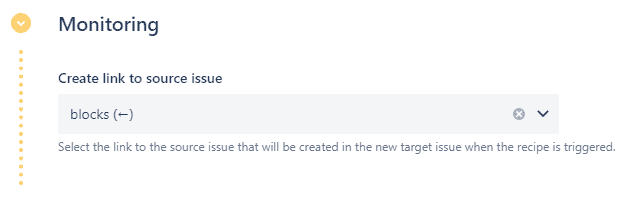
For example:
- The service desk can see when the dev ticket is “In Progress” or “Resolved.”
- Developers can refer back to the original customer report for context.
Step 4: Keep both teams connected
Here’s where the real power of Elements Copy & Sync shines: synchronization.
Whenever a comment or status changes in one item, it can be automatically mirrored in the linked one. This two-way connection keeps everyone aligned without constant messages or emails.

For example:
- If a developer adds a comment or requests more logs, it appears as an internal note in the JSM ticket.
- When the developer resolves the work item, the customer-facing team is instantly notified.
- The customer gets an update as soon as the fix is confirmed.
Step 5: Close the loop
Once the dev team delivers the fix, the agent validates it and closes the original ticket, confident that the customer got what they needed.
The escalation trail remains visible in both projects for auditing and reporting.
Why choose Elements Copy & Sync to escalate an issue in Jira?
Using Elements Copy & Sync to escalate an issue in Jira offers key advantages:
- Zero manual effort: Automations handle copying, linking, and synchronization.
- Full flexibility: You decide what data to transfer, when, and how.
- Cross-project or cross-instance: Works even if your service desk and dev teams use different Jira instances.
- Better communication: Two-way synchronization ensures updates flow naturally between projects.
- Audit-ready traceability: Linked items and synchronized fields provide a full record of the escalation history.
Whether you manage a few escalations per week or hundreds per day, the process remains consistent, accurate, and fast.
Conclusion: make escalation a strength, not a struggle
Escalation shouldn’t be a pain point, it should be a bridge between teams. By defining a clear process and using automation tools like Elements Copy & Sync, you can turn incident resolution into a seamless, transparent process.
When you escalate an issue in Jira efficiently:
- Agents spend less time on admin work.
- Developers receive richer context and act faster.
- Customers enjoy quicker resolutions and better service.
With the right setup, every escalation becomes an opportunity to improve collaboration, not a bottleneck.
Next step:
👉 Watch our YouTube tutorial on how to escalate an issue in Jira with Elements Copy & Sync.


