Is your company transitioning to agile methodologies? “Jira and Confluence integration is now a strategic move for businesses exploring the Atlassian ecosystem. Jira excels in software development, IT Service Management (ITSM), and has recently expanded into business task tracking. Concurrently, Confluence serves as an ideal content management system for corporate intranets, product documentation, and customer knowledge bases. If you’ve been inspired by our explanation of why you should use Jira and Confluence together but don’t currently have the tools integrated, read on.
Why set up a Jira and Confluence integration?
Integrating Jira and Confluence can revolutionize the way teams collaborate, reducing silos of information and processes. By linking these powerful tools, you enhance team productivity and leverage their full capabilities seamlessly. With this integration, teams can effortlessly publish Jira issues to Confluence pages, integrate their Jira roadmaps into Confluence, or even create Jira issues directly from Confluence.
Discover more benefits in our detailed guide on 8 effective ways to utilize Jira and Confluence together.
If your organization already utilizes both Jira and Confluence but hasn’t integrated them, doing so can streamline workflows and significantly reduce the need to toggle between systems, thus minimizing user frustration and optimizing time management.
How to integrate Jira with Confluence?
The process to follow depends on the hosting you are using: Cloud or On-Premise versions Server or Data Center. (BTW, if you aren’t sure if you are on Cloud or Server/Data Center, look at your url or the bottom of your page as explained in this Community article).
Differences between a Jira and Confluence integration in Cloud versus Server/Data Center
What are the main differences?
- If you are on Cloud and have added Jira and Confluence to the same site, the integration is done automatically
- If you are on Server or Data Center, you have to configure the integration manually.
Configuring Jira and Confluence to work together on these platforms involves specific steps to ensure seamless collaboration and functionality between the two systems.
As explained in Atlassian’s documentation, the integration can be done with the bundled app Application Links that allows you to connect Atlassian products to each other. Here are the 4 steps, starting from Confluence.
1. Go to your general configuration and with a quick search, you can choose Application Links.
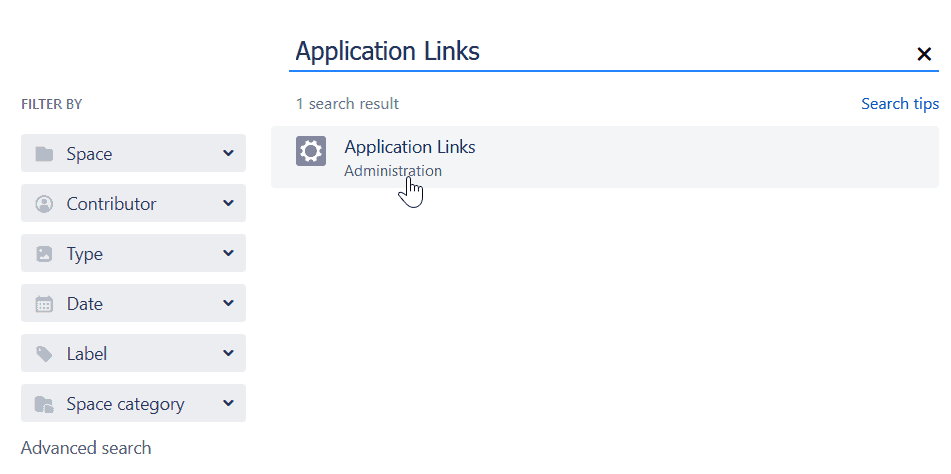
2. Enter the URL of the Atlassian product you want to link (in this example, Jira).
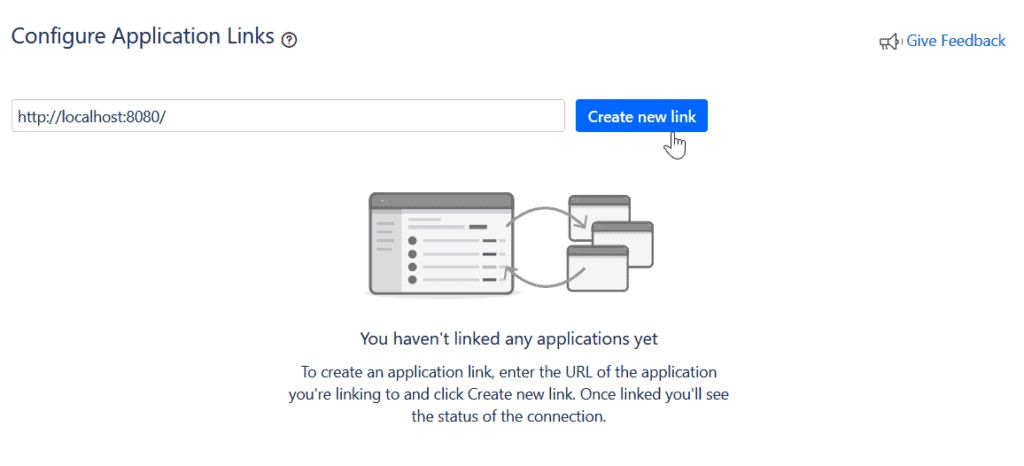
3. Follow the different steps inside the wizard to configure the link.
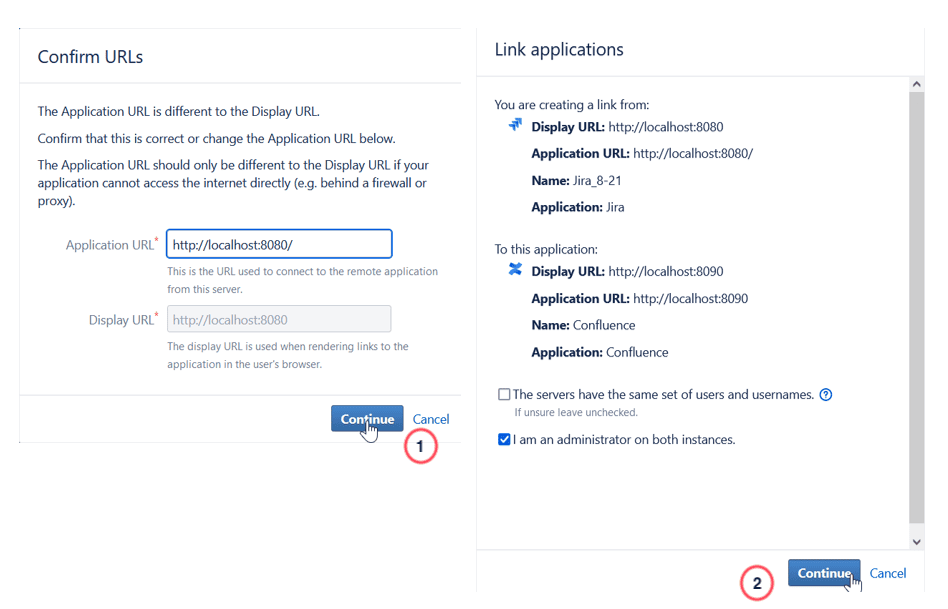
4. You will be redirected from Confluence over to Jira to confirm the app link in the other direction (and then sent back to Confluence to finish the process).
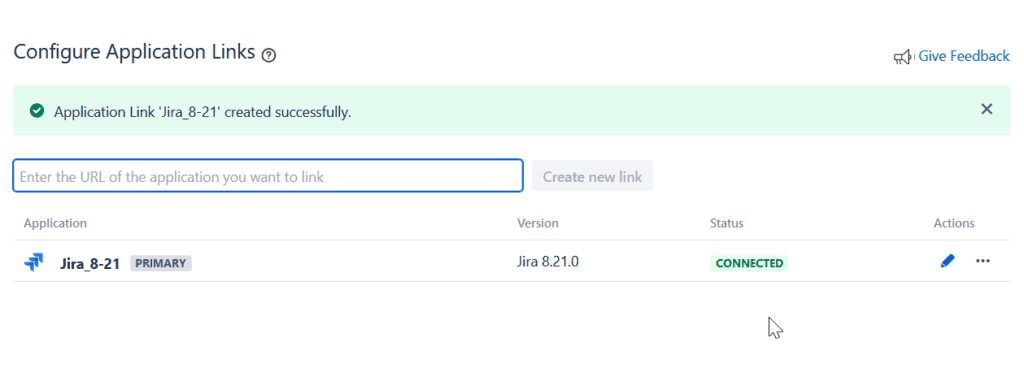
[vc_row][vc_column][vc_column_text css=”.vc_custom_1622193388776{border-top-width: 2px !important;border-right-width: 2px !important;border-bottom-width: 2px !important;border-left-width: 2px !important;padding-top: 20px !important;padding-right: 40px !important;padding-bottom: 20px !important;padding-left: 40px !important;background-color: #f5f5f5 !important;border-left-color: #f5f5f5 !important;border-right-color: #f5f5f5 !important;border-top-color: #f5f5f5 !important;border-bottom-color: #f5f5f5 !important;}”]
⚠️ When you are configuring the Application Link you will have a choice between the option “The servers have the same set of users” which will use an OAuth authentication, or the option “I am an administrator on both instances” which creates a one-way link. When you use a one-way link, you will be in a read-only operating mode.
If you run into any problems, check out the troubleshooting guide provided by Atlassian.
[/vc_column_text][/vc_column][/vc_row]
Jira and Confluence integration in Cloud
Working with Jira and Confluence Cloud is straightforward. When both tools are used on the same site, integration is automatic upon activation of both products. This seamless setup ensures that you can start leveraging the combined capabilities of Jira and Confluence without any additional configuration.
If you are using Jira Software, you can quickly connect your Jira project with a Confluence space or page using the feature “Project Pages“:
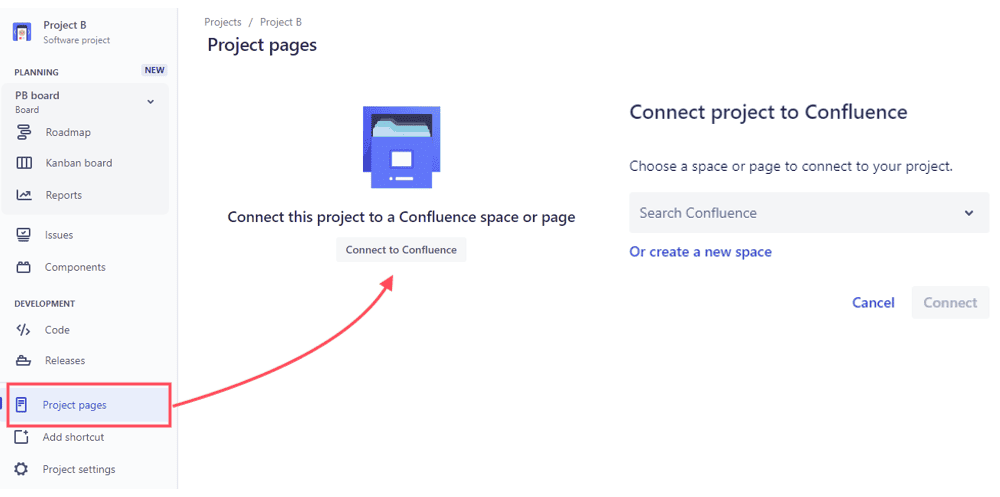
If you need to link Jira and Confluence instances that are hosted on different Cloud sites, you will need to configure an app link.
Remote App Links on Jira Cloud
To set up your link between different Cloud sites, find Application Links through the administration panel (try the shortcut “GG” to pull up an administration panel you can search from).
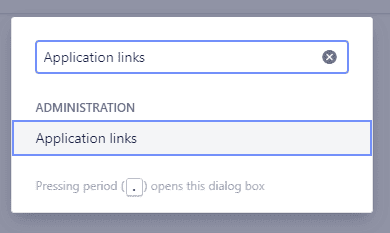
From this point, copy/paste the url of the site and product you want to link:

If you are not the admin of the remote Cloud instance, a popup window will open in which you will have several options to configure this new link:
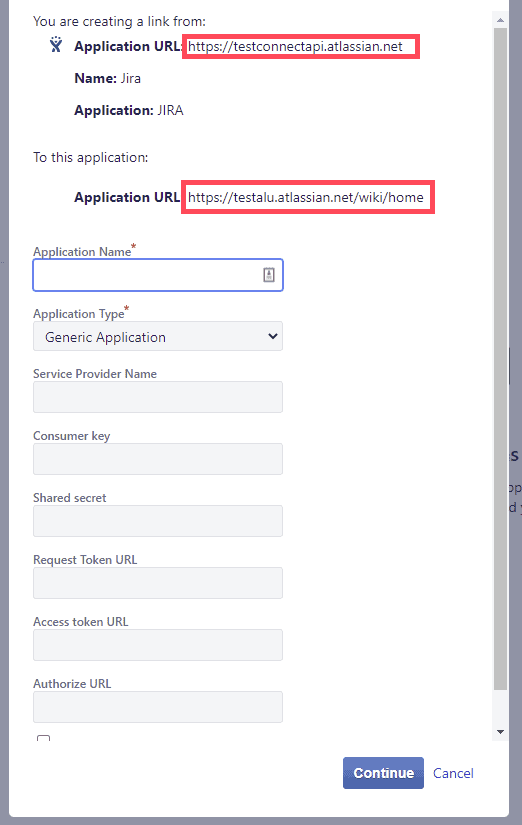
Otherwise, you’ll just be directed to the remote instance to confirm the link, then returned to your original instance. That’s it, you just integrated remote Jira and Confluence Cloud instances.
Your team can easily use the new Jira and Confluence integration: the remote Jira is accessible for example in the Confluence Jira chart with only a few clicks.
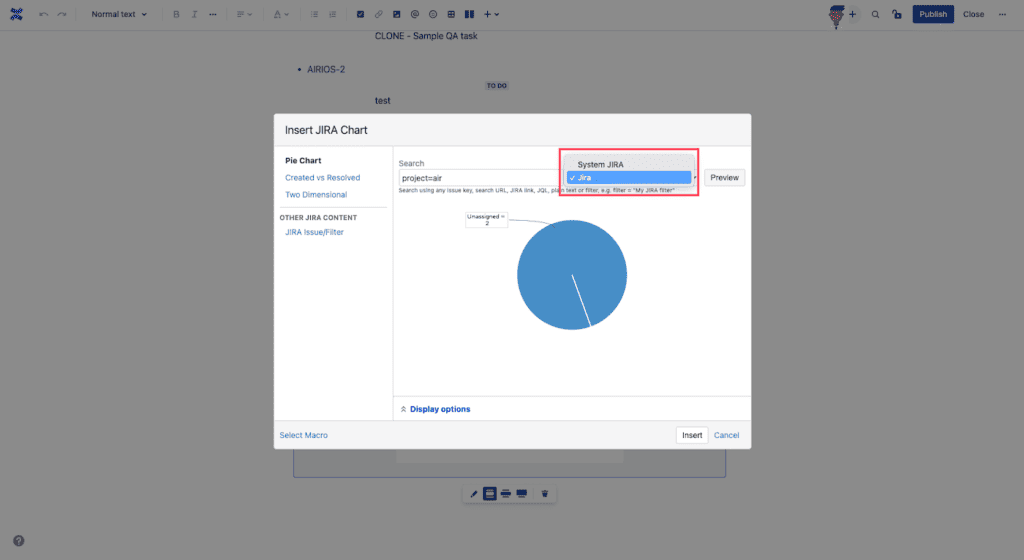
Maximize the benefits of your Jira and Confluence integration
Integrating Jira and Confluence sets the stage for more streamlined project management and boosts team productivity. This synergy ensures that the right information is accessible in the appropriate context, processes are optimized for efficiency, and potentially, your delivery timelines are accelerated.
Ready to practice? Try publishing your Jira Roadmap to Confluence, creating issues directly from Confluence, or even publishing issue data to a Confluence page. Learn more in our article 8 ways to use Jira and Confluence together.


