Synchronizing issues between Jira Service Management (JSM) and Jira projects can be a challenging task, especially when both teams rely on different workflows, issue types, and fields. This is where Elements Copy & Sync comes in, enabling you to seamlessly sync Jira issues across these two types of projects.
In this article, we will walk you through the process of using Elements Copy & Sync to sync Jira issues between projects efficiently, ensuring that your teams remain aligned and your data consistent.
Why synchronizing Jira Service Management and Jira issues?
Organizations often use Jira Service Management for handling customer support and Jira for development work. Although these platforms are tailored for different use cases, there’s often significant overlap in the issues managed by each.
For example, a bug reported by a customer in JSM might require attention from the development team in Jira. Without a robust synchronization process, this can lead to miscommunication, duplicated efforts, and delays in resolving issues.
Utilizing Jira to sync issues between projects ensures both teams have access to the most up-to-date information, enhancing collaboration and speeding up issue resolution. Elements Copy & Sync facilitates this by automating the synchronization of fields, comments, attachments, and more between JSM and Jira projects.
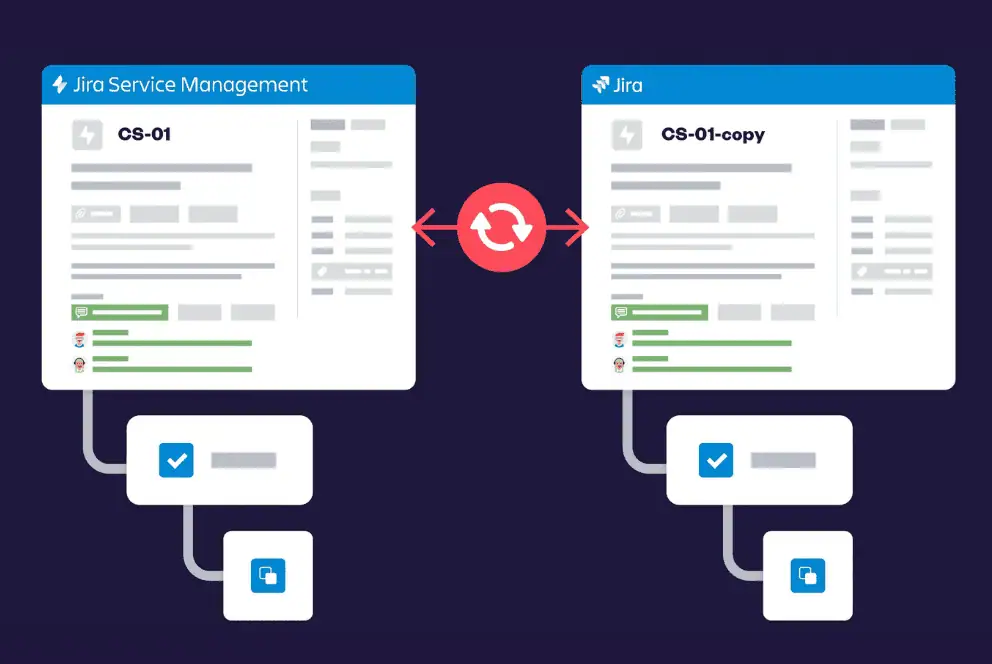
Setting up synchronization with Elements Copy & Sync
- Install and configure Elements Copy & Sync:
First, ensure that the Elements Copy & Sync app is installed and properly configured on your Jira instance. The app is available on the Atlassian Marketplace, where you can find installation instructions.
- Define synchronization recipes:
A recipe in Elements Copy & Sync defines the rules for how issues will sync between two Jira projects. When creating a recipe, you’ll specify the source and destination projects, the trigger for synchronization (e.g., issue creation or status change), and the fields to sync.
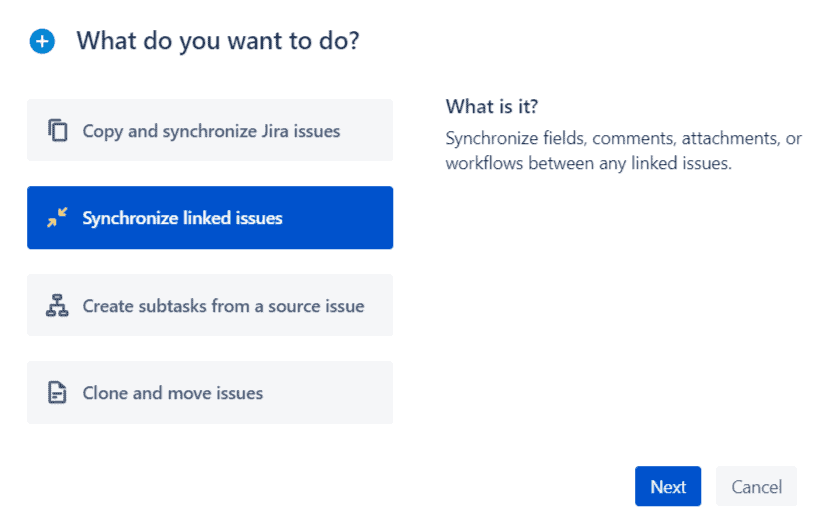
- Map fields between projects:
One of the key steps in setting up synchronization is mapping fields between JSM and Jira projects. For instance, you might map the “Summary” field in JSM to the “Title” field in Jira, ensuring that any updates in one project are reflected in the other.
- Enable comment and attachment syncing:
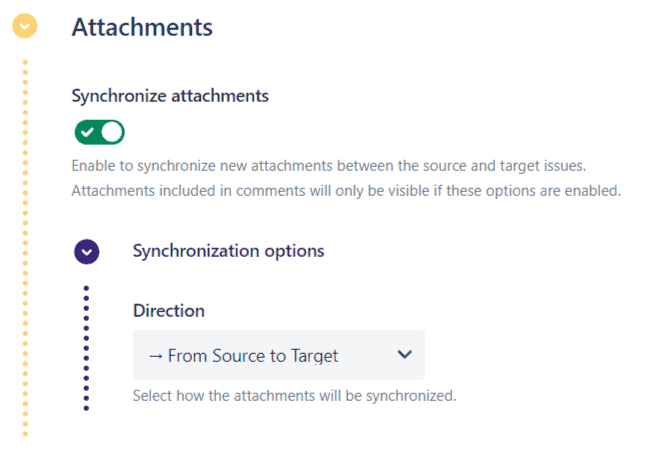
Elements Copy & Sync allows you to sync comments and attachments as well, which is especially helpful when multiple teams are collaborating on the same issue. By enabling comment syncing, any comment added to an issue in JSM will automatically appear in the corresponding Jira issue.
- Test the synchronization:
Before rolling out your synchronization setup to your team, it’s crucial to test the configuration. Create test issues in both projects to verify that all fields, comments, and attachments are syncing correctly. This step helps catch any potential issues before they affect your live data.
- Monitor and adjust synchronization settings:
Once synchronization is live, monitor its performance to ensure everything works as expected. You may need to adjust your synchronization settings over time, such as adding new fields or changing trigger conditions as your workflows evolve.
Check Elements Copy & Sync documentation
Benefits of using Elements Copy & Sync to sync Jira issues across projects
- Improved collaboration: By syncing relevant information between JSM and Jira, you enhance collaboration between support and development teams. Everyone has access to the same data, reducing the need for back-and-forth communication and minimizing the risk of errors.
- Time savings: Automating the process of syncing Jira issues saves your teams significant time, avoiding the need to manually copy and update issues between projects.
- Consistent data: Elements Copy & Sync ensures that data consistency is maintained across projects. When a field is updated in one project, it is automatically reflected in the other, reducing discrepancies and ensuring all teams work with the most accurate information.
- Customizable synchronization: The flexibility of Elements Copy & Sync allows you to customize your synchronization rules to fit specific needs. Whether syncing all fields or only specific ones, the app can be tailored to your workflow.
- Scalability: As your organization grows, so do your projects. Elements Copy & Sync scales with your needs, managing synchronization across multiple projects and even across different Jira instances.
Read how to sync Jira issues for better project management
Best practices for syncing Jira issues across projects
To maximize the effectiveness of syncing Jira issues between projects with Elements Copy & Sync, consider the following best practices:
- Regularly review and update recipes: As your projects evolve, your synchronization needs may change. Regularly review and update your synchronization recipes to ensure they continue to meet your requirements.
- Communicate with your team: Ensure all relevant team members understand how synchronization works, as well as what fields, comments, and attachments are being synced. This avoids confusion and keeps everyone aligned.
- Use naming conventions: Clearly name your synchronization recipes and mappings. This makes it easier to manage and update them as needed.
- Leverage reporting: Use Jira’s built-in reporting tools to monitor the effectiveness of your synchronization setup. Look for any discrepancies or issues that may arise and address them promptly.
Conclusion
Synchronizing issues between Jira Service Management and Jira is essential for organizations that rely on both platforms to manage different aspects of their work. By using Elements Copy & Sync, you can automate this process, ensuring that issues are consistently and accurately synchronized across your projects. This not only improves collaboration and communication between teams but also saves time and reduces the risk of errors.


