When managing large-scale projects in Jira, cloning issues one by one can be painfully inefficient. Whether you’re setting up recurring tasks, templating projects, or replicating complex issue structures across teams, you need a reliable solution to bulk clone Jira issues.
In this guide, we’ll explore the limitations of Jira’s native cloning, introduce the app Elements Copy & Sync for bulk cloning, and highlight the most common use cases where this functionality becomes essential.
1. Native Jira cloning limitations
Jira does offer basic issue cloning functionality, but it comes with notable limitations, especially for teams aiming to replicate multiple issues at once.
Manual and time-consuming
The default Jira clone option is available on individual issues. To clone multiple issues, users must manually open each issue and click “Clone.” This process is inefficient, especially for projects with dozens or hundreds of issues.

Read more about cloning a single issue in Jira
No support for cloning hierarchies or links
Jira’s native clone does not preserve issue hierarchies (e.g., epics with child stories or subtasks), nor does it maintain issue links such as blockers or dependencies. When duplicating multiple linked issues, users often need to re-establish these relationships manually, which is prone to error.
No automation or bulk actions
Bulk operations in Jira are limited to edits and transitions. While you can bulk move or update issues using Jira’s native bulk change feature, there’s no built-in “bulk clone” option. This restricts workflows for teams using projects as recurring templates or needing to replicate task trees periodically.
Missing customization
Jira cloning doesn’t allow for custom rules such as renaming issues with specific prefixes, copying only certain fields, or selecting a target project. These constraints make the built-in option unsuitable for advanced use cases.
Read more about Jira limitations on Atlassian Community
2. How to bulk clone Jira issues
To overcome the limitations of Jira’s native clone functionality, many teams rely on Elements Copy & Sync, available on the Atlassian Marketplace. This powerful tool is purpose-built to handle bulk cloning of Jira issues, offering a highly configurable and efficient experience.
What is Elements Copy & Sync?
It’s a Jira app that lets users clone issues, individually or in bulk, while preserving structure, issue links, field values, and even synchronizing changes between source and cloned issues. It supports both Jira and Jira Service Management, making it versatile for development, IT, and business teams alike.
Key features for bulk cloning
- Bulk cloning wizard: Easily select a group of issues (using JQL or saved filters) and clone them to the same or a different project in a few clicks.
- Preserve issue hierarchies: Automatically clone parent-child relationships between epics, stories, tasks, and subtasks.
- Maintain issue links: Choose whether to keep original issue links (like “blocks” or “relates to”) or create new links in the cloned set.
- Field mapping & customization: Configure which fields to copy, whether to apply custom prefixes or suffixes, and even map fields between projects with different configurations.
- Cross-project cloning: Easily copy issues from one Jira project to another while adapting to field and workflow differences.
- Automation triggers: Integrate cloning operations into your Jira workflows or automate them using Jira Automation rules.
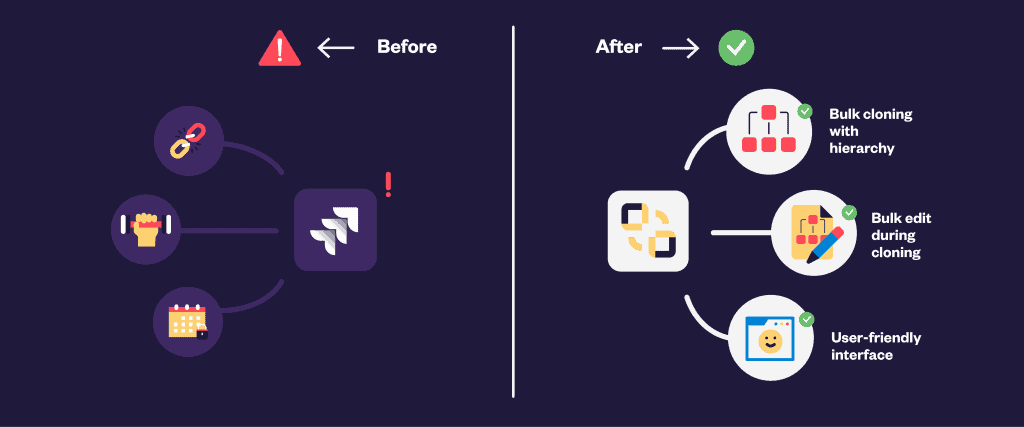
How to bulk clone with Elements Copy & Sync
Here’s a quick walkthrough:
- Install the app: Go to the Atlassian Marketplace and install it in your Jira instance.
- Configure your copy recipe: Set up a template (called a “recipe”) defining what gets copied, how fields are mapped, and which links or subtasks to preserve.
- Select issues to clone: Use a JQL filter or select issues manually from your backlog or issue search.
- Execute the clone: Launch the bulk clone operation using the Elements interface and watch the tool replicate the issues with preserved structure and links.
- Optional syncing: Choose whether changes made to the source issues should be synced to the cloned issues (useful for audits or traceability).
The result? A perfectly cloned set of issues, customized to your team’s needs, delivered in seconds.
Check the documentation on how to bulk clone Jira issues
Watch the tutorial on how to bulk clone Jira issues
3. Use cases for bulk cloning
Bulk cloning isn’t just about convenience: it enables powerful workflows that scale across teams and business units. Here are some practical examples where bulk cloning with Elements Copy & Sync brings real value:
A. Recurring project templates
Teams that run standardized projects repeatedly (such as onboarding, software releases, audits, or marketing campaigns) can maintain a master project or issue tree as a template. With one click, they can clone the entire structure into a new project or sprint, saving hours of manual setup.
Watch the demo on how to automatically create Jira project templates
Read more about project templating in Jira with Elements Copy & Sync
B. Client implementation projects
Consulting, IT, and software implementation teams often replicate delivery plans across multiple clients. By using bulk cloning, they can quickly spin up a full set of tasks tailored to each client, while preserving relationships, estimates, and required documentation tasks.
C. Agile planning & sprint duplication
Agile teams may need to duplicate backlog structures or sprint plans across different boards or teams. Instead of manually recreating the tasks, they can clone an entire epic with its stories and subtasks, and assign it to a new team board.
D. Incident response or ITSM playbooks
In Jira Service Management, operations teams often follow repeatable procedures for incidents or problems. With the app, they can clone pre-defined issue structures with linked subtasks and SLAs for consistent execution and reporting.
E. Cross-project task distribution
Sometimes a master set of issues needs to be distributed across multiple teams or projects. With field mapping and cross-project capabilities, you can clone issues into various destinations with different configurations while maintaining the core structure.
Conclusion: Scale Jira productivity with bulk cloning
If your team regularly duplicates issues in Jira, the built-in tools will quickly show their limitations. That’s where Elements Copy & Sync becomes a game-changer, making bulk cloning Jira issues fast, accurate, and scalable.
From standardized processes to agile project replication, this plugin supports the most advanced Jira use cases with precision and customization. Stop wasting time on manual duplication and start enabling automation that fits your workflows.
Ready to get started? Try Elements Copy & Sync for free on the Atlassian Marketplace and bring efficient bulk cloning to your Jira instances today.


