Automating Task Management in Jira with Elements Connect Cloud and Azure AD
In IT Service Management (ITSM), having the right information readily available can make or break a team’s efficiency. This becomes even more critical when tasks need to be prioritized based on user-specific details like location or department. Unfortunately, today we are still seeing many organizations rely on manual processes to handle this, which can often lead to delays, errors, and frustration.
If this rings a bell to you, keep reading. In this blog, you will learn how combining Elements Connect with Azure Active Directory (Azure AD) can transform task assignment, improving accuracy and streamlining workflows within Jira Service Management (Atlassian JSM).
The Pain of Manual Processes
Let’s bring this to life with a real-world example!
Picture yourself working for a global organization with multiple office locations. Your support team relies on Jira Service Management to track and resolve issues, but key details about the user submitting the ticket—like their office location or department—are stored in Azure AD (Microsoft ENTRA ID) and not easily accessible in Jira.
When critical user information is unavailable, assigning tasks becomes chaotic. Teams are forced to manually search for data or request additional details, delaying resolutions and increasing the risk of errors. This problem intensifies as the organization expands, introducing more users and increasingly complex workflows.
So Why Does This Happen?
This issue stems from the inherent limitations of manual processes, which are prone to inefficiencies and errors. Searching for user data or waiting for additional details slows operations, frustrates both agents and users, and compromises SLA adherence. Over time, these delays and inaccuracies escalate into broader organizational challenges, such as reduced productivity, misaligned priorities, and difficulty scaling operations efficiently.
For instance, consider the challenge of sorting and assigning issues based on a user’s region or department manually—without automation. This often results in tickets being routed to the wrong team, creating backlogs and inefficiencies that disrupt workflows and breach SLAs.
Now let’s extend this idea to employee onboarding.
Imagine that a new employee is joining your company. The process requires multiple setup tasks: creating accounts, assigning devices, and granting access to tools (with manager approval). With user details scattered across systems, onboarding can rapidly become a time-consuming process filled with errors and delays.
Bringing Azure AD into Jira with Elements Connect Cloud
What if the solution was as simple as external source integration, like Azure AD (Microsoft ENTRA ID), directly into Jira? That’s where Elements Connect Cloud comes in.
Imagine transforming all those onboarding complexities or manual task assignments into an automated, seamless process. With Elements Connect, external data sources like Azure AD can be effortlessly integrated into Jira, enabling smarter workflows.
Connected Fields for Real-Time Data
One of Elements Connect’s standout features is the ability to create dynamic connected fields. These fields pull real-time data such as location, department, or reporting manager directly from Azure AD (Microsoft ENTRA ID) into Jira tickets. For instance, when onboarding a new employee, the system can automatically populate their department and manager details into the request, ensuring approvals and task allocations are accurate and require minimal manual input.
The flexibility of connected fields also allows users to select specific data points from external sources, tailoring the information to each request type or workflow. For example, during onboarding, IT agents can immediately access device assignment data, reducing errors and speeding up the process.
Streamlined Workflows and Automation
These integrations don’t just remove manual effort—they optimize workflows. Tasks like assigning issues to location-based queues or ensuring SLAs are adjusted based on a customer’s department are handled automatically. The result? No more bottlenecks, fewer errors, and faster task resolution.
With automation rules set to leverage Azure AD data, repetitive tasks like approvals or ticket routing are streamlined, freeing up time for higher-value activities. This improves overall operational efficiency and SLA compliance.
Customizable Data Display
Elements Connect Cloud also offers flexibility in how this data is displayed. With fully customizable templates, teams can control exactly what agents see and what stays hidden. For example, support agents handling requests can have a clean, focused view of only the data they need—like the type of equipment an employee is requesting for onboarding or the SLA priority tied to their department—eliminating distractions and confusion.
This customizable approach ensures that the application remains easy to use for agents, while still providing all the necessary information to resolve tickets efficiently.
Effortless Expansion
As organizations grow, the challenges of managing increasing user data and tasks amplify. Elements Connect scales effortlessly with your operations. By linking Azure AD (Microsoft ENTRA ID) to Jira, it ensures accurate data retrieval even as workflows become more complex, supporting not just onboarding but also asset management, SLA adjustments, and project prioritization.
Whether it’s managing employee onboarding, prioritizing customer requests, or customizing SLAs, Elements Connect and Azure AD work together to make Jira more than just a task management tool—it becomes the central hub for dynamic, intelligent decision-making.
4 Steps for Integrating Azure AD with Elements Connect Cloud
- Connect Azure AD (Microsoft ENTRA ID) to Elements Connect
The first step is to configure Azure AD as a data source within Elements Connect. This allows Jira to fetch real-time user attributes directly from Azure AD. Follow this guide for detailed setup instructions.
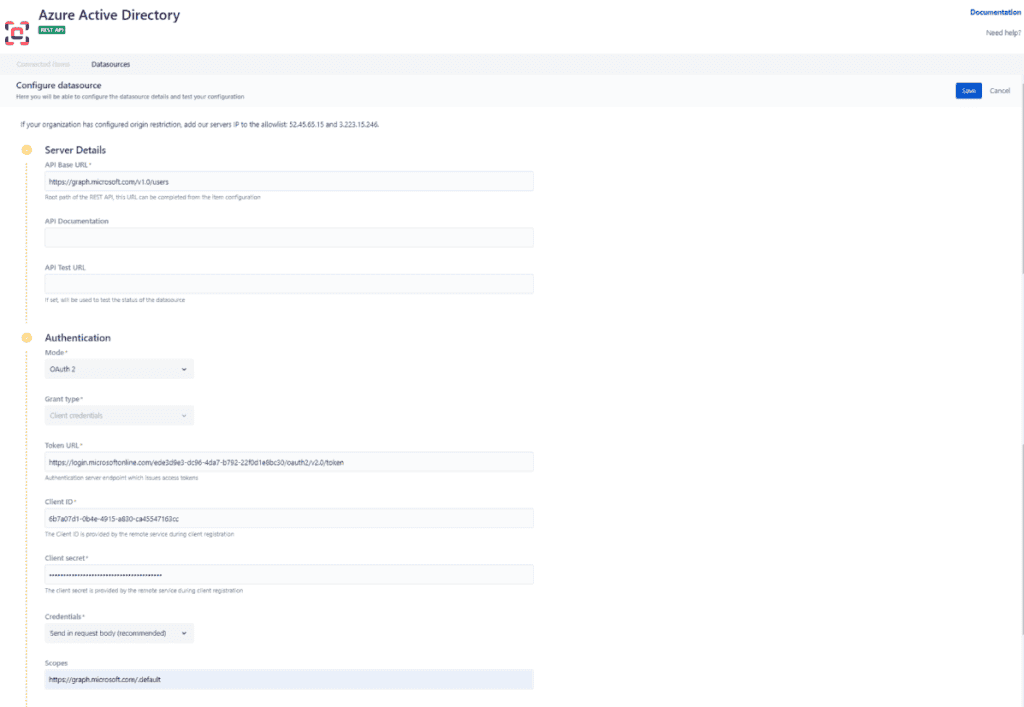
- Configure Connected Items in Jira
Create connected items in Jira to dynamically display user attributes (e.g., “Office Location,” “Manager”). Ensure these fields are linked to the Azure AD data source for real-time updates. - Add Fields to Request Types
Integrate the connected items into your Jira Service Management request forms. For instance, you can add an “Office Location” field to a “Request IT Help” form, making it visible only to agents.
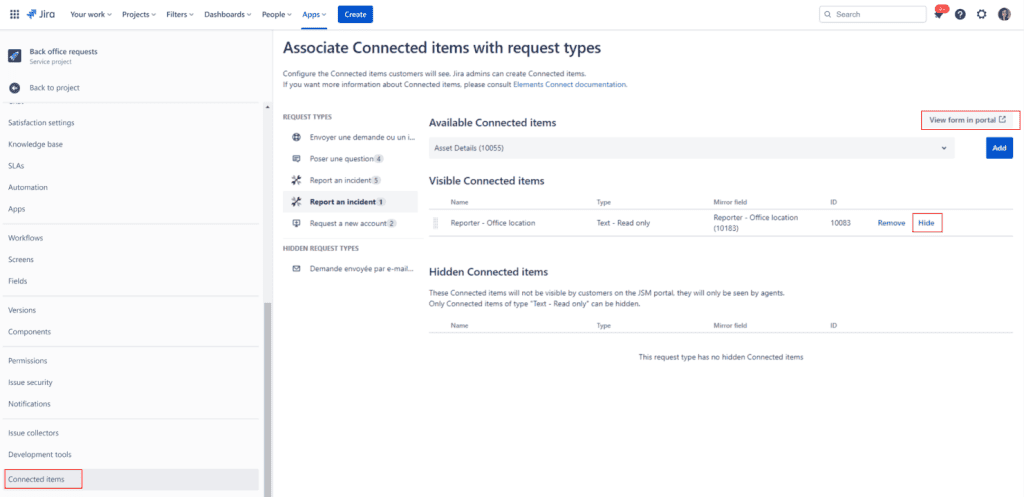
- Automate Queues and Workflows
Use the dynamically fetched Azure AD data to create automation rules in Jira. For example, configure location-based queues that route tasks to the right teams based on the “Office Location” field.
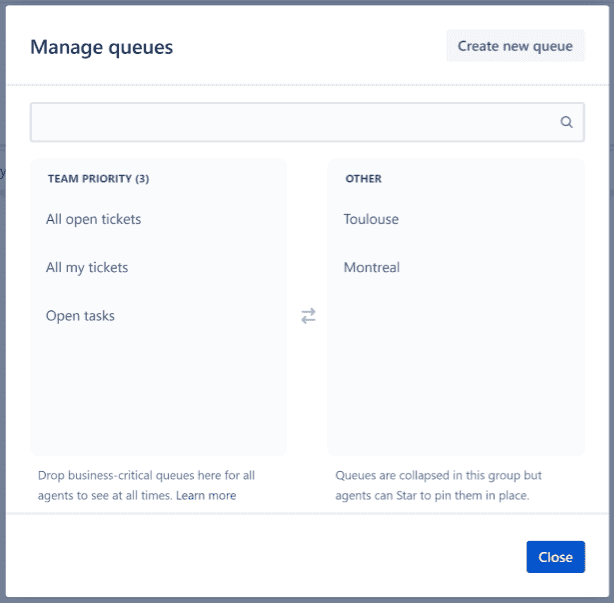
Click here to check the complete tutorial on Elements Connect documentation.
Conclusion
Integrating Azure AD (Microsoft ENTRA ID) with Elements Connect revolutionizes task management in Jira Service Management. By ensuring external data integration and automating the retrieval of user attributes like location or department, your team can reduce errors, improve efficiency, and enhance SLA compliance.
Whether you manage a small IT support team or a large distributed workforce, Elements Connect ensures you have the tools to streamline workflows and focus on what matters most: delivering exceptional service.
Ready to take your ITSM workflows to the next level?
Try Elements Connect app for free and experience the difference firsthand on Jira.
In IT Service Management, having a complete view of support data is critical for effective service delivery. Yet, many teams face challenges with fragmented data across systems like CRMs, ERPs, and HR tools. This data sprawl limits the ability of support teams using Jira to gain a full and holistic view of their service operations, which can hinder decision-making and SLA compliance. Imagine if all your external data could be directly accessible within Jira and access to dynamic reporting?
This is where combining Elements Connect and eazyBI becomes invaluable. Elements Connect allows you to bring in data from external sources, like contract details, directly into Jira, while eazyBI provides the tools to analyze and visualize this information in insightful reports. Together, these tools turn Jira into a powerful ITSM hub where support teams can centralize and visualize data from multiple sources in real time, leading to faster and more informed service management.
This blog post will guide you through the setting up of this integration, its benefits and best practices for creating a comprehensive ITSM reporting system in Jira.
Use Case: Displaying Customer Information from a Remote CRM in Jira
Let’s consider a scenario where a support team needs to access customer-related data stored in a remote CRM system while handling tickets in Jira Service Management (JSM). This integration empowers support agents to streamline their workflows, enhance decision-making, and improve the customer support experience.
In this scenario, critical customer details such as contract terms, contact information, and account history are managed within the CRM. Without direct visibility of this data in Jira, support agents face challenges in responding effectively to customer inquiries, understanding their history, and prioritizing issues based on service agreements.
To bridge this gap, the team uses Elements Connect to dynamically link the CRM with Jira. Custom fields in Jira are configured to pull real-time customer data from the CRM, such as contract dates, account status, and contact details. This integration ensures that agents have immediate access to up-to-date customer information directly within the Jira ticket, eliminating the need to toggle between systems.
This setup reduces manual data entry and ensures data accuracy by syncing information from the CRM in real time. Agents can resolve issues more efficiently, while customers benefit from a faster, more informed support process.
For even greater insights, teams can pair Elements Connect with eazyBI to create detailed reports and dashboards. These dashboards can visualize key metrics such as ticket resolution times by customer account, SLA adherence, or satisfaction scores, offering a comprehensive view of service performance. By analyzing this data, the support team can identify trends, prioritize high-value customers, and make data-driven improvements to their service processes.
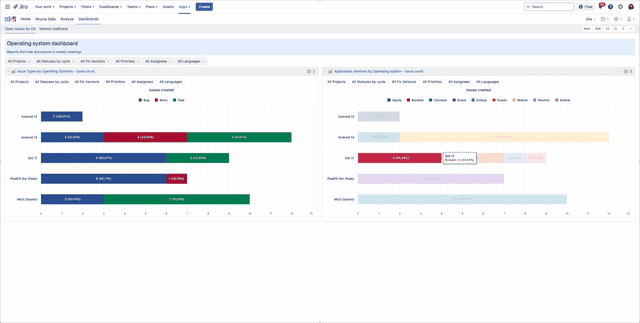
How to set up Elements Connect and EazyBI for custom reporting?
Step-by-Step Guide to Integration
Prerequisites: Install eazyBI and Elements Connect on your Jira instance
Configuration Steps:
- Create Elements Connect Custom Fields: Create and configure your datasource in Elements Connect, such as CRM or ERP systems, and create custom fields (e.g., “Application Version” or “Operating System”). These fields pull data from external systems into Jira. Note: this use case is possible with custom fields, not Connected Items.
- Map Custom Fields in eazyBI: In eazyBI, configure the custom fields from Elements Connect to be used as measures or dimensions, depending on how they should be visualized in reports. This mapping ensures that the external data is integrated into the eazyBI reports.
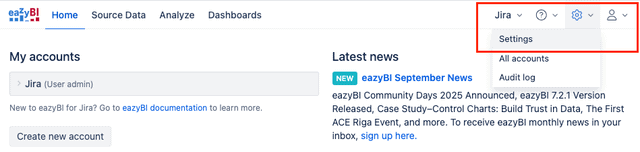
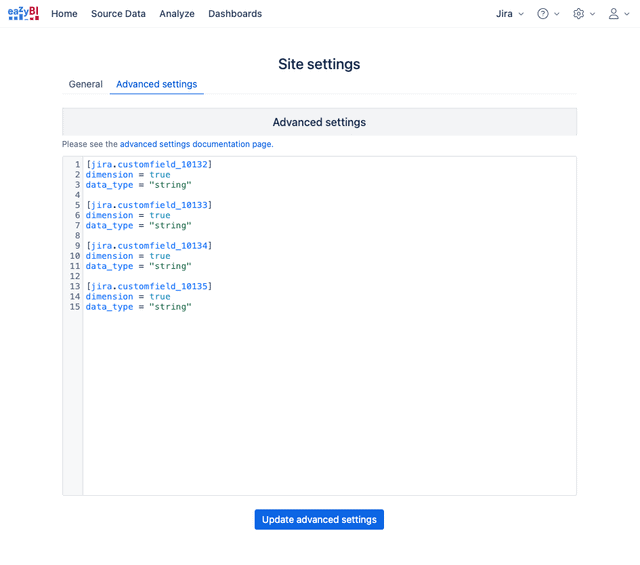
3. Import Data into eazyBI: Import your Jira data, including the custom fields from Elements Connect, into eazyBI. This step allows for seamless integration of external data into eazyBI reports.
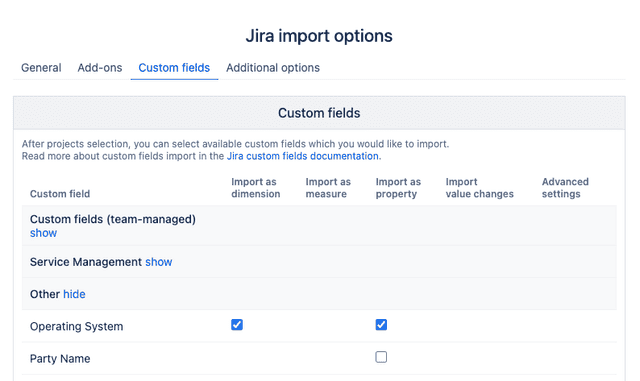
- Build Custom Dashboards: Once the data is imported, create custom dashboards that combine Jira issue data with external information. For example, a dashboard can display issue types per application version to highlight which versions need more maintenance.
Benefits of Using Elements Connect with eazyBI
- Holistic View of Projects: Integrating external data with Jira gives teams a broader view of project performance, enabling better analysis and insights.
- Enhanced Reporting: eazyBI’s powerful reporting capabilities allow users to create detailed, customizable reports that include both Jira and external data, making decision-making more informed.
- Streamlined Decision-Making: Having all critical data centralized in Jira and eazyBI dashboards helps teams make faster, more accurate decisions.
- Efficiency: Managers can access all relevant data in one location, reducing the time spent switching between different systems and improving workflow efficiency.
Conclusion
For IT managers and Jira admins, managing project data that is spread across multiple systems can significantly hinder the ability to track performance and make informed decisions. The integration of Elements Connect and eazyBI offers a solution by allowing teams to bring external data into Jira and generate insightful reports. This integration simplifies data management, enhances reporting capabilities, and streamlines decision-making processes. By following the steps outlined, teams can unlock the full potential of their data, driving better project outcomes and more strategic decision-making.
You want to know more ? Have look on our Connect documentation
New to Elements Connect? Start your 30 days free trial :








